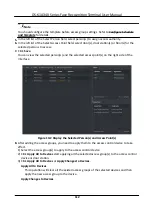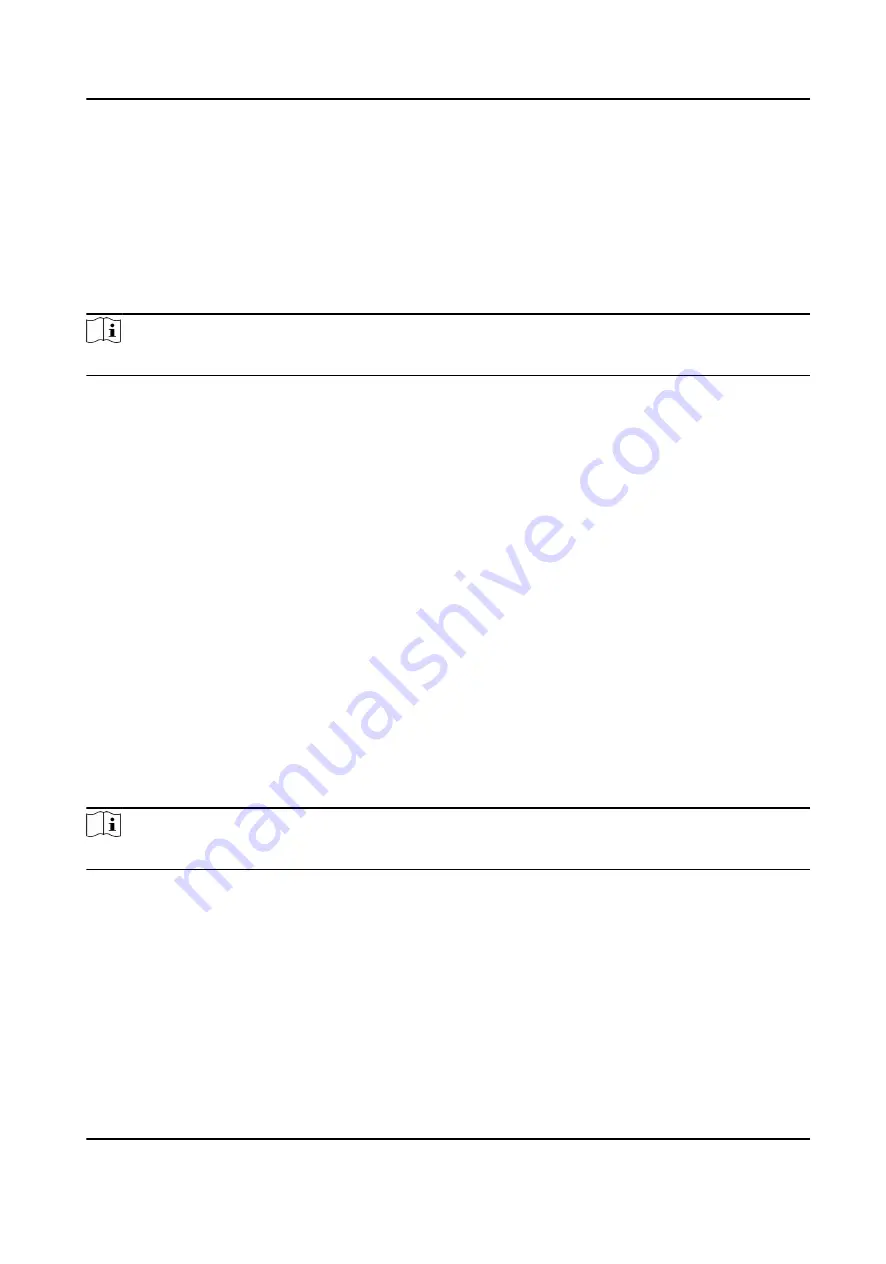
5. Click Save.
Set RS-485 Parameters
You can set the access control device's RS-485 parameters including the baud rate, data bit, the
stop bit, parity type, flow control type, communication mode, work mode, and connection mode.
Steps
Note
The RS-485 Settings should be supported by the device.
1. Enter the Access Control module.
2. On the navigation bar on the left, enter Advanced Function → More Parameters .
3. Select an access control device in the device list and click RS-485 to enter the RS-485 Settings
page.
4. Select the serial port number from the drop-down list to set the RS-485 parameters.
5. Set the serial number, external device, authentication center, baud rate, data bit, stop bit, parity
type, flow control type, communication mode, and working mode in the drop-down list.
6. Click Save.
●
The configured parameters will be applied to the device automatically.
●
When you change the working mode or connection mode, the device will reboot
automatically.
Set Wiegand Parameters
You can set the access control device's Wiegand channel and the communication mode. After
setting the Wiegand parameters, the device can connect to Wiegand card reader via Wiegand
communication.
Steps
Note
This function should be supported by the device.
1. Enter the Access Control module.
2. On the navigation bar on the left, enter Advanced Function → More Parameters .
3. Select an access control device in the device list and click Wiegand to enter the Wiegand
Settings page.
4. Set the switch to on to enable the Wiegand function for the device.
5. Select the Wiegand channel No. and the communication mode from the drop-down list.
DS-K1A340 Series Face Recognition Terminal User Manual
120
Содержание DS-K1A340 Series
Страница 1: ...DS K1A340 Series Face Recognition Terminal User Manual ...
Страница 22: ...Figure 3 6 Secure Device DS K1A340 Series Face Recognition Terminal User Manual 8 ...
Страница 67: ...Figure 8 1 Device Information DS K1A340 Series Face Recognition Terminal User Manual 53 ...
Страница 72: ...Figure 8 4 Wi Fi 3 Add Wi Fi 1 Tap DS K1A340 Series Face Recognition Terminal User Manual 58 ...
Страница 75: ...Figure 8 7 Add User 2 Set the following parameters DS K1A340 Series Face Recognition Terminal User Manual 61 ...
Страница 151: ...UD24081B B ...