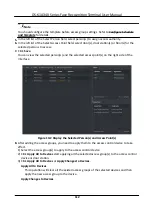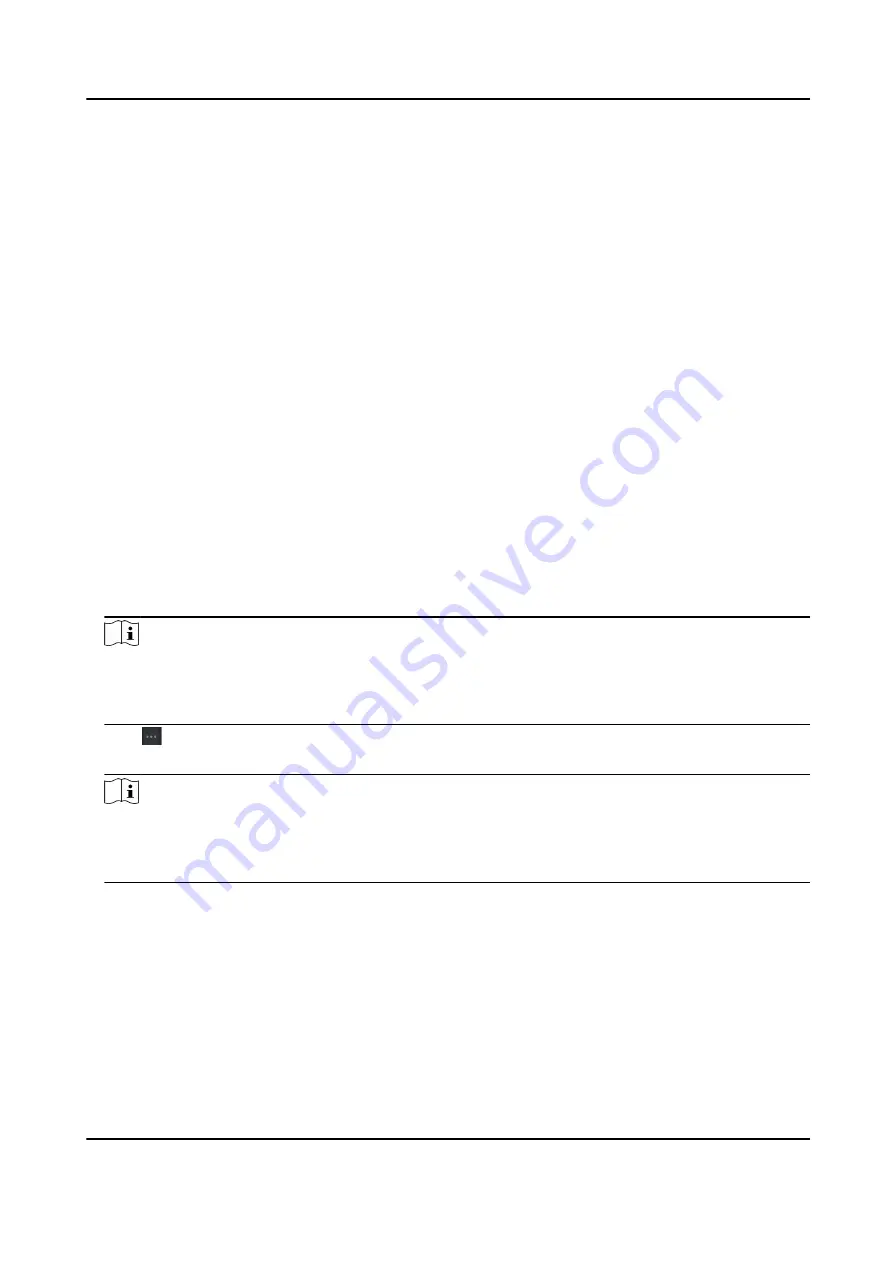
Show Persons in
Sub Organization
Check Show Persons in Sub Organization and select an organization to
show persons in its sub organizations.
10.4.2 Import and Export Person Identify Information
You can import the information and pictures of multiple persons to the client software in a batch.
Meanwhile, you can also export the person information and pictures and save them in your PC.
Import Person Information
You can enter the information of multiple persons in a predefined template (CSV/Excel file) to
import the information to the client in a batch.
Steps
1. Enter the Person module.
2. Select an added organization in the list, or click Add in the upper-left corner to add an
organization and then select it.
3. Click Import to open the Import panel.
4. Select Person Information as the importing mode.
5. Click Download Template for Importing Person to download the template.
6. Enter the person information in the downloaded template.
Note
●
If the person has multiple cards, separate the card No. with semicolon.
●
Items with asterisk are required.
●
By default, the Hire Date is the current date.
7. Click to select the CSV/Excel file with person information from local PC.
8. Click Import to start importing.
Note
●
If a person No. already exists in the client's database, delete the existing information before
importing.
●
You can import information of no more than 2,000 persons.
Import Person Pictures
After importing face pictures for the added persons to the client, the persons in the pictures can be
identified by an added face recognition terminal. You can either import person pictures one by
one, or import multiple pictures at a time according to your need.
Before You Start
Be sure to have imported person information to the client beforehand.
DS-K1A340 Series Face Recognition Terminal User Manual
104
Содержание DS-K1A340 Series
Страница 1: ...DS K1A340 Series Face Recognition Terminal User Manual ...
Страница 22: ...Figure 3 6 Secure Device DS K1A340 Series Face Recognition Terminal User Manual 8 ...
Страница 67: ...Figure 8 1 Device Information DS K1A340 Series Face Recognition Terminal User Manual 53 ...
Страница 72: ...Figure 8 4 Wi Fi 3 Add Wi Fi 1 Tap DS K1A340 Series Face Recognition Terminal User Manual 58 ...
Страница 75: ...Figure 8 7 Add User 2 Set the following parameters DS K1A340 Series Face Recognition Terminal User Manual 61 ...
Страница 151: ...UD24081B B ...