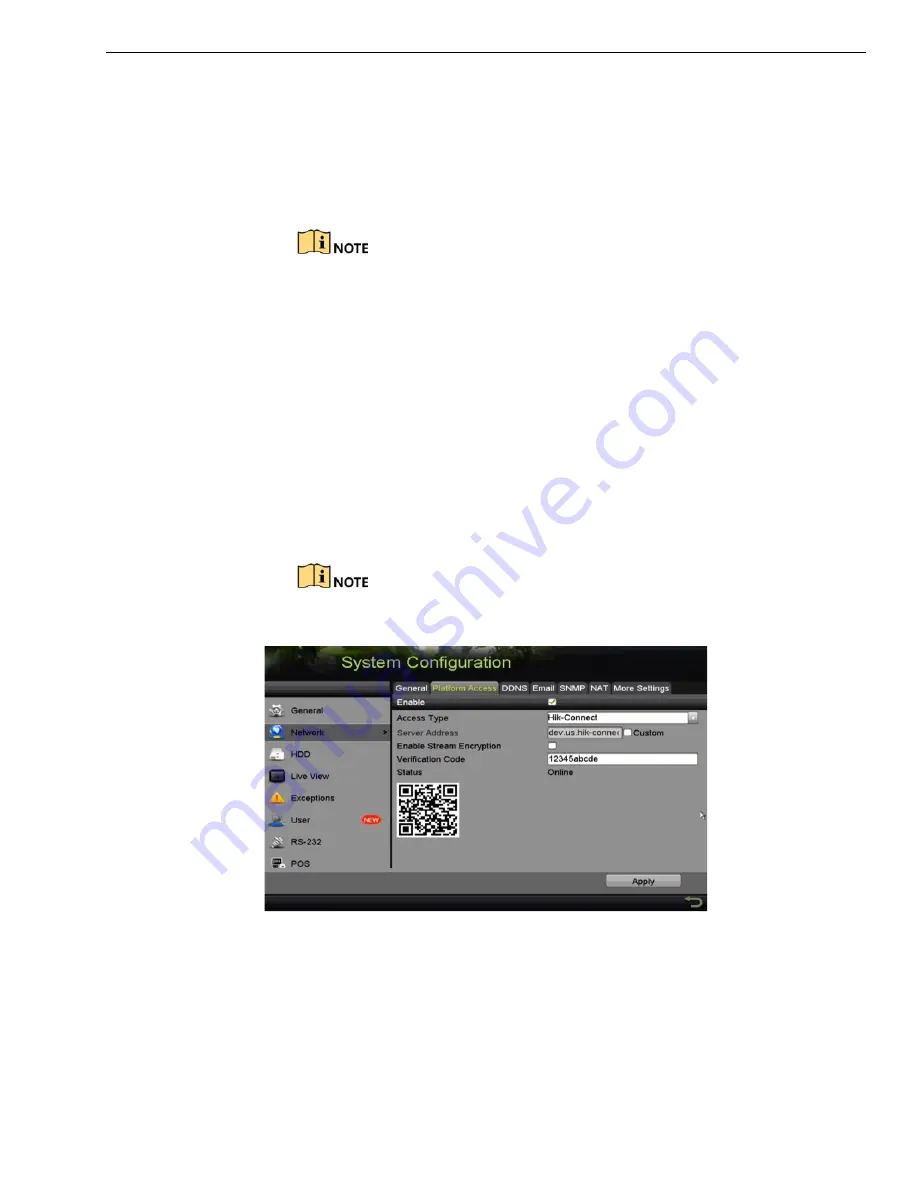
DS-73xxHUI-K4, DS-73xxHQI-K4, DS-90xxHUI-K8 DVR User Manual
UM DS-73xxHUI-K4 DS-73xxHQI-K4 DS-90xxHUI-K8 092017NA
148
4.
Check the “The Hik-Connect service will require internet access.
Checkbox. Please read Service Terms and Privacy Statement.”
5.
Scan the QR code on the interface to read the Service Terms and the
Privacy Statement.
6.
Click
OK
to save the settings and return to the Hik-Connect interface.
Hik-Connect is disabled by default.
The verification code is empty when the device leaves the factory.
The verification code must contain 6 to 12 letters or numbers and is case
sensitive.
Every time you enable Hik-Connect, the Service Terms interface pops up
and you should check the checkbox before enabling it.
7.
(Optional) Check the
Custom
checkbox and input the
Server Address
.
8.
(Optional) Check the
Enable Stream Encryption
checkbox.
Once this feature is enabled, the verification code is required for remote
access and live view.
You can use the scanning tool of your phone to quickly get the device
code by scanning the QR code as shown below.
Figure 197,
Hik-Connect Settings Interface
9.
Click
Apply
to save the settings.
After configuration, you can access and manage the DVR by your mobile
phone on which the Hik-Connect application is installed or by the
Website (www.hik-connect.com).






























