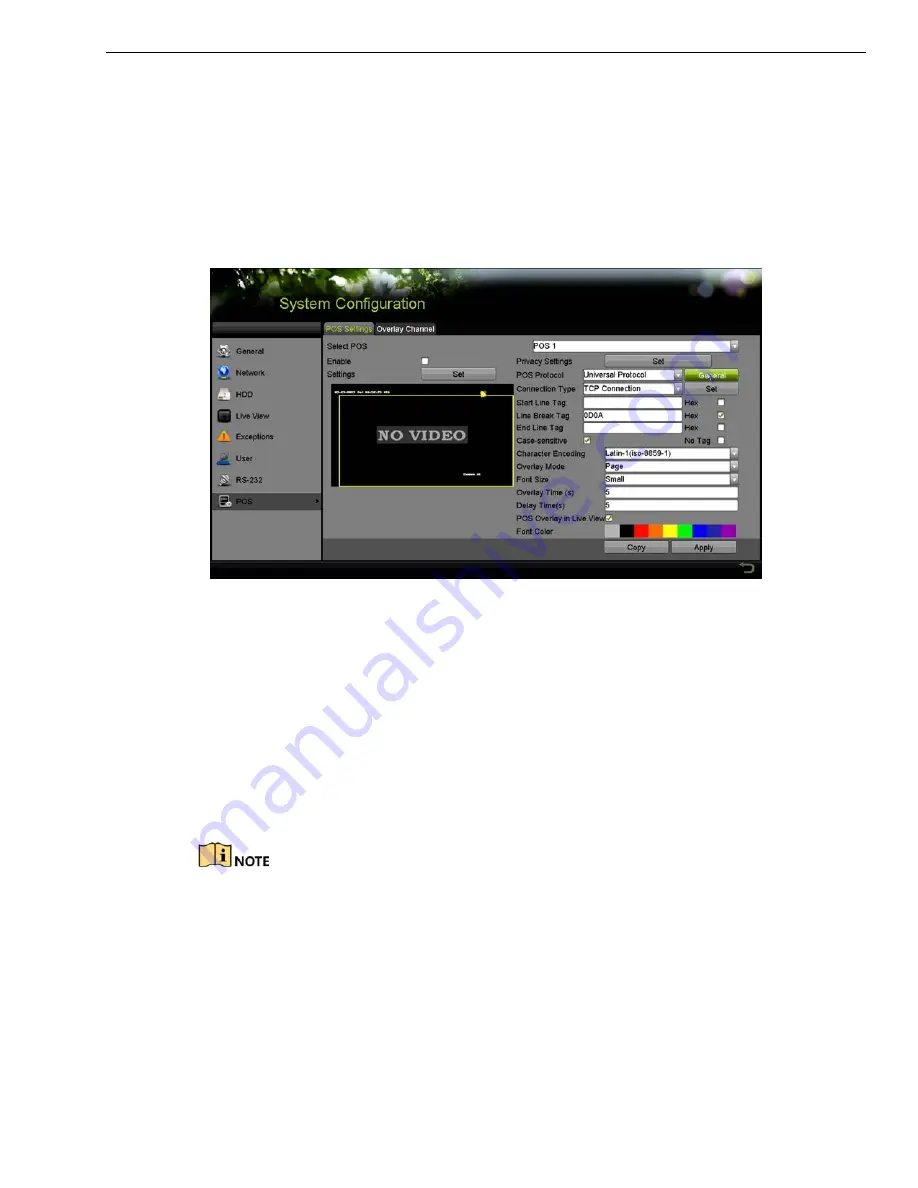
DS-73xxHUI-K4, DS-73xxHQI-K4, DS-90xxHUI-K8 DVR User Manual
UM DS-73xxHUI-K4 DS-73xxHQI-K4 DS-90xxHUI-K8 092017NA
122
3)
Click
OK
to save the settings.
5.
Set the POS protocol to Universal Protocol, EPSON, AVE, or NUCLEUS.
•
Universal Protocol
Click
Advanced
to expand more settings when selecting the universal protocol.
You can set the start line tag, line break tag, and end line tag for the POS overlay
characters, and the case-sensitive property of the characters.
Figure 163,
Universal Protocol Settings
•
NUCLEUS
If you select NUCLEUS protocol, reboot the device to have the new settings take
effect.
1)
Click
Set
to enter the NUCLEUS Settings interface.
2)
Edit the Employee, Shift, and Terminal information. No more than 32
characters can be input.
3)
Click
OK
to save the settings.
If you select NUCLEUS protocol, the connection type defaults to be RS-232, and all the
other POS protocol will change to be NUCLEUS.
Set
Usage
to be Transparent Channel for RS-232 settings in
Menu > Configuration >
RS-232
first.
1.
Set the Connection Type to TCP, UDP, Multicast, RS-232, USB->RS-232, or Sniff, and
click
Set
to configure the parameters for each connection type.
•
TCP Connection






























