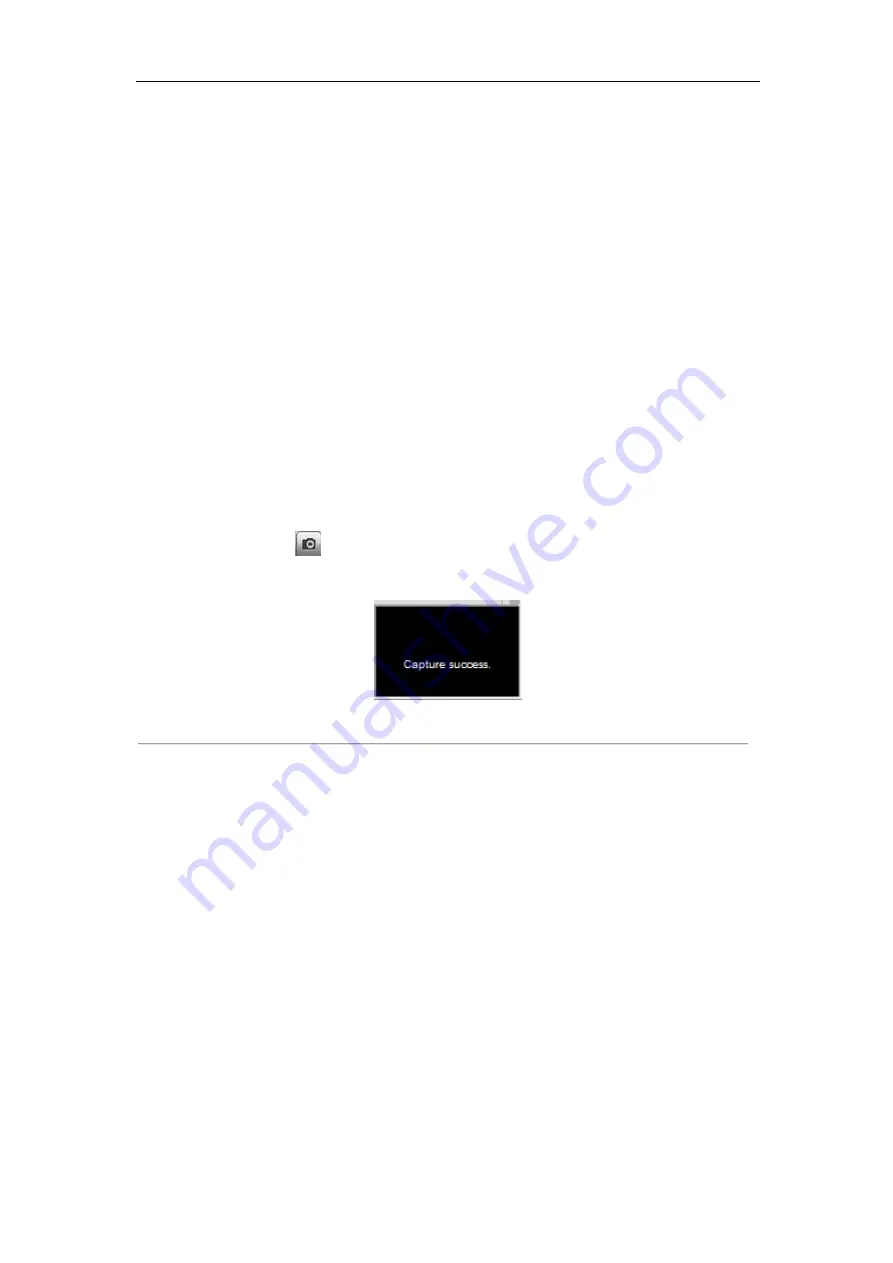
User Manual of DS-6600 Audio/Video Encoder
37
Note:
Before using two-way audio function or recording with audio, please select the
Stream Type
to
Video &
Audio
on
Section
8.2 Configuring Video Settings
Full-screen Mode
You can double click on the live video to switch to the full-screen view mode. To switch back to the normal mode,
double click on the live video again.
Please refer to the following section for more information:
1.
Capturing pictures on
Section
.
2.
Configuring recording on
3.
Setting the image quality of live view on
Section 7.1 Local Configuration
4.
Setting the saving path for the recorded video files and captured pictures on
Section 7.1 Local
5.
Setting the OSD text on live video on
Section 8.1 Configuring OSD Settings
.
6.2 Capturing Picture
In live view mode, click the
button on the toolbar to capture the live pictures.
When the picture is captured, the following pop-up message box will appear at the lower right corner.
Figure 6.2 Capture Picture
Note
:
1.
The saving path for the captured pictures can be set at the
Configuration > Local Configuration
page.
2.
The image is saved as a JPEG file on your computer.
6.4 Operating PTZ Control
Before you start:
1.
Make sure the encoder is connected with the camera/dome which supports PTZ function. Connect the
R+
and
R
-
terminals of the pan/tilt unit or speed dome to RS-485 T+ and RS-485 T- terminals of the DS-6600
respectively
.
2.
The baud rate, PTZ control and address configured in the
RS-485 Settings
interface
(
Remote
Configuration > Serial Port Settings > 485 Serial Port
), as shown in Figure 6.3, must be the same with the
parameters of the connected pan/tilt unit or speed dome.






























