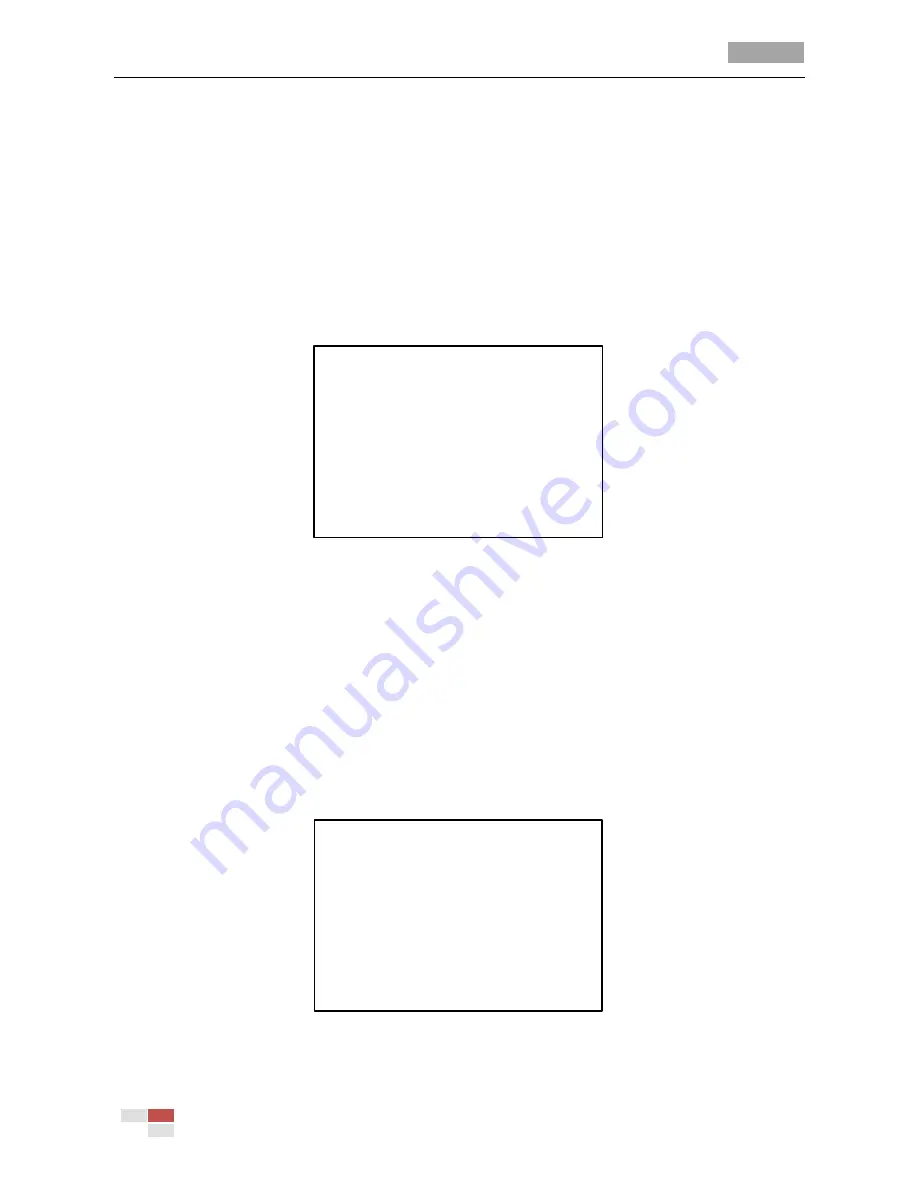
User Manual of 4-inch High Speed Dome
© Hikvision Digital Technology Co., Ltd. All Rights Reserved.
23
Figure 3-13
Preset Configuration Menu
2.
Choose the preset number:
Move the cursor to
PRESET NUM
and click
IRIS+
to enter. Click the up and down buttons to
choose the preset number which needs to be edited.
If the preset has been defined, the preset
label will be listed under the number; if it has not been defined, you will see
[UNDEFINED]
under the number.
Notes:
There are up to 254 presets can be set for the speed dome.
The system-defined presets will be displayed on this submenu and they are not editable.
3.
Edit the label of the preset.
LABLE [PRESET 1 ]
INS
ZOOM+DELETE CONTENTS
FOCUS+CHANGE CONTENTS
FOCUS-CHANGE MARKER
ROCKER CHOOSE CONTENTS
OPEN: SURE CLOSE: BACK
Figure 3-14
Edit the Preset Label(1)
Steps:
(1)
Move the cursor to
EDIT LABLE
and click
IRIS+
to enter the edit mode.
(2)
Click
FOCUS+
in the PTZ control panel to switch between the character lists, including capital
alphabet, lowercase alphabet, symbols and numbers; click the up/down and left/right
direction buttons to move the cursor to choose a specific character to input.
(3)
Click
FOCUS-
to position the cursor on the label where the character needs to be modified.
Click
ZOOM IN
to delete it.
(4)
Click
IRIS+
to select the character from the letter/number/symbol list to the label.
(5)
Click
FOCUS+
to exit the character lists and click
IRIS+
again to confirm and exit the
submenu.
LABEL [PRESET 1 ]
INS
LOWCASE[a b c d e f g h I j]
ZOOM+DELETE CONTENTS
FOCUS+CHANGE CONTENTS
FOCUS-CHANGE MARKER
ROCKER CHOOSE CONTENTS
OPEN: SURE CLOSE: BACK
Figure 3-15
Edit the Preset Label(2)
4.
Set the preset position.






























