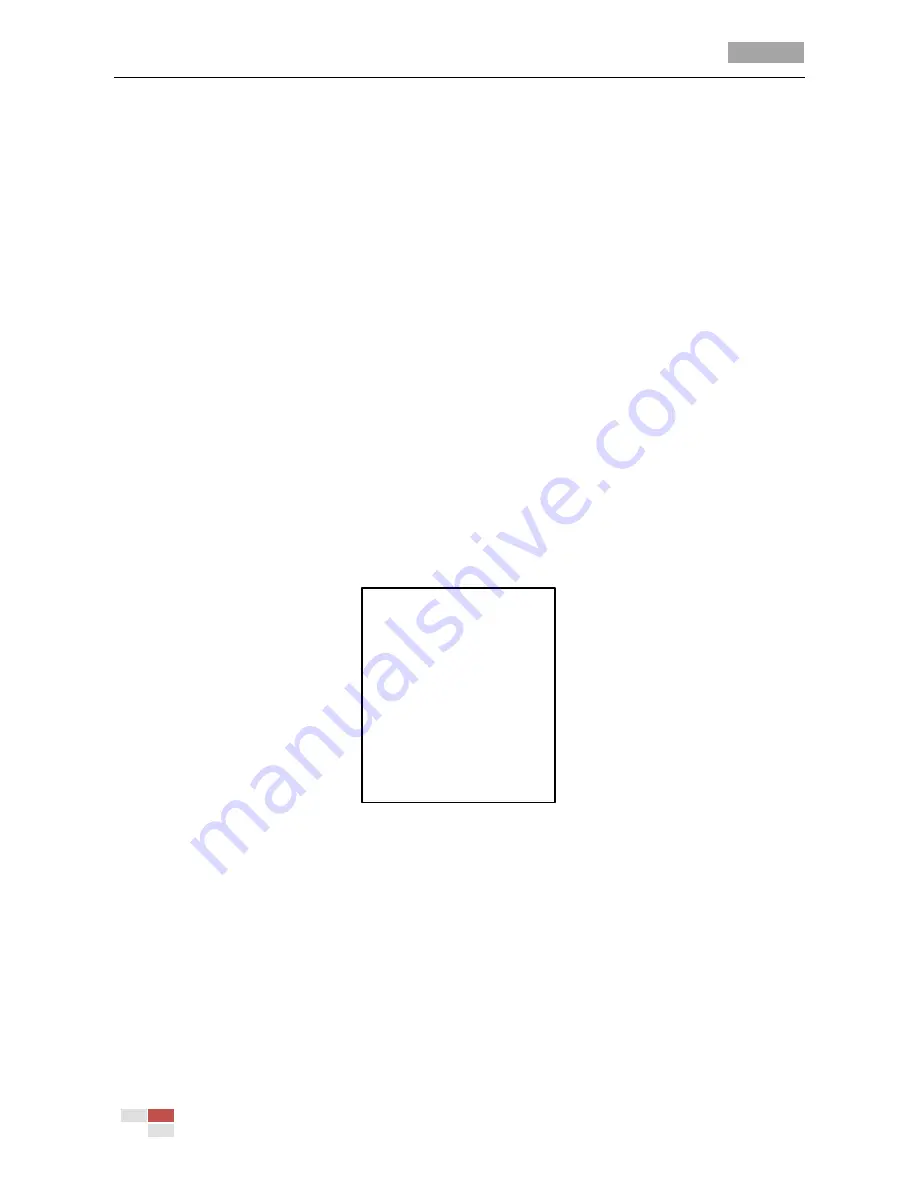
User Manual of 4-inch High Speed Dome
© Hikvision Digital Technology Co., Ltd. All Rights Reserved.
10
1.
Move the cursor to the target item and click
IRIS+
button and you can see the cursor (diamond
mark) will change to be totally hollow.
2.
Click the up/down or left/right buttons in the PTZ control panel to choose the value from the
selectable value list.
3.
Press
IRIS+
to confirm the change or click
IRIS-
to cancel and restore the original value. The
diamond mark will change back to be stuffed or half stuffed.
3.2
Configuring System Information
3.2.1
Checking System Information
Purpose:
System information menu displays the current system information of the speed dome as shown in
Figure 3-2, including model, address, protocol, etc. The information shown on this submenu is
similar to the system information shown after the power-up action. Please refer to
Section 2.1
for
more details.
Enter the system information display menu:
MAIN MENUS > SYS INFO
SYS INFO
TYPE DS- 0XX0-000
ADDRESS 0
COM FORMAT 0000,0,0
PROTOCOL XXXXX
VERSION 0. 00
HARDVERSION 0. 00
BUILD DATE 12 08 09
BACK EXIT
Figure 3-2
System Information
Notes:
Information in this interface cannot be edited.
The temperature refers to the internal temperature of the speed dome.
3.2.2
Configuring System Parameters
Purpose:
You can check and also edit the system information of software address, baudrate, system time, etc.
on the system information settings menu.






























