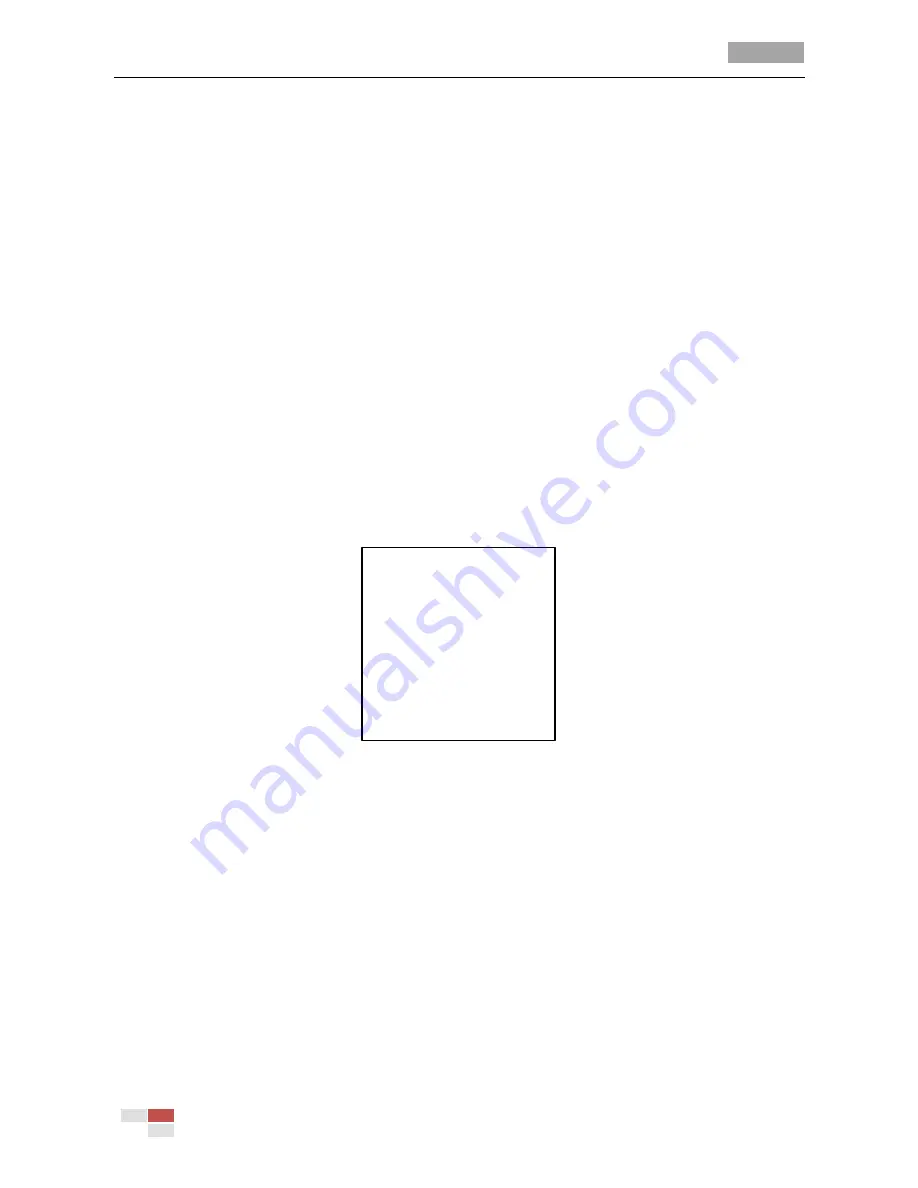
User Manual of 4-inch High Speed Dome
© Hikvision Digital Technology Co., Ltd. All Rights Reserved.
17
Selecting this mode, the viewed image retains color balance automatically according to the
current color temperature.
Digital noise reduction:
To reduce the image noise, you can set the
NOISE REDUCE
function
OFF
,
HIGH
,
MID
or
LOW
.
Image flip:
If you turn the
IMAGE FLIP
function on, the image will be flipped. It is like the image in the
mirror.
Gain limit:
You can set this function to limit the gain value. The
GAIN LIMIT
value ranges from 0 to 15.
3.3.2
Configuring Privacy Mask
Purpose:
Privacy mask enables you to cover certain areas on the live video to prevent certain spots in the
surveillance area from being live viewed and recorded. The masked areas can move with the
panning/tilting movements and automatically adjust the size as the lens zooming in/out.
Steps:
1.
Move the cursor to enter the privacy mask configuration submenu:
MAIN MENUS > DOME SETTINGS > PRIVACYS
PRIVACYS
BLANK NUM 1
BLANK STATUS OFF
SET BLANK
CLEAR BLANK
BACK EXIT
Figure 3-7
Privacy Mask Configuration Menu
2.
Choose the privacy mask number:
Steps:
(1)
Move the cursor to
BLANK NUM
and click
IRIS+
to enter the editing mode.
(2)
Click the up and down direction buttons to select a mask number for configuration.
(3)
Click
IRIS+
again to confirm and exit the editing mode.
Note:
The configurable privacy mask numbers vary depending on the camera models.
3.
Configure the position and size of the privacy mask.
Steps:
(1)
Move the cursor to
SET BLANK
and click
IRIS+
button to enter the editing mode as shown in
the following figure. You can see a privacy mask on the live window.






























