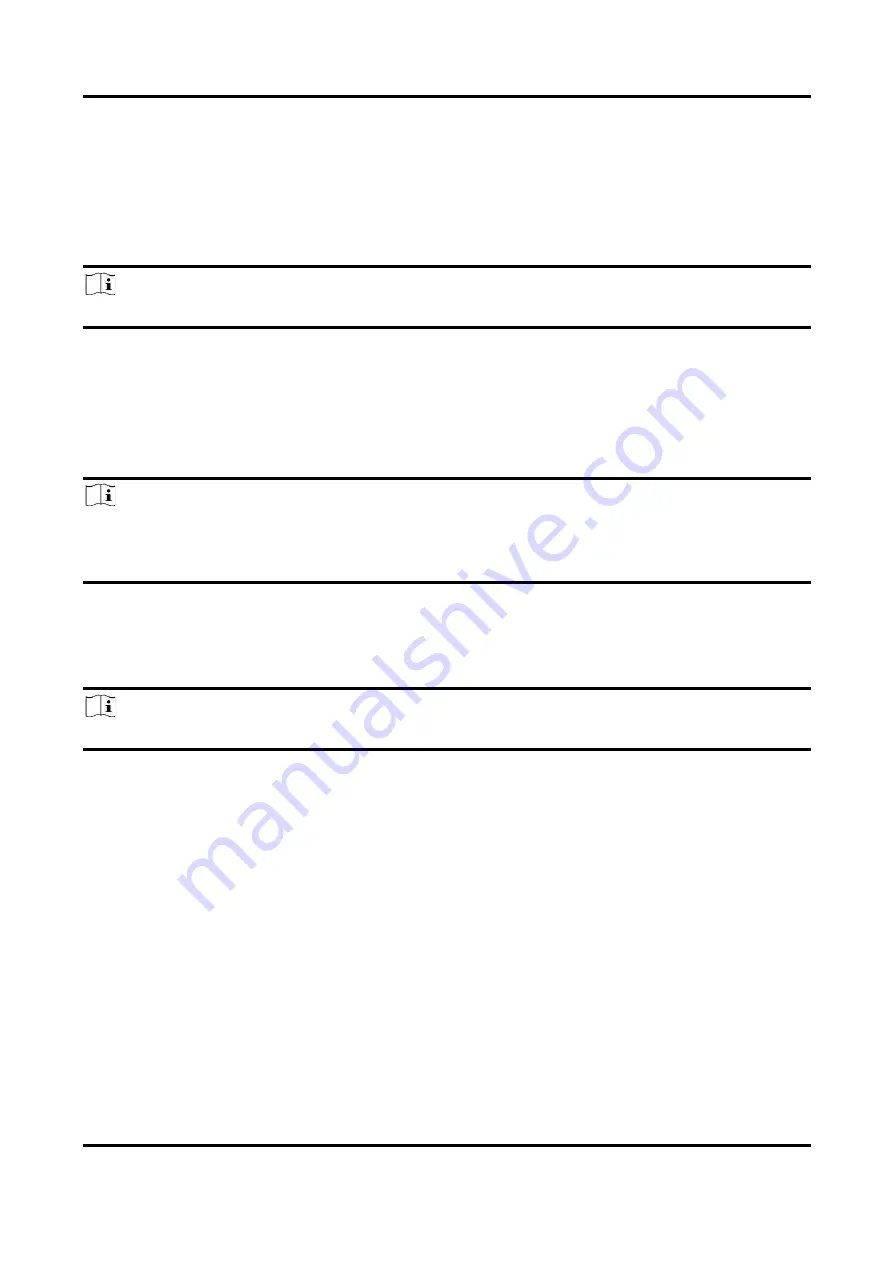
ID5000 Series Smart Code Reader User Manual
37
Draw Single Group of ROI
Steps
1. Go to
Algorithm Settings
, click
All Features
, and find
Algorithm ROI
.
2. Click
Draw
to draw ROI in the live view window.
3. (Optional) Repeat the above step to draw multiple ROIs according to actual demands.
Note
The client software only parse codes in the ROI you drawn.
4. (Optional) Set other ROI parameters according to actual demands.
●
ROI Index: It indicates different ROIs and ranges from 0 to 149 which corresponds 1 to 150 ROIs.
●
Draw ROI Width: It refers to the width in algorithm ROI.
●
Draw ROI Height: It refers to the height in algorithm ROI.
●
Draw ROI Offset X: It refers to the X coordinate of the upper left corner in algorithm ROI.
●
Draw ROI Offset Y: It refers to the Y coordinate of the upper left corner in algorithm ROI.
Note
The result of Draw ROI Width plus Draw ROI Offset X cannot be larger than the overall horizontal
resolution, and the result of Draw ROI Height plus Draw ROI Offset Y cannot be larger than the
overall vertical resolution.
5. (Optional) Click
Execute
in
Restore Max. Algorithm ROI
to restore the ROI to the full screen.
6. (Optional) Click
Execute
in
Clear All ROI
to delete all ROIs.
7. (Optional) Enable
ROI Link IO Enable
in
Algorithm Control
, and there will be prompts by the
output device when codes are not read in any ROI.
Note
Make sure that the output device is connected when using this function.
Draw ROI in Batch
Steps
1. Go to
Algorithm Settings
, click
All Features
, and find
Algorithm ROI
.
2. Click
Batch
to set parameters according to actual demands.
●
Area Offset: It sets the pixel quantity from the starting point when the ROI is in horizontal and
vertical direction from the full resolution.
●
Area Size: It sets the pixel quantity in the horizontal and vertical direction of the ROI.
●
ROI Number: It sets the row and column quantity.
●
Row Spacing: It sets the interval between rows.
●
Column Spacing: It sets the interval between columns.
3. Click
OK
after settings.
Содержание ID5000 Series
Страница 1: ...ID5000 Series Smart Code Reader User Manual ...
Страница 31: ...ID5000 Series Smart Code Reader User Manual 22 Figure 7 2 Code Reading ...
Страница 96: ...ID5000 Series Smart Code Reader User Manual 87 Figure 8 71 Event Report ...
Страница 103: ...ID5000 Series Smart Code Reader User Manual 94 Figure 10 2 Reboot Device ...
Страница 107: ...UD27157B ...






























