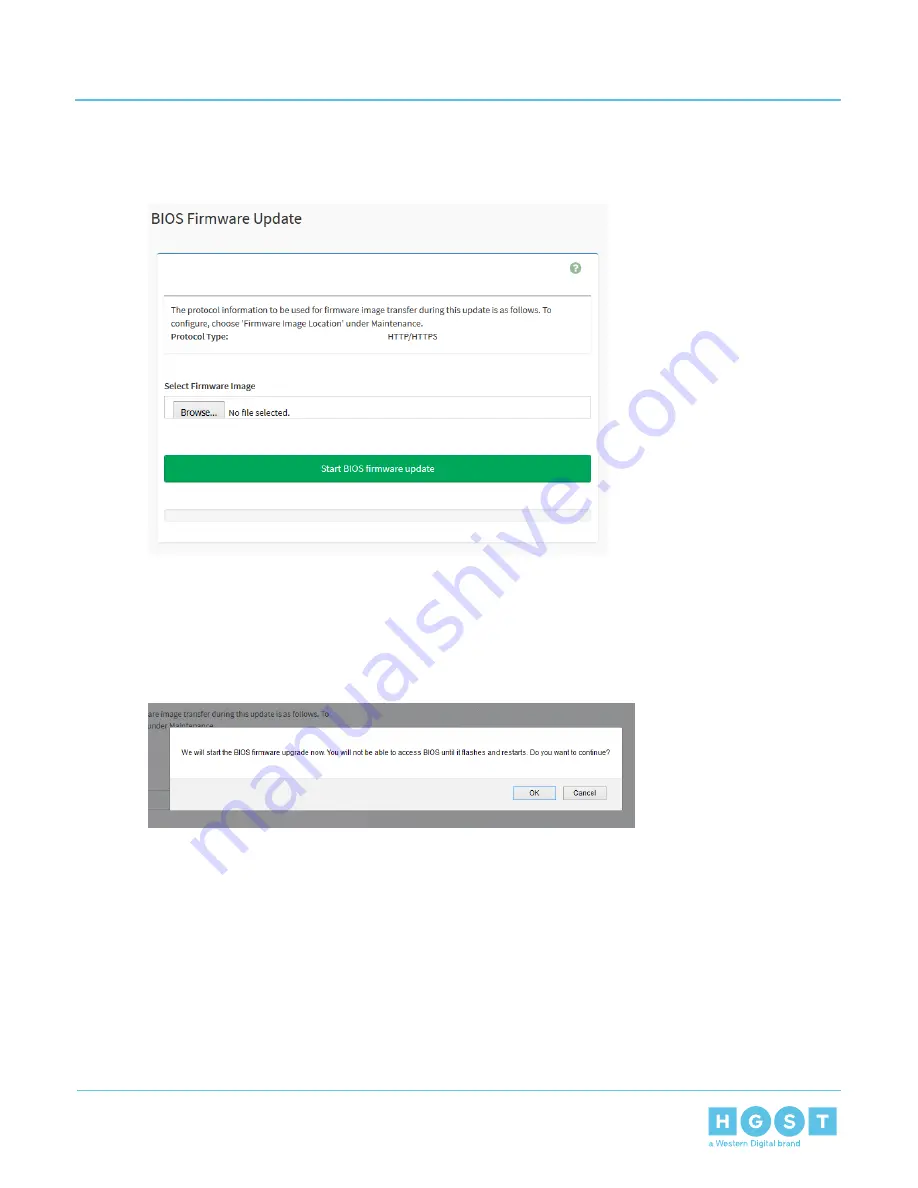
4. Browse to the location of the new BIOS Firmware image.
Figure 257: BIOS Firmware Update
5. Select the image and click OK.
The image will appear in the Select Firmware Image section.
6. Click Start BIOS firmware update.
A “Do you want to continue?” message will appear.
Figure 258: Do You Want to Continue?
7. Click OK.
A "Processing…" message will appear and the Uploading status bar in the background will display the
progress of the update. The Web UI session will be ended and the BIOS firmware will be updated.
4.3.6
Updating BMC Firmware in Web UI
1.
Download the new BMC image (.ima) to a laptop from the HGST Support website.
2.
Log-in to the Web UI.
a) Open a browser window navigate to the enclosure IP address.
179
4
System Management
User Guide
4.3
Web UI Overview
Содержание ULTRASTAR SERV24
Страница 1: ...User Guide Ultrastar Serv24 S2122 N24 4 Version 1 3 August 2018 1ET1083 Long Live Data www hgst com...
Страница 12: ...One dedicated 1 GbE port for IPMI 12 1 Ultrastar Serv24 Overview User Guide 1 1 Ultrastar Serv24 Description...
Страница 14: ...Figure 4 I2C Block Diagram 14 1 Ultrastar Serv24 Overview User Guide 1 2 Block Diagrams...
Страница 111: ...1 2 3 4 Pin Pin 12 Install the air duct modules 111 3 Part Replacement User Guide 3 8 Heat Sink Replacement...
Страница 206: ...Authority or Mark Country Region SII Israel NRCS South Africa 206 5 Disclaimers User Guide 5 5 Country Certifications...






























