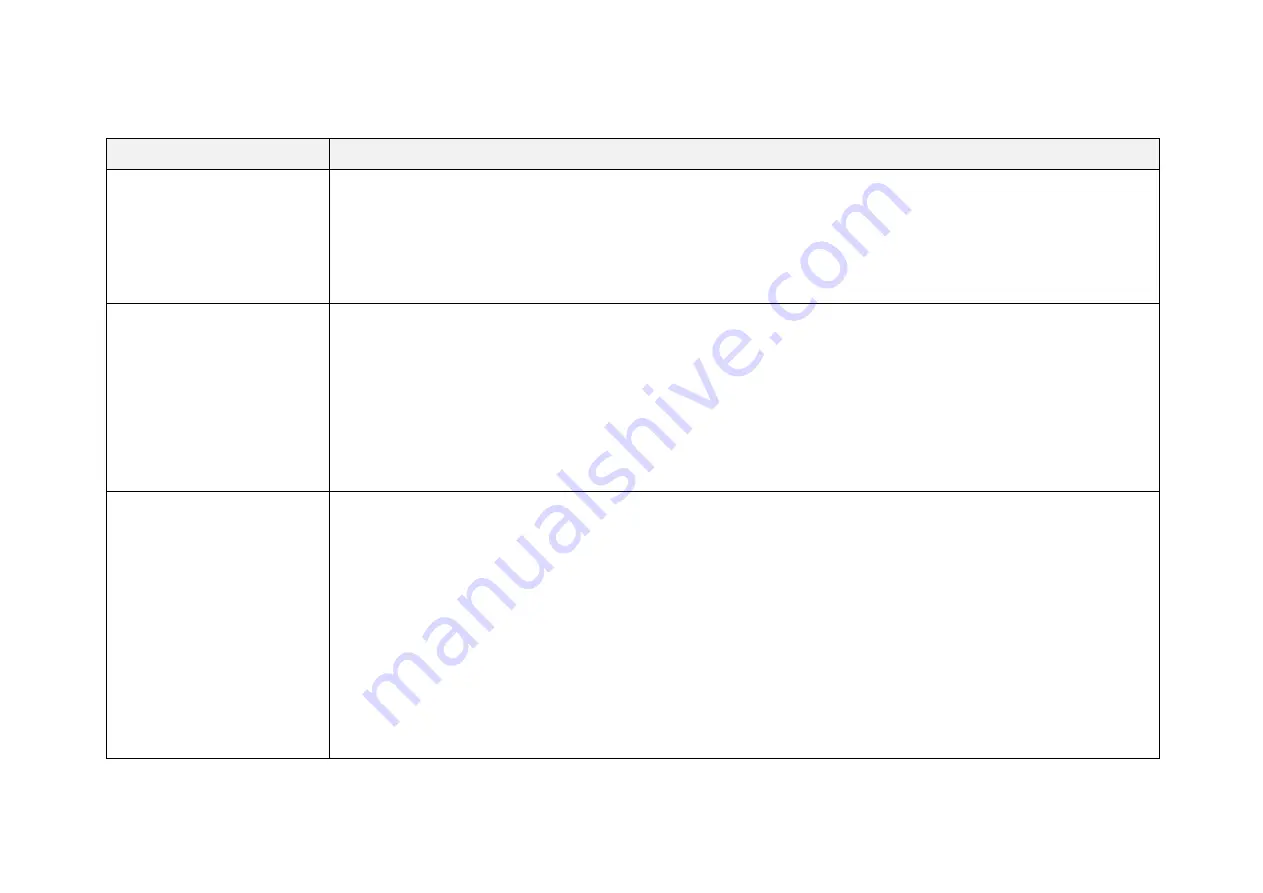
-
64
-
(Continued)
Symptoms
Points to Check
Can receive data on
Wireshark but not on
PandarView
Verify that
· Destination IP and the Destination LiDAR Port are correctly set on the Settings page of web control
· PC's firewall is disabled, or that PandarView is added to the firewall exceptions
· the latest PandarView version (see the Download page of Hesai's official website) is installed on the PC
Power on again to check if the symptom persists.
Cannot open web control
Verify that
· Ethernet cable is properly connected (by unplugging and plugging again)
· LiDAR's IP is in the same subnet with the PC's. Users may use WireShark to check the LiDAR's IP that
broadcasts data packets
Afterwards,
· restart PC, or connect the LiDAR to another PC
· power on again to check if the symptom persists
Abnormal packet size
(missing packets)
Verify that
· horizontal FOV is properly set on the Azimuth FOV page of web control
· motor's spin rate is steady on the Home page of web control
· LiDAR's internal temperature is between -20℃ and 95℃ on the Operation Statistics page of web control
· Ethernet is not overloaded
· no switch is connected into the network. The data transmitted from other devices may cause network
congestion and packet loss
Afterwards,
· connect the PC only to the LiDAR and check for packet loss
· power on again to check if the symptom persists
(Continued on the next page)
Содержание Pandar128
Страница 1: ...www hesaitech com Pandar128 128 Channel Mechanical LiDAR User Manual HESAI Wechat...
Страница 10: ...8 2 Setup 2 1 Mechanical Installation Figure 2 1 Front View Unit mm...
Страница 11: ...9 Figure 2 2 Bottom View Unit mm...
Страница 12: ...10 Quick Installation Figure 2 3 Quick Installation...
Страница 13: ...11 Stable Installation Figure 2 4 Stable Installation...
Страница 51: ...49 4 6 Monitor The LiDAR s input current voltage and power consumption are displayed...
















































