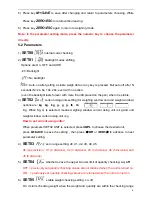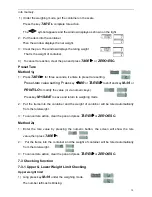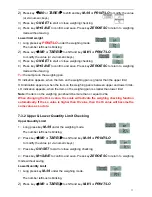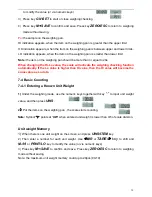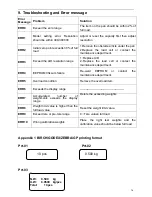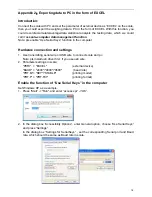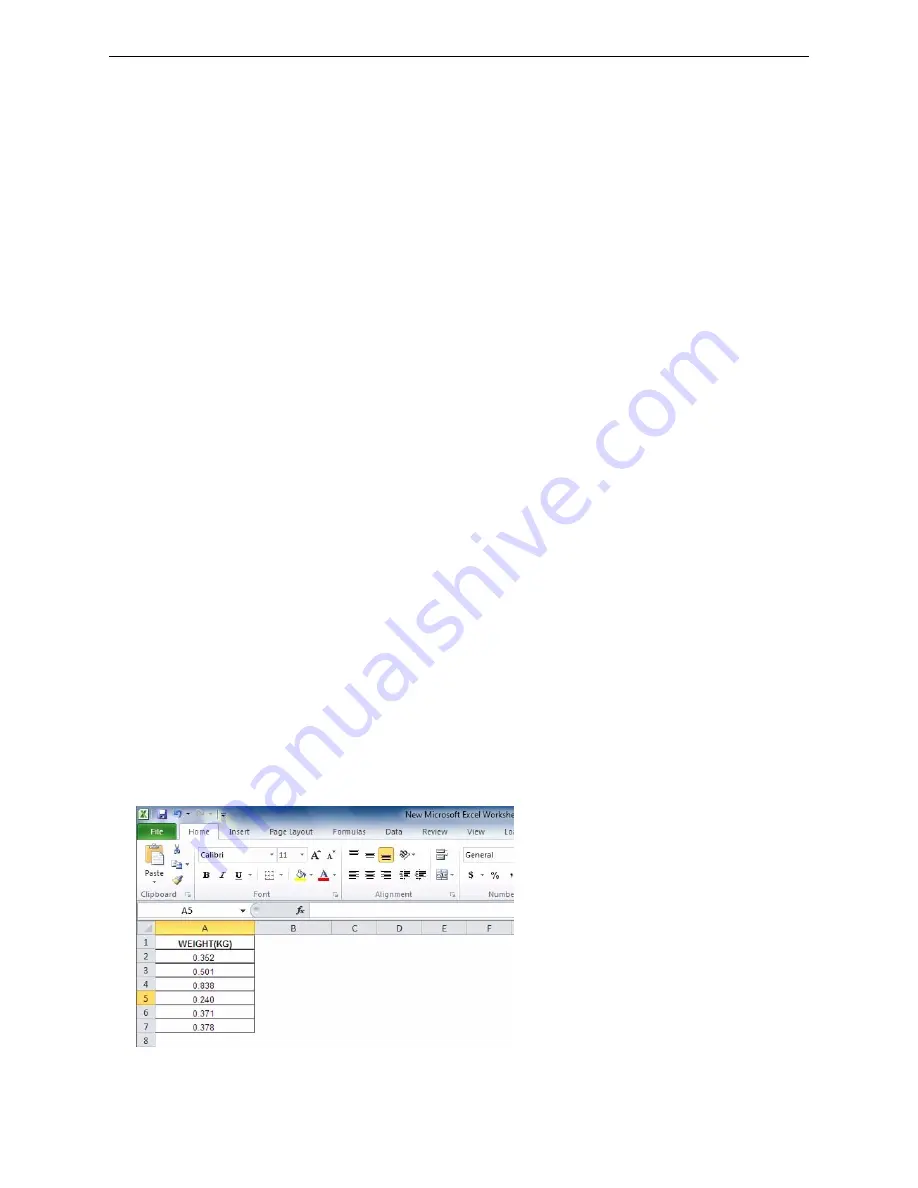
20
Appendix 3
:
U.KEY Connector
一、
Introduction
Connect the scale with PC and set the parameter of external device as “U.KEY” on the
scale, then you could export the weighing data to PC in the form of EXCEL. With this function,
you could record/accumulate/average/data statistical analysis the testing data, which we
could call it as
scale-computer data management function
.
Most importantly, you don’t need any setup in computer, but only use U.KEY connector to
link computer system directly, such as EXCEL, Express System, ERP system and so on. This
connector is compatible with windows2000/xp/Vista/win7/win8/Linux/Android system, and the
weighing data will show on the position where the mouse cursor in.
With one USB port, you could connect scale to computer easily.
二、
Precaution
1.Close the input method program before connecting.
2.Ensure the decimal point digit is same as the parameter setting of scale, if use EXCEL file in
computer.
For Example:
Scale shows: Total Weight: 1.000KG
、
Unit Weight: 0.001g
、
Total: 1000PCS
EXCEL Setting: the decimal point digit should be 3 for total weight and unit weight column,
and the decimal point digit should be 0 for total column.
三、
Setting
1
.
Prepare one computer with windows2000/xp/Vista/win7/win8/Linux system or Android pad.
2. Scale setting:
"PERI" = "U.KEY"
(External devices)
"BAUD" = "9600"
(Baud)
"PRT.M" = "KEY"/"STABLE" (Print Mode)
"RTC" ="ON"/"OFF" (Time)
3. Open the receiving port such as EXCEL or ECR system, and the weighing data will show
on the position where the mouse cursor in
四、
Example
:
1. EXCEL
:
2.ERP System:
Содержание CYD-C8+-15K
Страница 22: ...21 ...