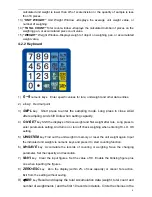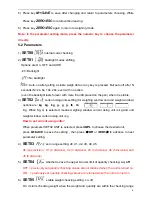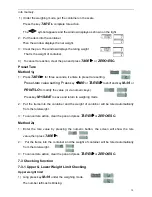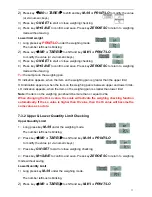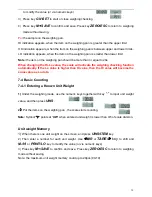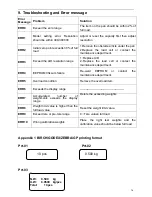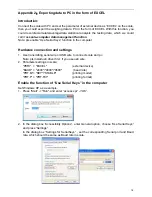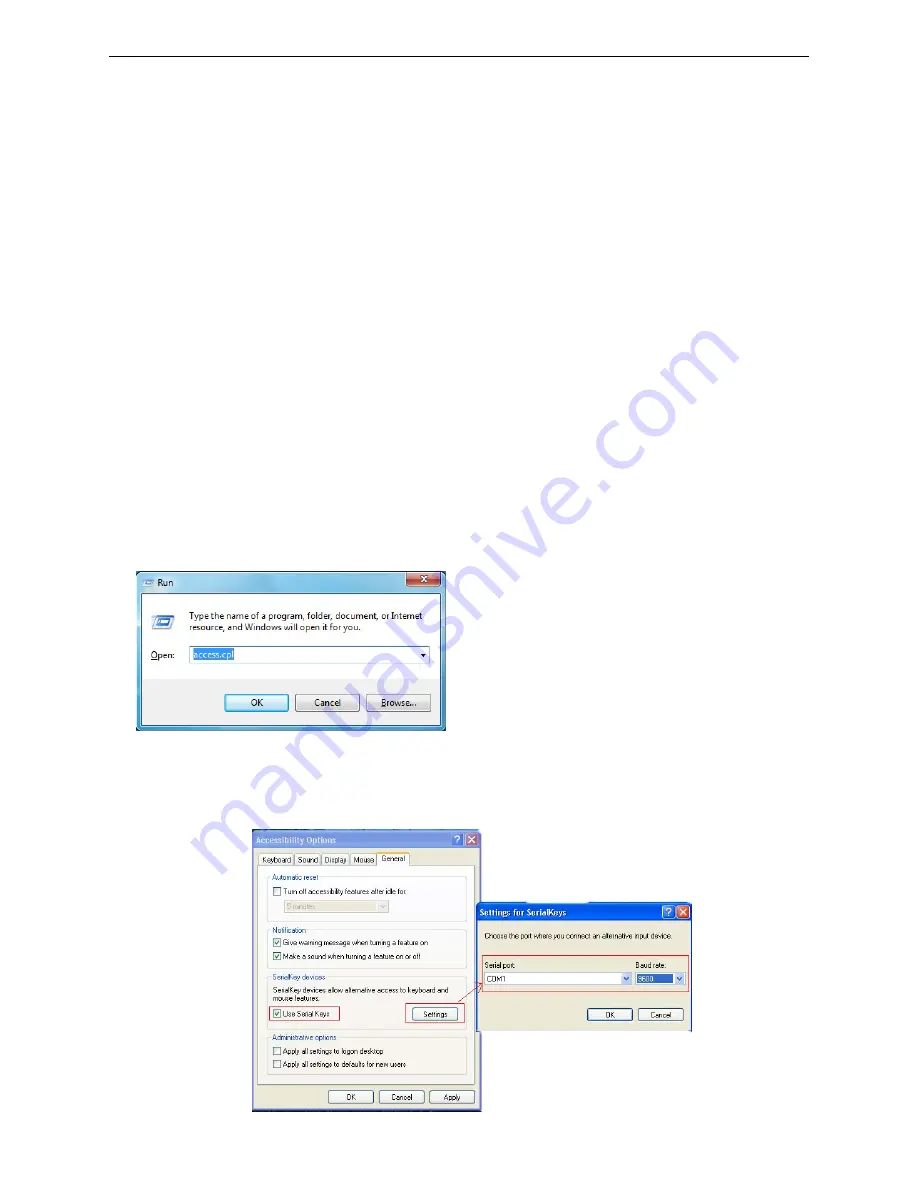
18
Appendix 2
:
Exporting data to PC in the form of EXCEL
Introduction:
Connect the scale with PC and set the parameter of external device as “EXCEL” on the scale,
then you could export the weighing data to PC in the form of EXCEL. With this function, you
could record/accumulate/average/data statistical analysis the testing data, which we could
call it as
scale-computer data management function
.
Note: pls enable “Use Serial Keys” function in the computer.
Hardware connection and settings
1. Use transmitting serial wire or USB wire to connect scale and pc.
Note: pls install usb driver first, if you use usb wire.
2. Parameter settings in scale:
"PERI"
=
"EXCEL"
(external
device)
"BAUD" = "2400"/"4800"/"9600"
(baud rate)
"PRT.M"
=
"KEY"/"STABLE"
(printing
model)
"PRT.F"
=
"PRT.F01" (printing
format)
Enable the function of “Use Serial Keys” in the computer
Set Windows XP as a example:
1. Press “Start” ->"Run", and enter “access.cpl” ->”OK”.
2. In the dialog box ”Accessibility Options”, enter General option, choose “Use Serial Keys”
and press “Settings”.
In the dialog box ”Settings for SerialKeys” , set the corresponding Serial port and Baud
rate, which should be same as Baud rate in scale.
Содержание CYD-C8+-15K
Страница 22: ...21 ...