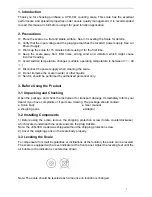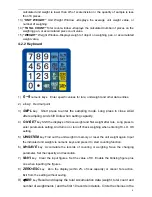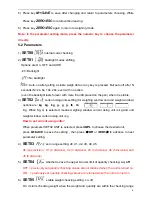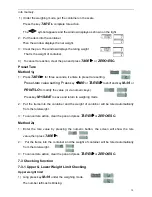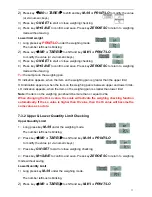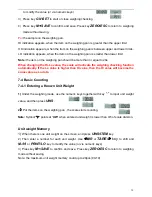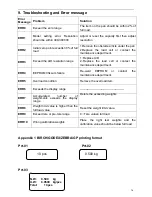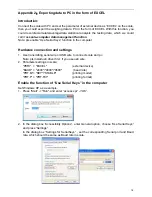12
to modify the value (or via numeric keys)
3) Press key
G N/SET
to start or close weighing checking
4) Press key
M+/SAVE
to confirm and save. Press key
ZERO/ESC
to return to weighing
mode without saving.
Put
the sample on the weighing pan.
HI indication appears, when the item on the weighing pan is greater than the upper limit
OK indication appears, when the item on the weighing pan is between upper and lower limits.
LO indication appears, when the item on the weighing pan is smaller than lower limit
Note:
the item on the weighing pan should be more than or equal to 20e.
When changing the Hi-Lo value, the scale will activate the weighing checking function
automatically. If the Lo value is higher than Hi value, then the Hi value will become the
same value as Lo data.
7-4 Basic Counting
7-4-1 Entering a Known Unit Weight
1)
Under the weighing mode, use the numeric keys together with key
“·”
to input unit weight
value, and then press
UWS
.
2
)
Put the items on the weighing pan , the scale starts counting.
Note:
Symbol “ ” points at “
UW
” when entered unit weight is lower than 4/5 of scale division.
Unit weight Memory
1)
When there is one unit weight on the screen, and press
UWS/ITEM
key.
2) Then enter a number for each unit weight. Use
e
/MR
or
TARE/
f
key
to shift and
M-/HI
or
PRINT/LO
key to modify the value (or via numeric keys)
3) Press key
M+/SAVE
to confirm and save. Press key
ZERO/ESC
to return to weighing
mode without saving.
Note: the maximum unit weight memory could up to 20pcs (00-19).
Содержание CYD-C8+-15K
Страница 22: ...21 ...