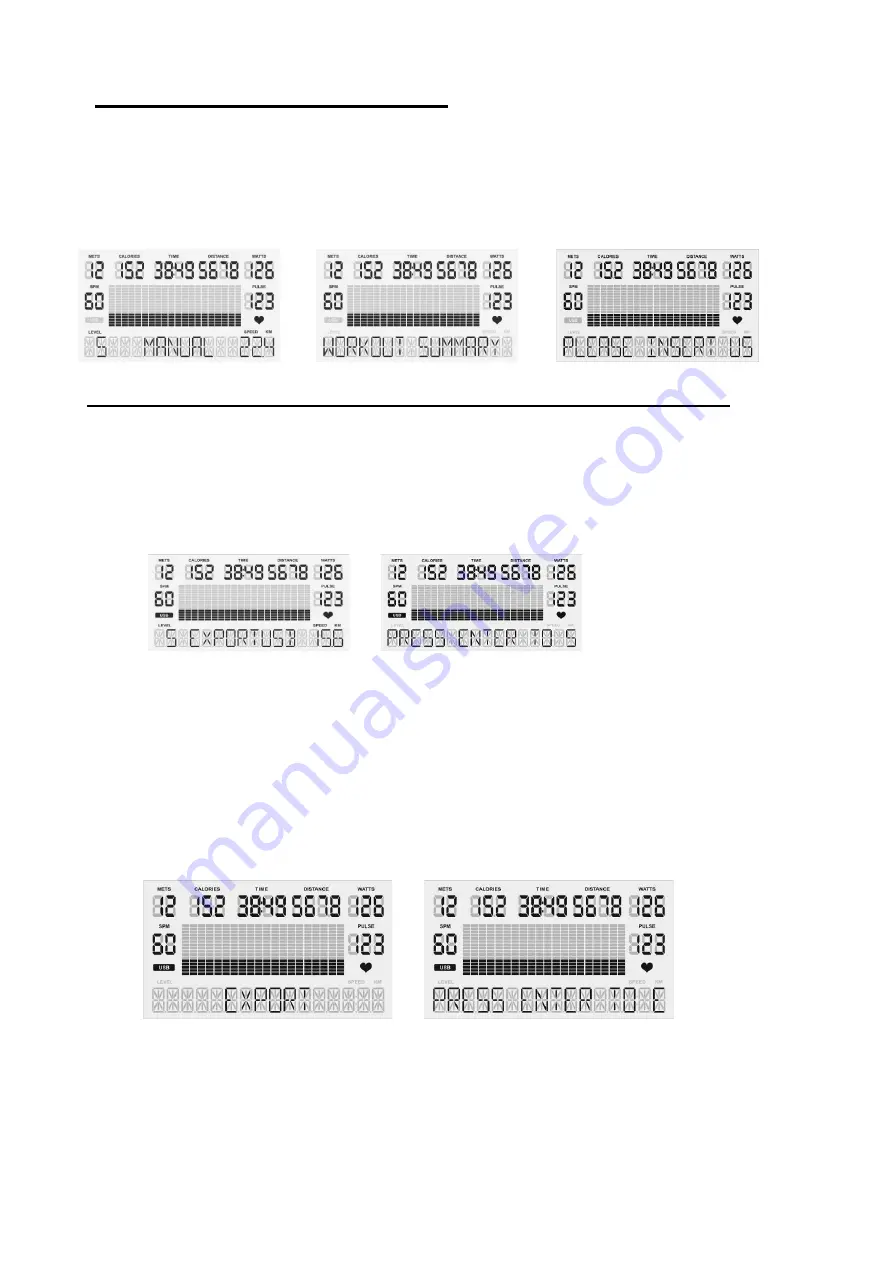
18
Workout Summary Mode
* After cool down mode, the display shows workout summary*
1.
The workout summary mode displays your personal data as shown below: Total Time,
Distance, Calories and Steps; as well as Average/Peak METs, WATTS, Steps per
Minute (SPM) and Pulse.
Export Workout Summary to USB
–Pause, Reset, Report
*USB Slot Located on Back of Display*
1. Insert your USB into the USB slot on the back of the display.
2.
When the USB is correctly inserted the display will show the symbol “USB.”
3. When you have completed your workout and are on the Workout Summary Mode
screen, press the
REPORT
button to begin the export process.
4. Press the
ENTER
button twice to set your Workout ID.
5. Use the
[+] / [-]
buttons
to scroll through values (a-z and #0-9). Press the
ENTER
button to select a value and
move to the next space.
6. Set your ID by pressing the
ENTER
button until you reach the last space.
PLEASE NOTE: At any time you can press PAUSE to return to the previous step.
7.
After you have set your personal ID, press
ENTER
to select the date (Day / Month /
Year). Use the
[+] / [-]
buttons to scroll through the values [a-z and #0-9]. Once the date
is selected, press the
ENTER
button to confirm and complete.
8.
Once the
date is
completed, the
display will show the messages “
Export”
and
“Press Enter to Export Data”.
Press the
ENTER
button to export your workout summary report to USB. Saving your workout
summary will take a few seconds.
9.
Your workout summary report will be saved in a .csv file that you can open in excel. The
display will read “
Complete”
when it has been exported successfully.
Содержание CardioStep
Страница 2: ......
Страница 11: ...9 CardioStep Display Console...
Страница 25: ...23 Exploded Diagram...
Страница 28: ...26 Service Notes Date Service Performed Company Phone...
























