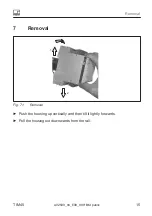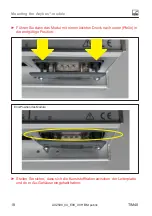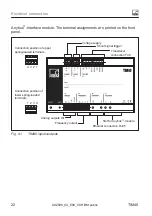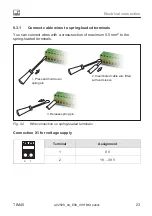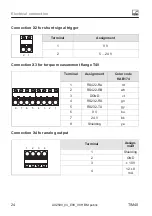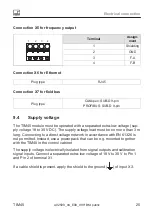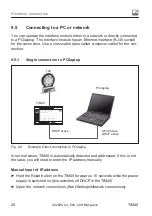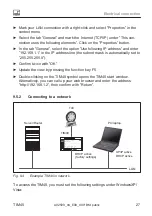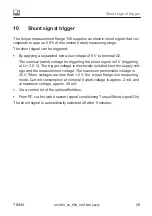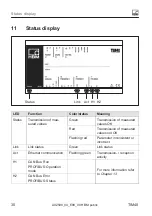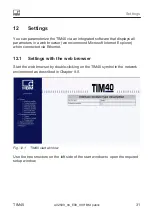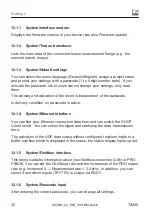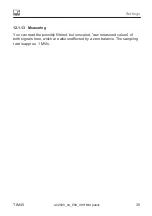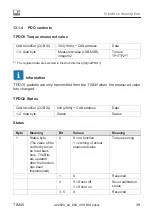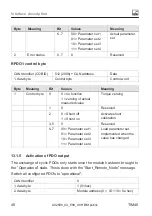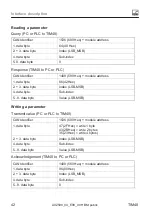Electrical connection
28
A02590_04_E00_00
HBM: public
TIM40
► Activate UPnP user interface (Universal Plug and Play).
► Declare the UPnP framework as exception in the Windows firewall. Further
information can be found in the Online Help of your operating system.
In order to see connected UPnP devices in the browser, you must also make
the following settings in the network environment of your computer:
► Open the network connections (Start/Settings/Network connections).
Various links can be seen under ”Network tasks” left in the opened window. If
this is not the case, open ”Folder options” via Extras and select ”Display gen
eral tasks in folder”.
► Open the network environment with a double‐click.
Various options can be seen under ”Network tasks” in the opened window. This
should include the option ”Hide Network‐UPnP device symbols”. If not, you can
activate the option with a mouse click and confirmation (Yes).
In the factory settings, DHCP (Dynamic Host Configuration Protocol) is acti
vated for the interface module TIM40. This ensures that the IP address in the
network is automatically assigned by the Server/Router. The requirement for
this is that DHCP is also activated in your computer.
After this setting, the interface module is automatically detected and integrated
in the network environment.
► Open the network connections (Start/Settings/Network connections) and
select TIM40. IF TIM40 is not visible, update the view with the function key
F5. Double‐click on the TIM40 symbol to open the TIM40 setup interface.
Содержание TIM40
Страница 1: ...Mounting Instructions English TIM40...