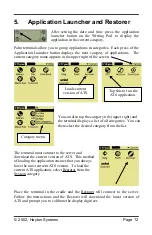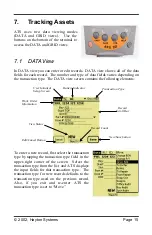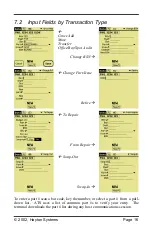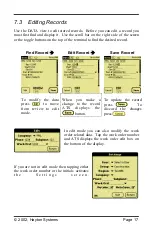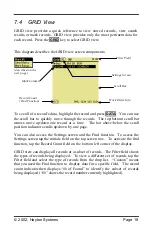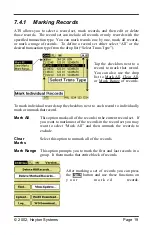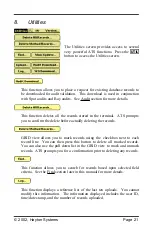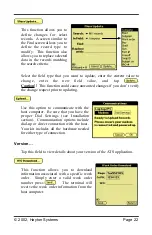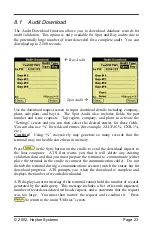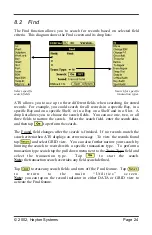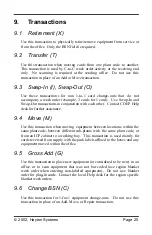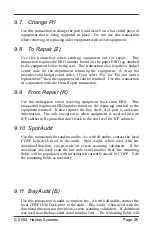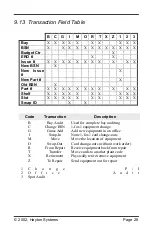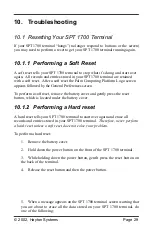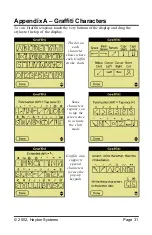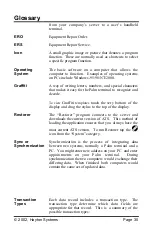© 2002, Hayton Systems
Page 26
9.7
Change P/I
Use this transaction to change the part # and issue # on a bar coded piece of
equipment that is being upgraded in place. Do not use this transaction
when removing or replacing older equipment with newer equipment.
9.8
To Repair (Z)
Use this transaction when sending equipment out for repair. This
transaction requires the ERO number found on the paper ERO tag attached
to the equipment before being sent. This transaction also requires a budget
center code for the department returning the equipment. A drop list
provides valid budget center codes. If you select “No” for “Do you want a
replacement?” then the equipment will not be returned. Use this transaction
in conjunction with the From Repair transaction.
9.9
From Repair (R)
Use this transaction when receiving equipment back from ERS. This
transaction requires an ERO number found on the repair tag attached to the
equipment returned. It also requires the bay, shelf, slot, part #, and issue
information. The only exception is when equipment is received into an
ICP cabinet in Regions that don’t track to the slot level for ICP cabinets.
9.10 Spot Audit
Use this transaction for random audits. As with all audits, contact the local
COEP help desk prior to the audit. Spot Audit, when used with the
download function, can provide on screen scanning validation. If the
download was used, scan the bar code serial number first, the remaining
fields will be populated with information currently stored in COEP. Edit
the remaining fields as necessary.
9.11 Bay Audit (B)
Use this transaction to audit a complete bay. As with all audits, contact the
local COEP Help Desk prior to the audit. Bay Audit, when used with the
download function can provide on-screen scanning validation. If download
was used scan the bar coded serial number first. The remaining fields will