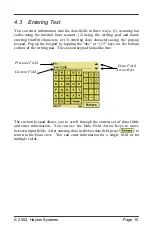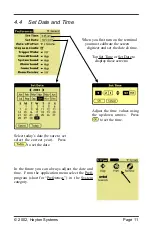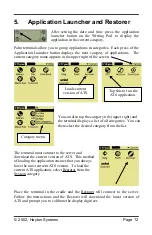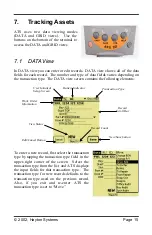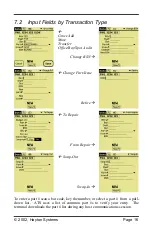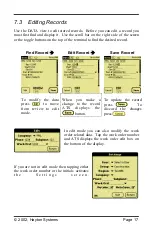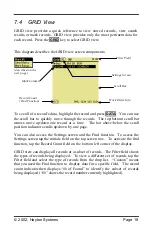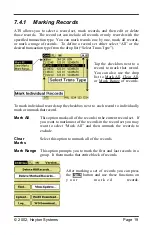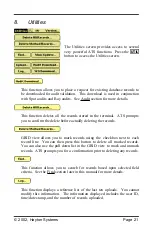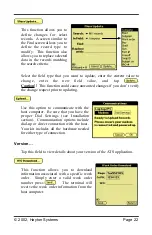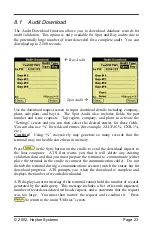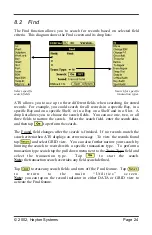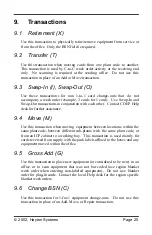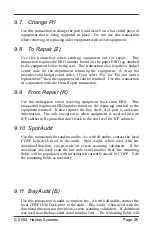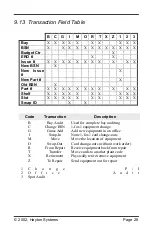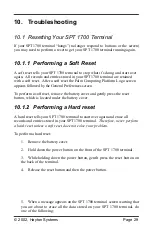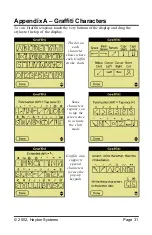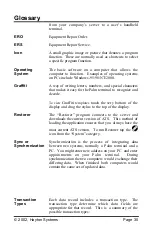© 2002, Hayton Systems
Page 24
8.2 Find
The Find function allows you to search for records based on selected field
criteria. This diagram shows the Find screen and its drop lists:
Select specific
search fields
Search for specific
transaction types.
ATS allows you to use up to three different fields when searching for stored
records. For example, you could search for all records in a specific Bay, in a
specific Bay and on a specific Shelf, or in a Bay on a Shelf and in a Slot. A
drop list allows you to choose the search fields. You can use one, two, or all
three fields to narrow the search. Select the search field, enter the search data,
and then tap
to perform the search.
The
Found field changes after the search is finished. If no records match the
search criteria then ATS displays an error message. To view the records found
tap
and select GRID view. You can also further narrow your search by
limiting the search to records with a specific transaction type. To perform a
transaction type search tap the pull down menu next to the
Trans
Type field and
select the transaction type. Tap
to start the search.
Note:
the transaction search overrides any field search defined.
Tap
to erase any search fields and turn off the Find feature. Tap
t o
r e t u r n
t o
t h e
m a i n
“ U t i l i t i e s ”
s c r e e n .
Note:
you can tap on the record indicator in either DATA or GRID view to
activate the Find feature.