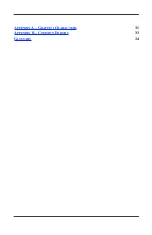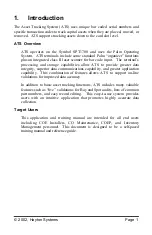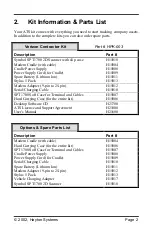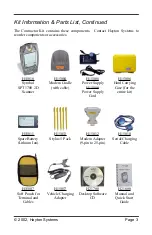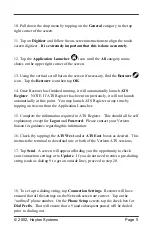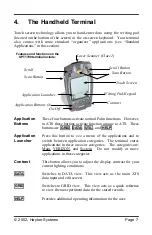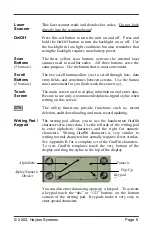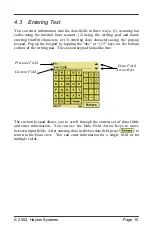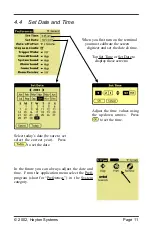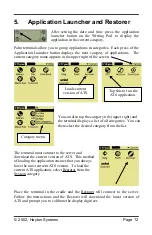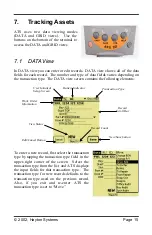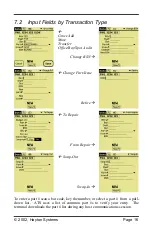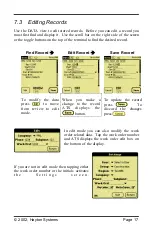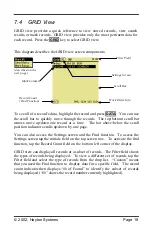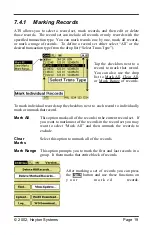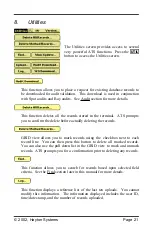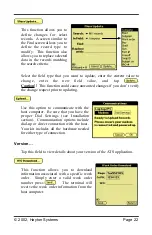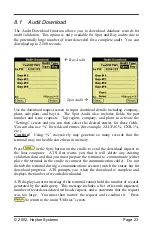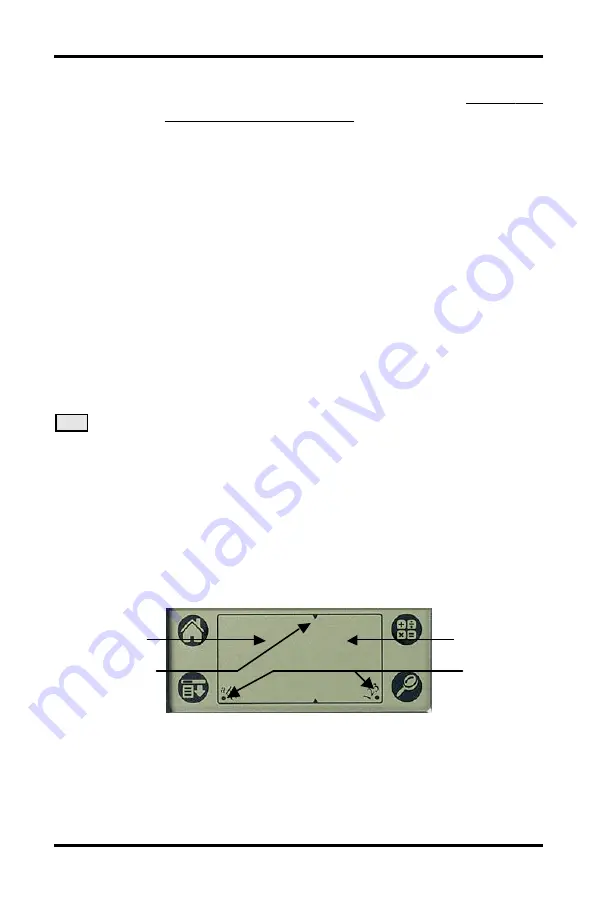
© 2002, Hayton Systems
Page 8
Laser
Scanner
This laser scanner reads and decodes bar codes.
Do
not look
directly into the
scanning
beam
!
On/Off
Press this red button to turn the unit on and off. Press and
hold the On/Off button to turn the backlight on or off. Use
the backlight in low-light conditions but also remember that
using the backlight requires more battery power.
Scan
Buttons
(3 buttons)
The three yellow scan buttons activate the internal laser
scanner used to read bar codes. All three buttons serve the
same purpose. Use the button that is most convenient.
Scroll
Buttons
(2 buttons)
The two scroll buttons allow you to scroll through lists, data
entry fields, and sometimes between screens. Use the button
most convenient for you (both work the same way).
Touch
Screen
The main screen used to display information and enter data.
Be sure to use only a recommended plastic-tipped stylus when
writing on this screen.
UTIL
The utility functions provide functions such as record
deletion, audit downloading, and mass record updating.
Writing Pad /
Keypad
The writing pad allows you to use the handwritten Graffiti
character set to enter data. Use the left side of the writing pad
to enter alphabetic characters and the right for numeric
characters. Writing Graffiti characters is very similar to
writing normal characters but actually requires fewer strokes.
See Appendix B for a complete set of the Graffiti characters.
To view Graffiti templates touch the very bottom of the
display and drag the stylus to the top of the display.
You can also enter data using a pop-up a keypad. To activate
a keypad touch the “abc” or “123” buttons on the bottom
corners of the writing pad. Keypads make it very easy to
enter special characters.
Alpha/Numeric
Divider
Alphabetic
Numeric
Pop-Up
Keypad
Buttons