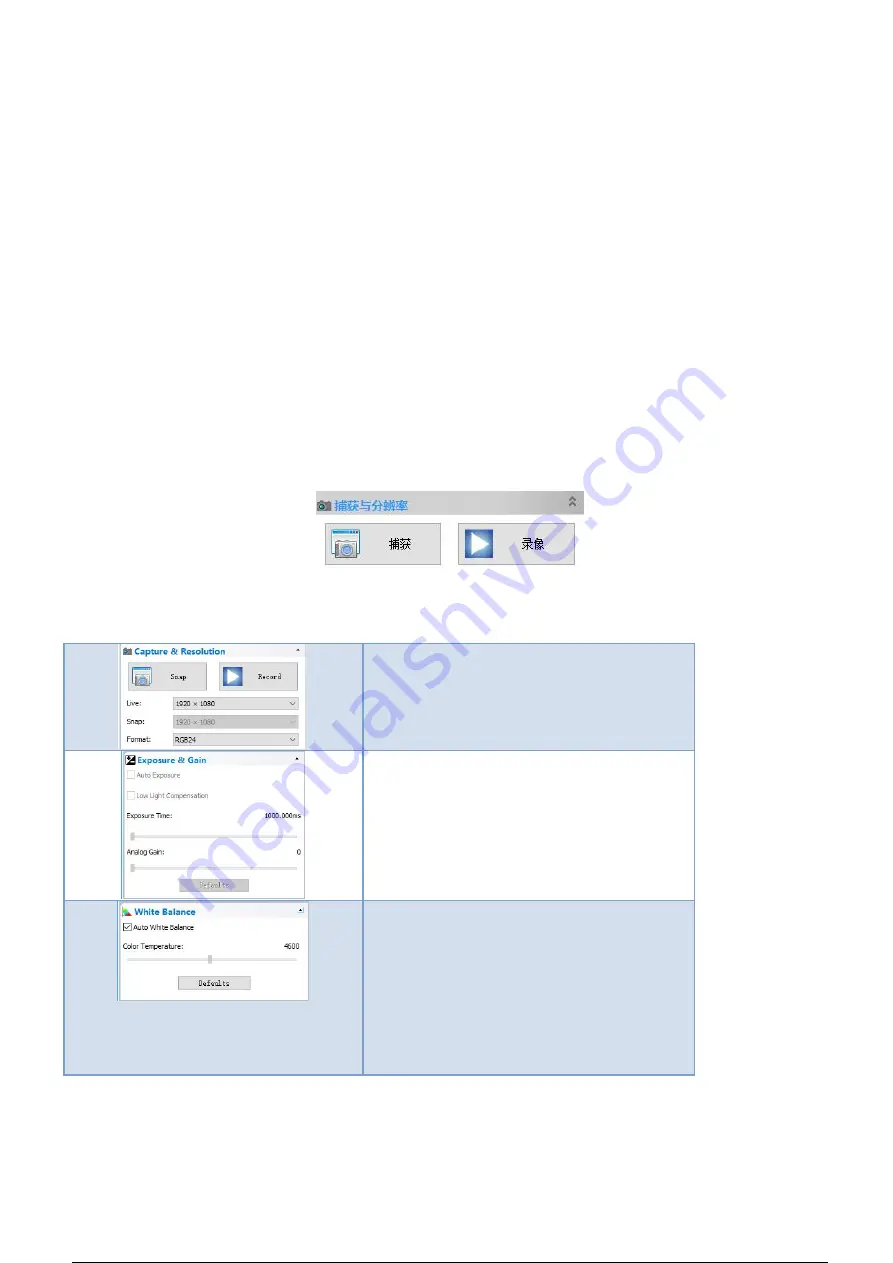
12
User Interface
1. Toolbar
:
Take pictures/Recording video/Browse files.
2. Sidebar tab
:
Switching the rightmost control panels, currently provides camera control and measurement
functions.
3. Control panel
:
Specific camera control and measurement operations.
4. Status bar
:
Display camera information, Change user interface view, Toggle measure result panel.
5. Main menu
:
Open setting dialog, show software information, etc.
Capture Images
You can capture pictures and videos
:
1.
Take a picture: Click “Snap” button to take a picture. Click the right arrow beside the “Snap” button to set
picture file format and resolution.
2.
Recording
:
Click “Record” button to start video recording, Click again to stop recording. When recording ,there
will be an animation indicator over the image.
3.
Browse
:
Click “Browse” button to open the folder where pictures and video stored.
Camera Control
Device Control:
Support different cameras, preview
resolution and output format.
The highest resolution is 1920x1080.
Exposure and Gain:
If the connected camera can not support some
functions such as brightness target value, then
the corresponding parameter can not be set up
White balance:
If the connected camera can not support some
functions such as brightness target value, then
the corresponding parameter can not be set up
Red, Green and Blue gain:
If the connected camera can not support some
functions such as brightness target value, then
the corresponding parameter can not be set up

















