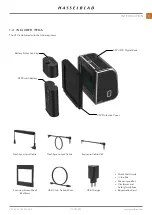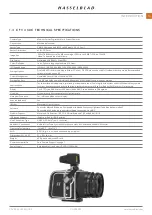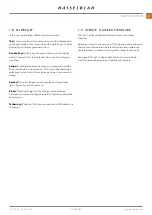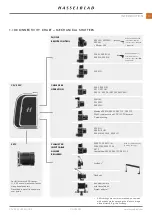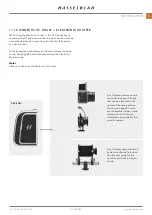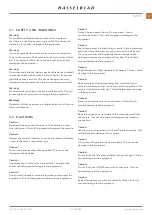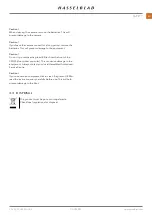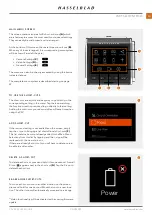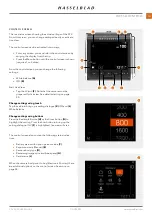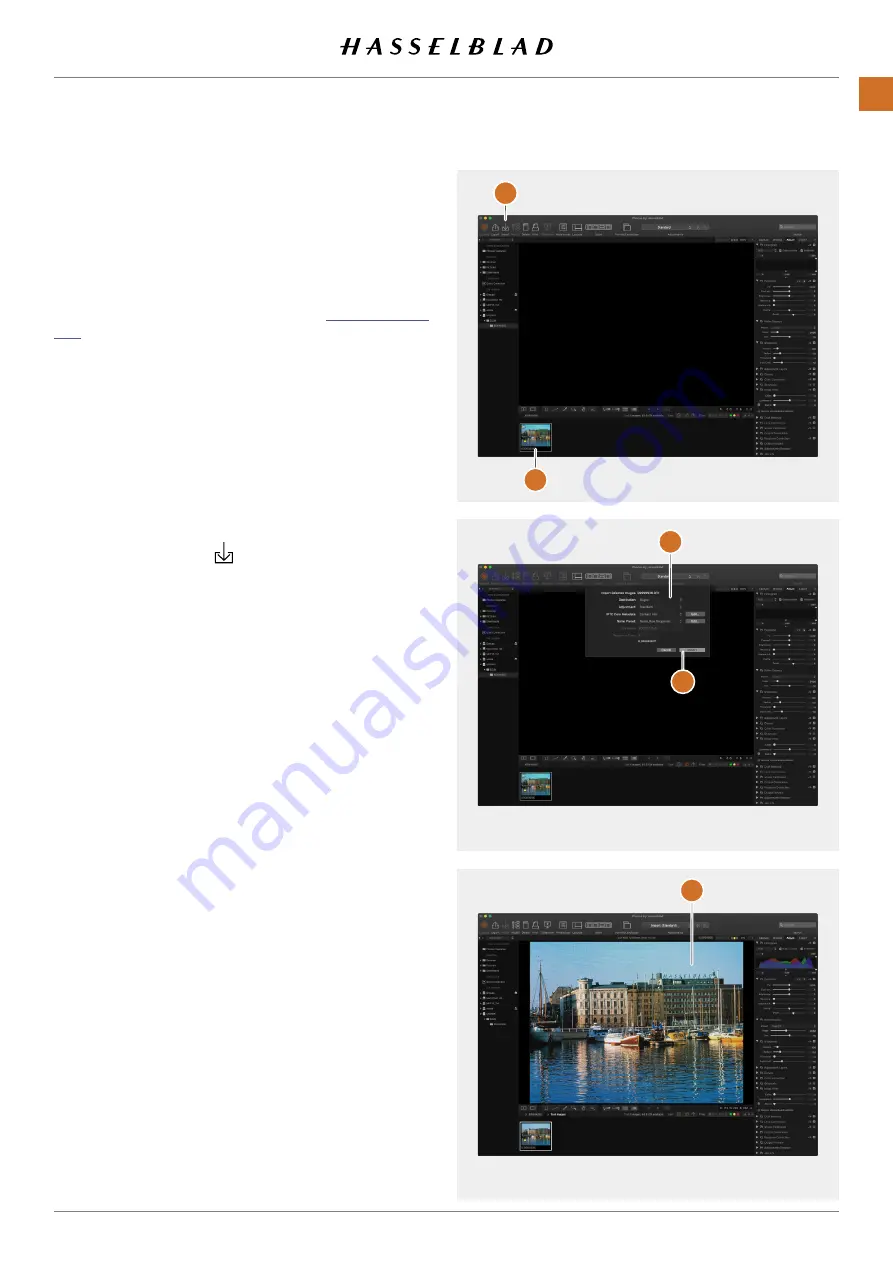
B
A
C
D
E
VIEWING THE FIRST CAPTURE ON THE COMPUTER
To view the image/images on the computer, you will first need
to take out the SD card from the camera and place it in an SD
card reader. For best performance, you should use a USB-3
version of the card reader.
The following assumes that you have installed Phocus on your
computer. Phocus can be downloaded from
. Here you can also find a dedicated user guide for
Phocus.
1 Start Phocus.
2 Connect the card reader to the computer.
3 After a few seconds, the image/images will appear in the
thumbnail area
(A).
4 To be able to view the image in the large viewer window,
it must first be imported. Click on the image to import and
click the “Import” icon in the top panel
(B).
5 In the dialogue that appears, select where you want to
store the imported RAW file
(C).
6 Finally click on “Import”
(D).
7 After a few seconds, the image will appear in the main
viewer window
(E) and you can use all the tools to change
the look as you like. Please study the separate Phocus user
guide for more information.
8 One unique tool is the lens correction tool where you
can correct the image from any distortion, chromatic
aberration or vignetting. Simply enter a few parameters for
the lens in the lens correction tool. The image will then be
corrected for any distortion, lateral chromatic aberration
and vignetting.
As an alternative you can also use Adobe Photoshop
Lightroom or Adobe Photoshop to directly open the images
from the card. In this case you will however, lose the possibility
to correct the images for any lens distortion, vignetting or
chromatic aberration.
CFV II 50C USER GUIDE
www.hasselblad.com
20
QUICK START
Содержание CFV II 50C
Страница 1: ...CFV II 50C User Guide 2019 12 20 v1 ...
Страница 6: ...1 INTRODUCTION ...
Страница 15: ...2 QUICK START ...
Страница 21: ...3 SAFETY ...
Страница 25: ...4 PARTS CONTROLS ...
Страница 39: ...5 USING THE CFV ...
Страница 68: ...6 SETTINGS ...
Страница 98: ...7 PHOCUS ...
Страница 106: ...8 ACCESSORIES ...
Страница 109: ...9 APPENDIX ...