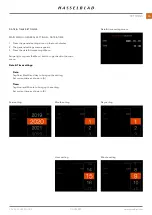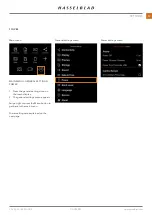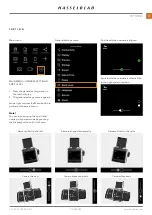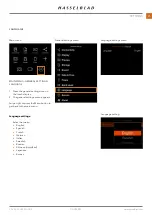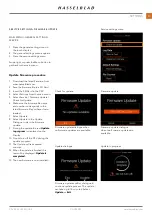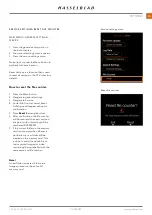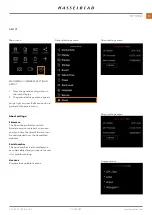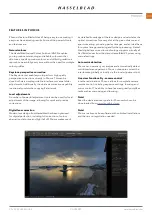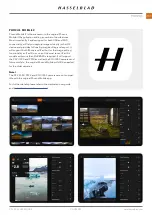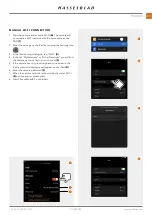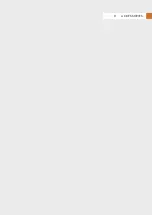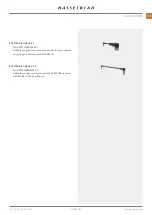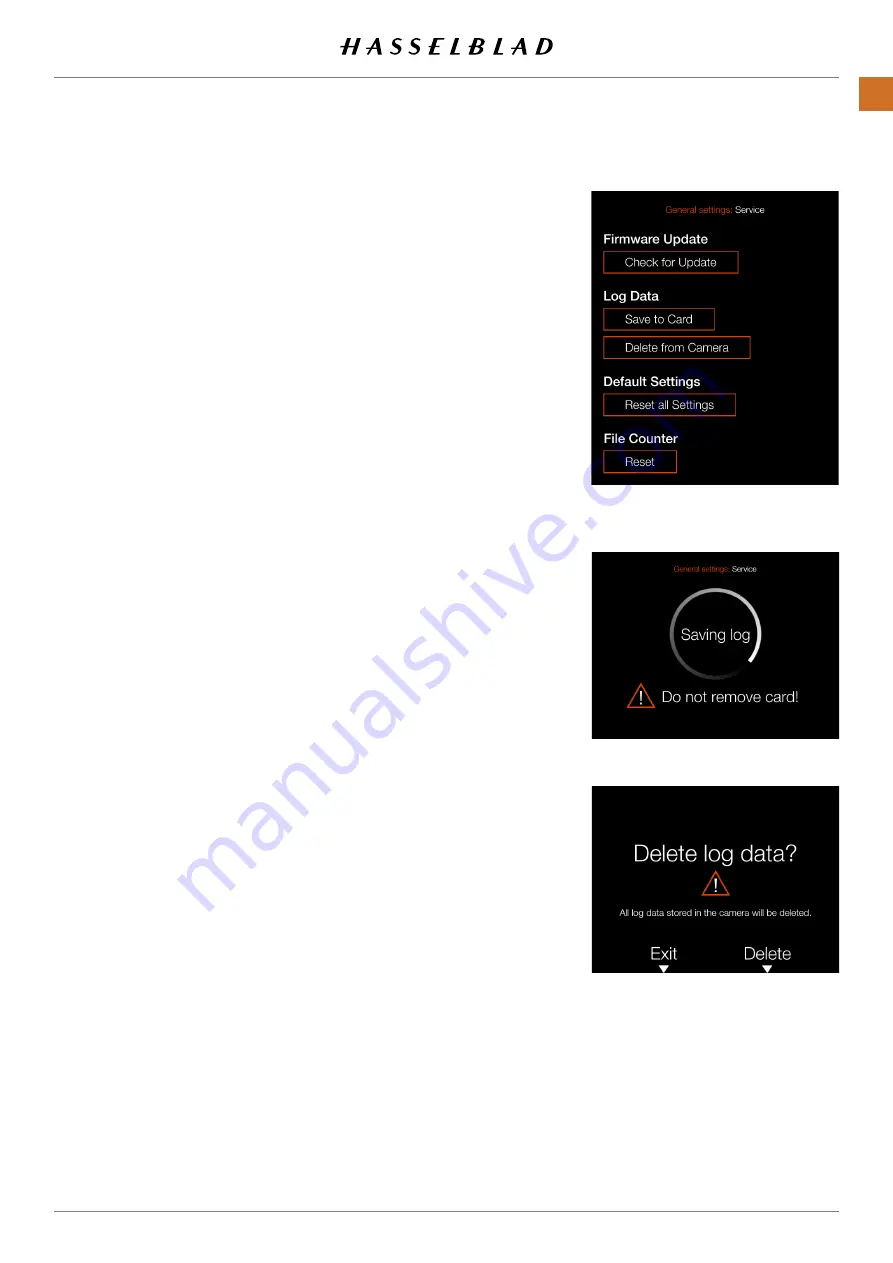
SERVICE SETTINGS –SAVE LOG
MAIN MENU > GENERAL SETTINGS >
SERVICE
1 Press the general settings icon on
the touch display.
2 The general settings menu appears.
3 Press the service settings menu.
Swipe right or press the Menu button to
get back to the main menu
Log Data contains useful information
for the Hasselblad service centre when
errors have occurred.
How to save Log Data:
1 Press the Menu button.
2 Navigate to general settings.
3 Navigate to Service.
4 Navigate to Log Data.
5 Press the
Save to Card button.
6 Save Log Data saves a log file on the
active card.
7 Press the Menu button to exit.
How to delete Log Data:
1 Press the Menu button.
2 Navigate to general settings.
3 Navigate to Service.
4 Navigate to Log Data.
5 Press the
Delete from Camera
button.
6 In the dialogue choose
Exit or
Delete with the Cross or Rectangle
buttons.
7 Press the Menu button to exit.
Service settings menu
Delete log data dialogue
Save log data
CFV II 50C USER GUIDE
www.hasselblad.com
94
SETTINGS
Содержание CFV II 50C
Страница 1: ...CFV II 50C User Guide 2019 12 20 v1 ...
Страница 6: ...1 INTRODUCTION ...
Страница 15: ...2 QUICK START ...
Страница 21: ...3 SAFETY ...
Страница 25: ...4 PARTS CONTROLS ...
Страница 39: ...5 USING THE CFV ...
Страница 68: ...6 SETTINGS ...
Страница 98: ...7 PHOCUS ...
Страница 106: ...8 ACCESSORIES ...
Страница 109: ...9 APPENDIX ...