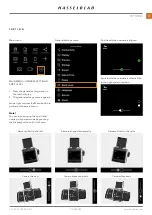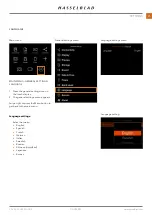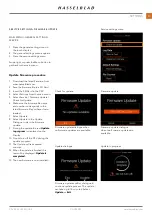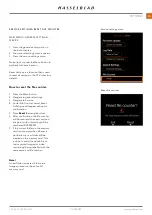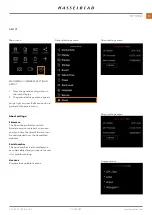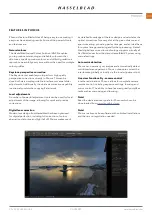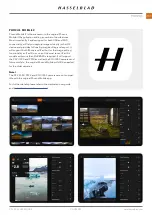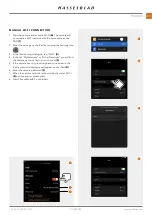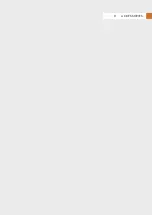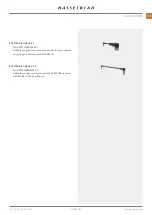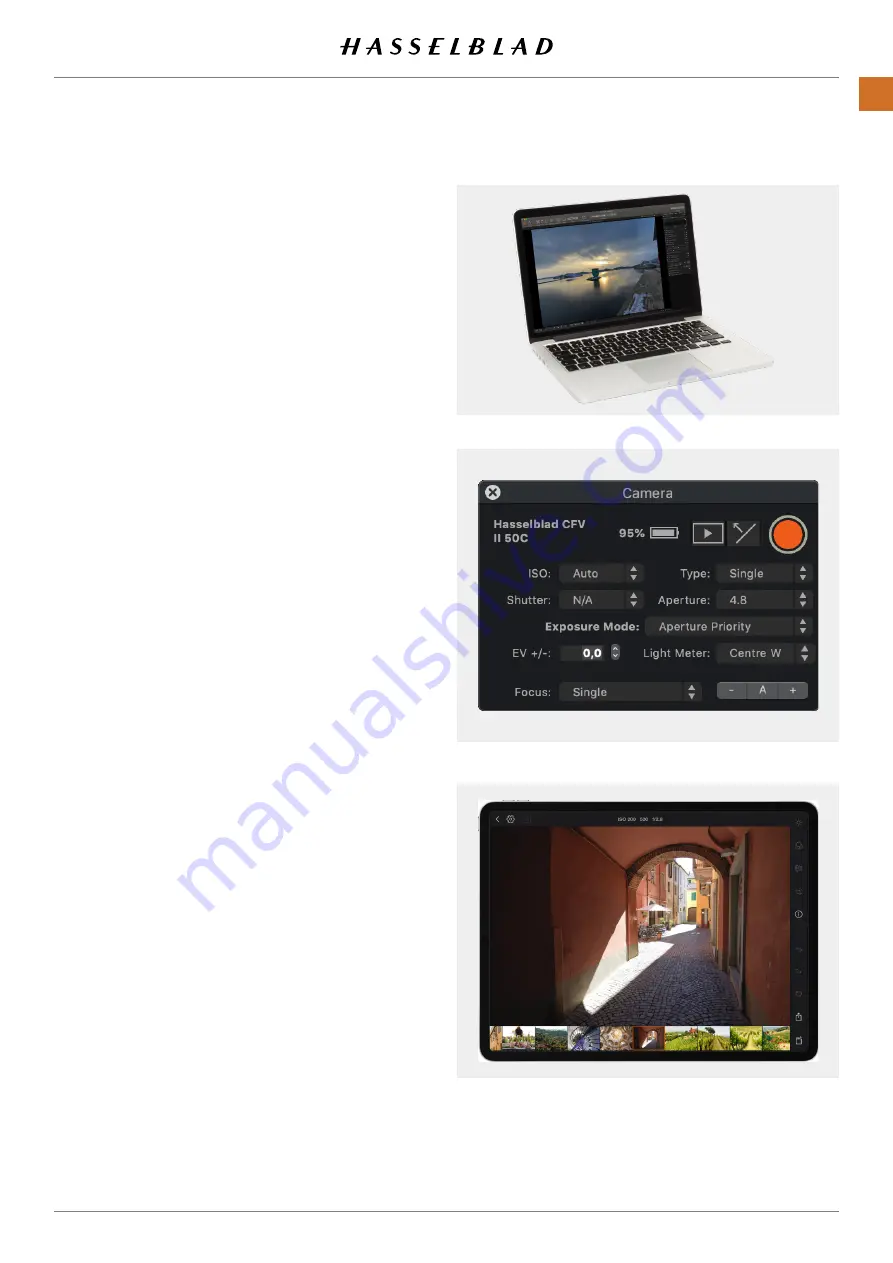
PHOCUS
7.2 CONNECT TO A COMPUTER
1 Connect a USB 3 cable to the USB port on the computer.
2 Connect the USB 3 cable to the USB port on the camera.
When initiating a shot from Phocus, the computer sends a
signal to the camera, which triggers the shutter (and strobe/
flash, if any). The camera then sends the capture over the
USB connection to the computer, where it is displayed on the
computer screen and saved as a 16-bit 3F file in the currently
selected folder on the computer hard disk.
Note!
When connected to a computer, the following applies:
●
The destination medium and location are controlled
from Phocus.
●
All exposure settings, including ISO, aperture and
exposure time, are controlled from Phocus if you
choose to expose from Phocus. In addition extra tools
such as live video, remote focus control are available.
See Phocus user manual for full description.
Note!
Make sure the Tethering mode is set to Mac/PC when con-
necting to a computer. See more on page 78.
7.3 CONNECT TO AN IPAD PRO
USING CABLE
Tethered shooting via a USB cable, is available with an iPad
Pro running Phocus Mobile 2 when using Wi-Fi and cable
connections. A cable connection can be made through the
USB-C port or when using a Lightning to USB 3 adapter. A
USB-C to Lightning cable will also work, but will only give USB
2 speed.
Connect a USB-C to C cable from the camera to the iPad and
start the Phocus Mobile 2 App. See more on the next page.
Note!
Make sure the Tethering mode is set to iOS when connecting
to an iPad using USB. See more on page 78.
When the camera is connected via Wi-Fi to the iPad Pro, both
tethered capture and camera control are supported.
USING WI - FI
Connect the iPad using the procedure described on page
www.hasselblad.com
102
CFV II 50C USER GUIDE
Содержание CFV II 50C
Страница 1: ...CFV II 50C User Guide 2019 12 20 v1 ...
Страница 6: ...1 INTRODUCTION ...
Страница 15: ...2 QUICK START ...
Страница 21: ...3 SAFETY ...
Страница 25: ...4 PARTS CONTROLS ...
Страница 39: ...5 USING THE CFV ...
Страница 68: ...6 SETTINGS ...
Страница 98: ...7 PHOCUS ...
Страница 106: ...8 ACCESSORIES ...
Страница 109: ...9 APPENDIX ...