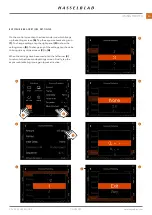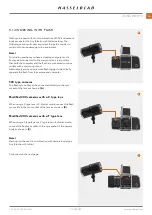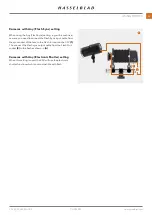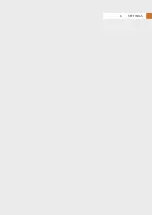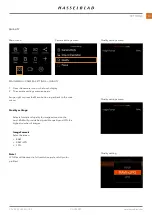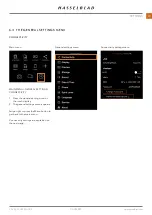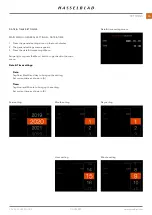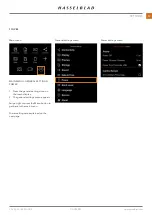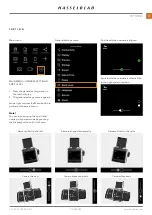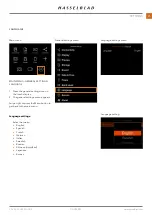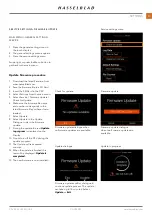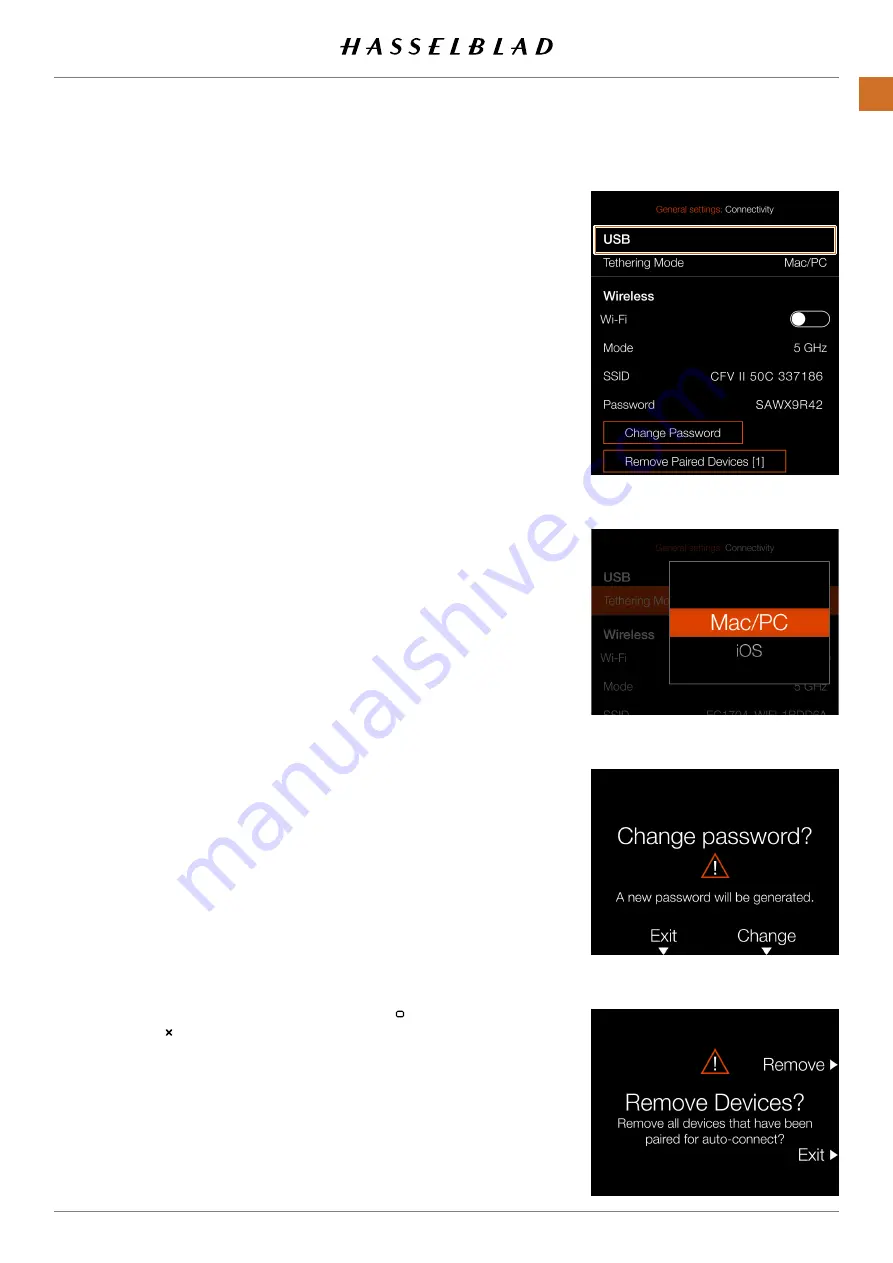
CONNECTIVITY SETTINGS
MAIN MENU > GENERAL SETTINGS > CONNECTIVITY
1
1 Press the general settings icon on the touch display.
2 The general settings menu appears.
3 Press the connectivity settings menu.
Swipe right or press the menu button to get back to the main menu.
USB settings
Tethering Mode
Select between:
●
Mac/PC
●
iOS.
If the camera is connected via USB to an iOS device, select
iOS. For connec-
tion to a computer select
Mac/PC.
Wireless settings
Wi-Fi
Select between:
●
On
●
Off
Mode
Select between:
●
2.4 GHz
●
5 GHz
SSID
The identity of the camera on the wireless network. See page 103 and page
104 for more info on connection options.
Password
Use this password to connect via Wi-Fi to the camera.
Change Password
Press this button to generate a new password.
Remove Paired Devices
Removes all devices that have been paired over Bluetooth for auto-connec-
tion with the Phocus Mobile 2 App. The number within brackets represents
the current number of paired devices. If the button is greyed out, no devices
have been paired. Press Remove (Rectangle button, ) to confirm or Exit
(Cross button, ) to return without removing any device.
Note!
The display time-out will temporary be increased to 60 seconds when
enabling Wi-Fi. If user touches the screen or press any key during this 60
second period the display time-out will be restored to normal value.
Note!
Some regions do not allow Wi-Fi or 5 GHz Wi-Fi.
Connectivity settings menu
Tethering mode setting
Change password dialogue
Remove paired devices dialogue
CFV II 50C USER GUIDE
www.hasselblad.com
79
SETTINGS
Содержание CFV II 50C
Страница 1: ...CFV II 50C User Guide 2019 12 20 v1 ...
Страница 6: ...1 INTRODUCTION ...
Страница 15: ...2 QUICK START ...
Страница 21: ...3 SAFETY ...
Страница 25: ...4 PARTS CONTROLS ...
Страница 39: ...5 USING THE CFV ...
Страница 68: ...6 SETTINGS ...
Страница 98: ...7 PHOCUS ...
Страница 106: ...8 ACCESSORIES ...
Страница 109: ...9 APPENDIX ...