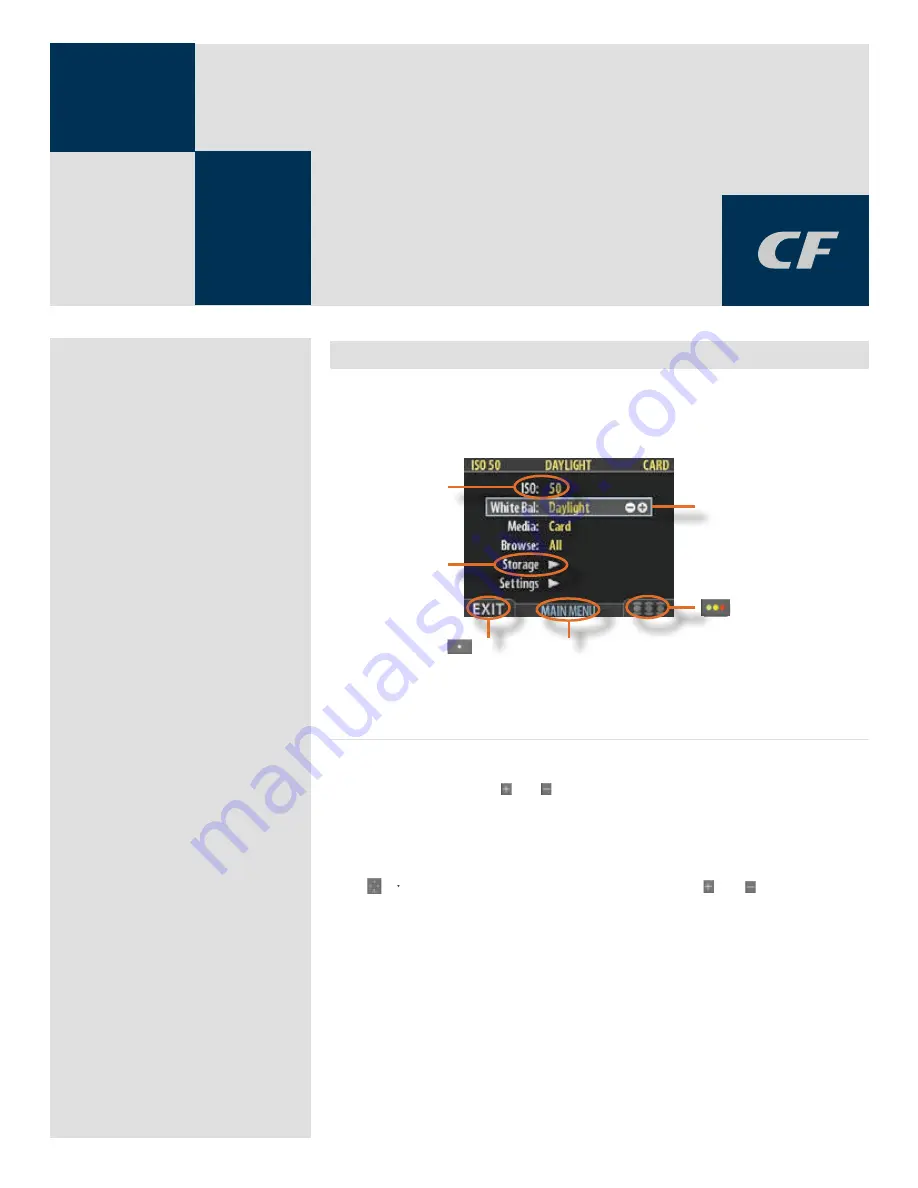
31
MENU –
• ISO
• White balance
• Media
• Browse
Item name (in white) and
current setting in yellow
Sub-menus show a right-
pointing arrow, press the
right-arrow on the naviga-
tor button to open the sub-
menu (or, in some cases a
dialogue window)
- button label
(Here shown as EXIT)
Current menu name
Selected item (indicated by blue frame). The
+ and − signs indicate that you can use the
(+) and (−) buttons to change the value
-button label
(Here shown inactive)
5
Menu system overview
The main menu contains those settings that you will need to access most often as you work on an
assignment. It also provides sub-menus that give you access to all other settings, most of which you
will need less often.
Navigating the menu system
To enter to the menu system, press the
MENU
button on the panel. Any image visible is
then replaced by the first level of the menu. Use the navigator button to scroll through
the menu items and use the and buttons to change the selected setting. See also
The
Control Panel
for button diagrams and descriptions.
Any given menu may include both items and/or sub-menus.
• Items are settings that are available at the current menu level; they show their
current settings next to the item name. To make an item setting, use the navigator
(
) button to select the item and then use the zoom (
and
)buttons to select
the desired option for that item
• Sub-menus do not have settings at the current level; they lead to another menu
or dialog. Sub-menus show a right-pointing arrowhead (
) instead of a value.
To open a sub-menu, use the up/down arrowheads (
and
) of the navigator
button to select the sub-menu and then press the right side of the button to open
it. There can be several levels of sub-menus.
• When you are in a sub-menu, you can go back to the parent menu by pressing the
left arrowhead (
) of the navigator button.
• Some sub-menus open a dialog. Dialogs require that you either make a setting or
exit the dialog (e.g., to confirm or cancel a delete command). The left arrowhead
will have no effect.
Содержание CF DIGITAL CAMERA BACK RANGE
Страница 1: ...User Manual Hasselblad CF Digital Camera Back Range ...
Страница 32: ...32 Menu structure Items on the main menu ...
Страница 68: ...Addendum V2 to User Manuals 2007 H1 H1D H2 H2D H3D 503CWD CFV CF 2007 09 20 V2 ...
Страница 74: ...Software Reference FlexColor 4 0 for Camera Backs by Hasselblad Imacon ...
Страница 85: ...Software Reference FlexColor 4 0 for Camera Backs Introduction 12 ...
Страница 93: ...Software Reference FlexColor 4 0 for Camera Backs FlexColor Menus 20 ...
Страница 127: ...Software Reference FlexColor 4 0 for Camera Backs The Preferences Window 54 ...
Страница 133: ...Software Reference FlexColor 4 0 for Camera Backs FlexColor ICC Profiles 60 ...
Страница 143: ...Software Reference FlexColor 4 0 for Camera Backs The Thumbnails Window 70 ...
Страница 155: ...Software Reference FlexColor 4 0 for Camera Backs The Exposure Window 82 ...
Страница 159: ...Software Reference FlexColor 4 0 for Camera Backs Active and Reload Buttons 86 ...
Страница 165: ...Software Reference FlexColor 4 0 for Camera Backs The Gradations Window 92 ...
Страница 177: ...Software Reference FlexColor 4 0 for Camera Backs The Texture Window 104 ...
Страница 183: ...Software Reference FlexColor 4 0 for Camera Backs The Live Video Window 110 ...
Страница 185: ...Software Reference FlexColor 4 0 for Camera Backs The Tasks Window 112 ...
Страница 189: ...Software Reference FlexColor 4 0 for Camera Backs Appendix 116 Keyboard Shortcuts ...
Страница 190: ...FlexColor 4 5 Documentation Addendum ...
















































