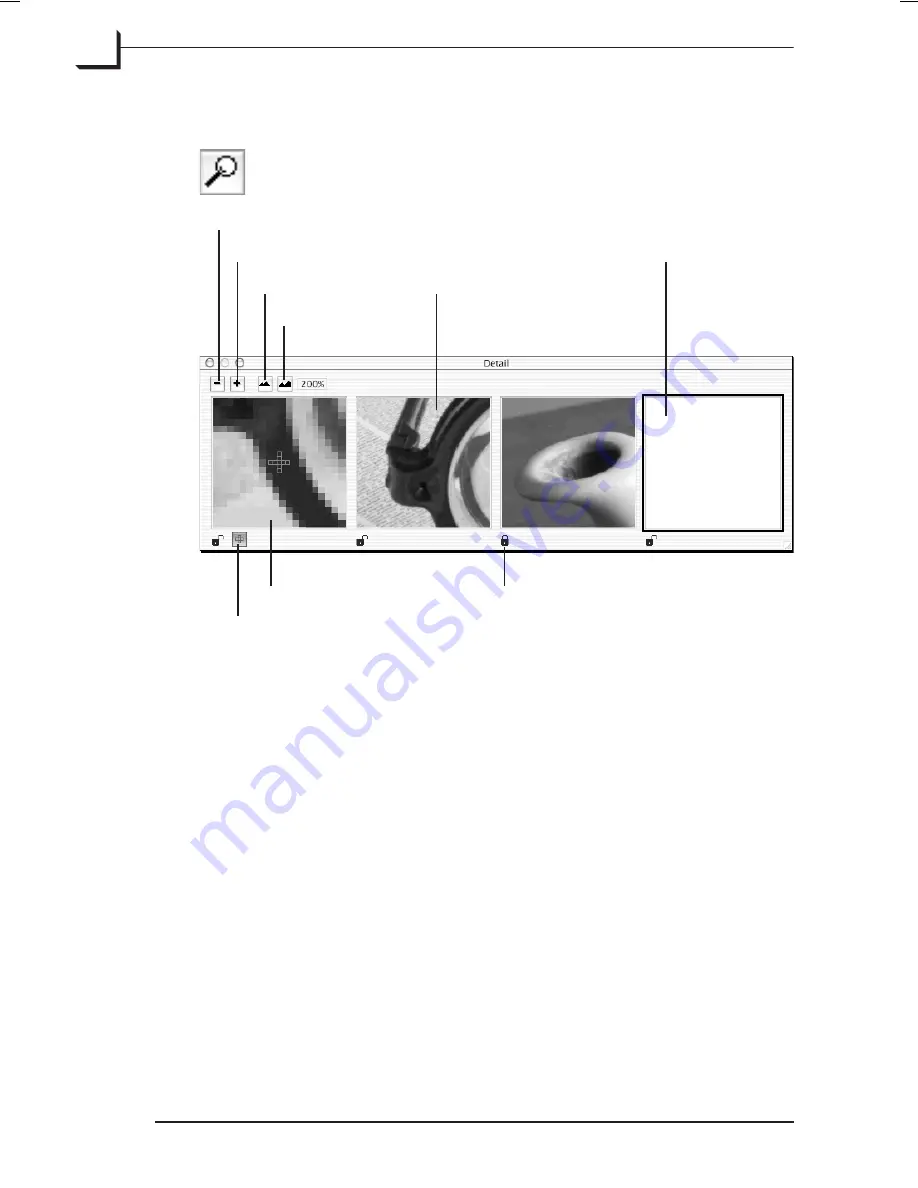
Using the Detail Window
To open the
Detail
window, type
cmd-5
or click on the
Detail
button in the
Zoom
area of the main
FlexColor
window or select
Detail
from the
Window
menu.
Use the
"-"
and
"+"
buttons to add or delete a detail view (views are
deleted from right to left) and select zoom level using the
Zoom In
and
Zoom Out
buttons.
To create a detail view, click inside the view frame to activate it, then
move the cursor over the preview image - note that while you move the
cursor over the preview image, the detail view will show a low-resolution
view of the area around the cursor. Once you have located the spot in the
preview image from where you want the detail, click it once and the detail
image will be created in your currently selected detail view.
To make comparison between different settings, you can lock individual
views by clicking the
Detail View Lock
icon which will prevent the view
from being updated when settings are changed.
To use the left view as a magnification view click the
Magnification
button below the view. The magnified image shown is the area
surrounding the mouse pointer. The selected pixel is the one directly
under the cross-cursor in the center of the magnification view.
Software Reference - FlexColor 4.0 for Camera Backs
The Detail Window
106
Using the Detail Window
Zoom In
Zoom Out
Detail view
Currently
selected
detail view
Add detail view
Delete detail view
Magnification button
Magnification or detail view
Detail view lock
Содержание CF DIGITAL CAMERA BACK RANGE
Страница 1: ...User Manual Hasselblad CF Digital Camera Back Range ...
Страница 32: ...32 Menu structure Items on the main menu ...
Страница 68: ...Addendum V2 to User Manuals 2007 H1 H1D H2 H2D H3D 503CWD CFV CF 2007 09 20 V2 ...
Страница 74: ...Software Reference FlexColor 4 0 for Camera Backs by Hasselblad Imacon ...
Страница 85: ...Software Reference FlexColor 4 0 for Camera Backs Introduction 12 ...
Страница 93: ...Software Reference FlexColor 4 0 for Camera Backs FlexColor Menus 20 ...
Страница 127: ...Software Reference FlexColor 4 0 for Camera Backs The Preferences Window 54 ...
Страница 133: ...Software Reference FlexColor 4 0 for Camera Backs FlexColor ICC Profiles 60 ...
Страница 143: ...Software Reference FlexColor 4 0 for Camera Backs The Thumbnails Window 70 ...
Страница 155: ...Software Reference FlexColor 4 0 for Camera Backs The Exposure Window 82 ...
Страница 159: ...Software Reference FlexColor 4 0 for Camera Backs Active and Reload Buttons 86 ...
Страница 165: ...Software Reference FlexColor 4 0 for Camera Backs The Gradations Window 92 ...
Страница 177: ...Software Reference FlexColor 4 0 for Camera Backs The Texture Window 104 ...
Страница 183: ...Software Reference FlexColor 4 0 for Camera Backs The Live Video Window 110 ...
Страница 185: ...Software Reference FlexColor 4 0 for Camera Backs The Tasks Window 112 ...
Страница 189: ...Software Reference FlexColor 4 0 for Camera Backs Appendix 116 Keyboard Shortcuts ...
Страница 190: ...FlexColor 4 5 Documentation Addendum ...






























