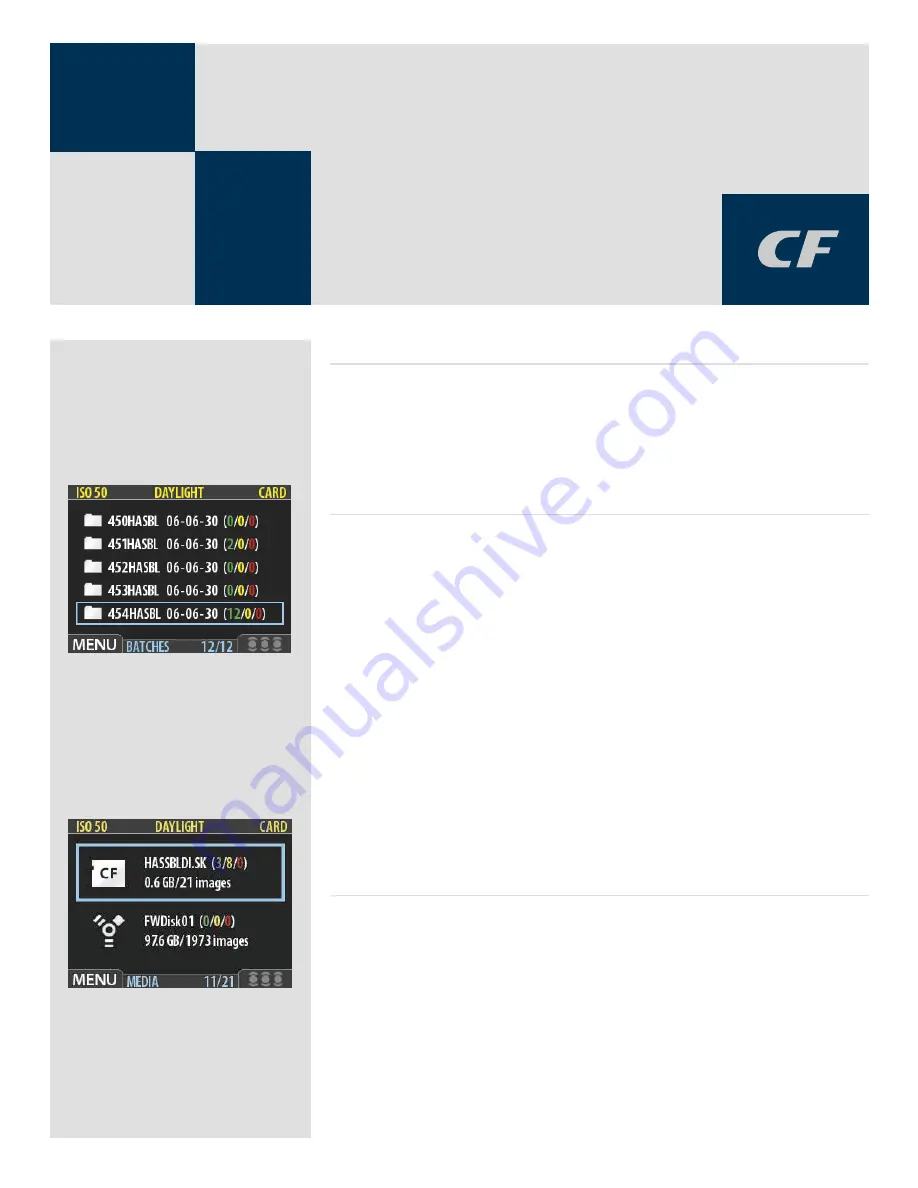
19
Storage overview –
Working with media
and batches
3
General
With a new CF card (or a newly formatted CF card) inserted or with an ImageBank-II,
a new folder (called a batch) is created automatically after the first image has been cap-
tured. More batches can be created whenever you choose and named for easier sorting.
You should name them straight away though as they can only be changed later on (if
required) when they have been transfered.
Organizing your work with batches
Batches help you to organize your shots as you work. They function exactly as folders on
a computer. Batches have the following properties:
• When you create a new batch, you assign a name to it and it is created as a new
folder.
• When you copy images from a compact-flash card, each batch is saved as a sub-
folder on the destination disk.
• When deleting multiple images, you are able to restrict your delete command so
that it affects just a single batch.
• When browsing images, you will only see images from the current batch.
• You can change between batches by using the navigation controls of the sensor
unit front panel.
• The batch name also shows the date on which it was created (using the Year/
Month/Day convention).
Please note that each new image will be saved in the latest created batch only. You
cannot select any other batch to save a new image in.
Navigating media and batches
The camera always works with a
current medium
and a
current batch
. This is the location
at which the camera will save all new shots and the location in which you can browse
using the navigator button on the front panel. There are two ways of selecting the current
medium and/or batch:
• Using the zoom and navigator buttons of the front panel. This method enables
you to select any existing batch and is therefore useful even when only one type
of medium is attached. This method is explained in the procedure below.
Содержание CF DIGITAL CAMERA BACK RANGE
Страница 1: ...User Manual Hasselblad CF Digital Camera Back Range ...
Страница 32: ...32 Menu structure Items on the main menu ...
Страница 68: ...Addendum V2 to User Manuals 2007 H1 H1D H2 H2D H3D 503CWD CFV CF 2007 09 20 V2 ...
Страница 74: ...Software Reference FlexColor 4 0 for Camera Backs by Hasselblad Imacon ...
Страница 85: ...Software Reference FlexColor 4 0 for Camera Backs Introduction 12 ...
Страница 93: ...Software Reference FlexColor 4 0 for Camera Backs FlexColor Menus 20 ...
Страница 127: ...Software Reference FlexColor 4 0 for Camera Backs The Preferences Window 54 ...
Страница 133: ...Software Reference FlexColor 4 0 for Camera Backs FlexColor ICC Profiles 60 ...
Страница 143: ...Software Reference FlexColor 4 0 for Camera Backs The Thumbnails Window 70 ...
Страница 155: ...Software Reference FlexColor 4 0 for Camera Backs The Exposure Window 82 ...
Страница 159: ...Software Reference FlexColor 4 0 for Camera Backs Active and Reload Buttons 86 ...
Страница 165: ...Software Reference FlexColor 4 0 for Camera Backs The Gradations Window 92 ...
Страница 177: ...Software Reference FlexColor 4 0 for Camera Backs The Texture Window 104 ...
Страница 183: ...Software Reference FlexColor 4 0 for Camera Backs The Live Video Window 110 ...
Страница 185: ...Software Reference FlexColor 4 0 for Camera Backs The Tasks Window 112 ...
Страница 189: ...Software Reference FlexColor 4 0 for Camera Backs Appendix 116 Keyboard Shortcuts ...
Страница 190: ...FlexColor 4 5 Documentation Addendum ...
















































