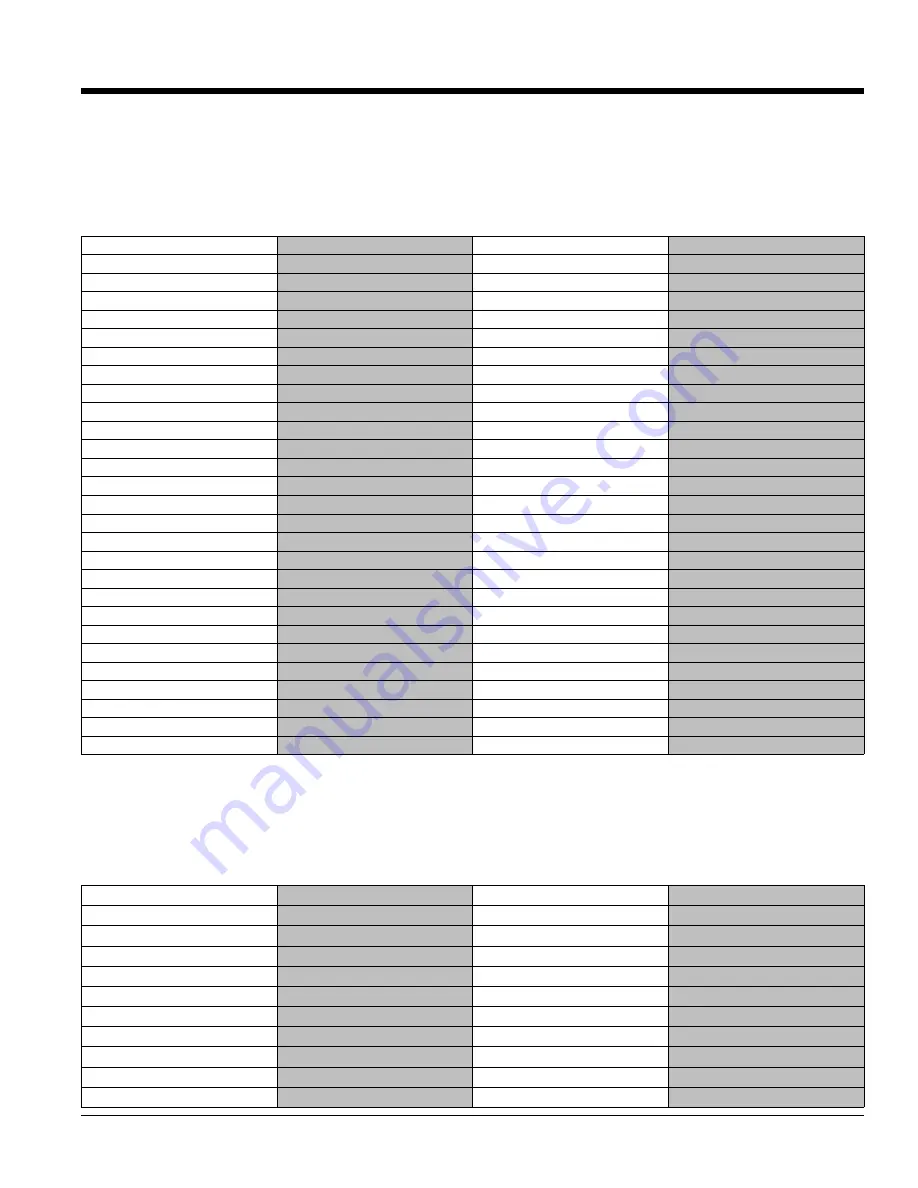
add track(s) or bus(ses)
n
Shift+n
Shift+n
export session
e
`
import audio files
i
i
i
open a new session
n
n
open a recent session
Shift+o
Shift+o
open an existing session
o
o
quit
q
q
q
save session
s
s
s
snapshot session
s
Shift+s
close session
w
Shift+w
save session as
Shift+s
destroy last recording
Delete
Delete
Delete
engage record
Shift+r
KP_Multiply
fast forward
Shift+rightarrow
loop play (the loop range)
l
l
Shift+l
rewind
Shift+leftarrow
start recording
Shift+space
Shift+space
KP_3
stop and destroy
space
space
.
toggle auto input
toggle auto play
4
4
toggle auto return
5
5
toggle auto-punch status
toggle playhead tracking
f
f
f
toggle roll
space
space
space
toggle track rec-enable
r
b
transition to reverse
downarrow
Shift+downarrow
Shift+downarrow
transition to roll
uparrow
Shift+uparrow
Shift+uparrow
set playhead
p
p
forward
rightarrow
KP_Add
Shift+rightarrow
fast forward
Shift+KP_Add
KP_9
play selection
space
VoidSymbol
rewind
leftarrow
KP_Subtract
Shift+leftarrow
rewind fast
Shift+KP_Subtract
KP_7
rewind slow
KP_4
KP_4
toggle auto return
4
toggle click
5
c
6
toggle punch-in
i
toggle punch-out
o
toggle roll maybe
space
space
3
30
0..0
0 K
Ke
ey
yb
bo
oa
ar
rd
d &
& M
Mo
ou
us
se
e S
Sh
ho
or
rt
tc
cu
ut
ts
s -- M
Ma
ac
c
68
Section 30.0 - Keyboard Shortcuts - Macintosh
Section 31.0 - Appendix A: FAQ
Standard Mixbus Layout
Cubasish Layout
ProToolsish Layout
Transport and Recording Control
Standard Mixbus Layout
Cubasish Layout
ProToolsish Layout
Session and File Handling
Mixbus has three predefined keyboard shortcut layouts. Additionally, the shortcuts can be further customized by
using the Windows -> Keybindings window. In the following tables “KP” is used to reference the number pad on the
right side of the keyboard.






























