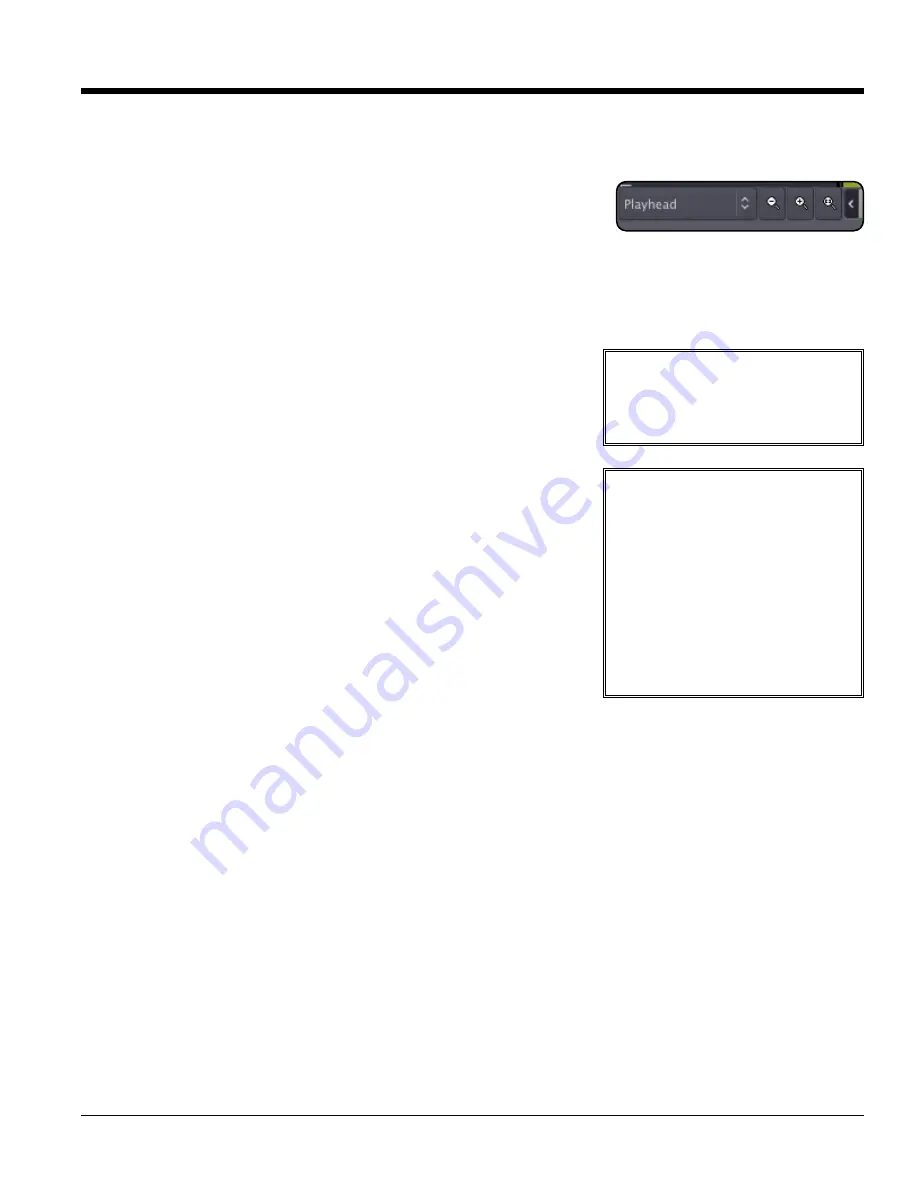
Navigating in the Editor window: Zooming and Panning
The area of the editor where the regions is shown is called the "canvas". There are several ways to navigate (pan
and zoom) the editor canvas.
In the bottom left corner there is a menu to select the
zoom focus
. There are
also 2 buttons, one to increase and one to decrease the zoom level. The
"zoom focus" affects the operation of the zoom buttons and the zoom key
commands by changing the focal point for the zoom.
Zoom focus can be one of:
• Left: Zoom focus is the left side of the screen.
• Right: Zoom focus is the right side of the screen.
• Center: Zoom focus is the center of the screen.
• Playhead: Zoom operations will center on the playhead.
• Mouse: Zoom operations will center on the mouse position (only
makes sense when using the zoom keyboard commands; when buttons
are clicked the Playhead is used as zoom focus).
• Edit Point: The active Marker is used as zoom focus. If there is no
active marker, then it uses the playhead.
In addition to the scroll bars, there are several scroll-wheel commands that
can be used to navigate the editor canvas:
• Scroll: Scrolls vertically.
• Alt/Opt+scroll: Pan the editor canvas left/right.
• Ctrl/Cmd+scroll: Increase/decrease the zoom (note: this always uses
the Mouse as zoom focus).
• Shift+scroll: Increase/decrease the height of the track that is currently
under the mouse.
The Transport Menu and Toolbar
Many items in the Transport Menu and Toolbar are self-explanatory. For
more details click Help->Reference.
1
13
3..0
0 E
Ed
diit
t W
Wiin
nd
do
ow
w O
Ov
ve
er
rv
viie
ew
w
28
Section 13.0 - Edit Window Overview
Mixbus User Guide
Tip:
(Linux Only) Clicking in the
timeline area, you can drag up or
down to increase/decrease the zoom
level (note: this always uses a "zoom
focus" of playhead).
Tip:
The View menu also has some
useful commands for navigating the
edit screen. These operations are very
important to learn if you want to navigate
the edit screen quickly.
• Zoom to Region: This zooms the
timeline to fit the length of the
selected region(s).
• Zoom to Region (W&H): This fills
the entire edit window with a single
region.
• Toggle Zoom state: Toggles to
the previous zoom command.






























