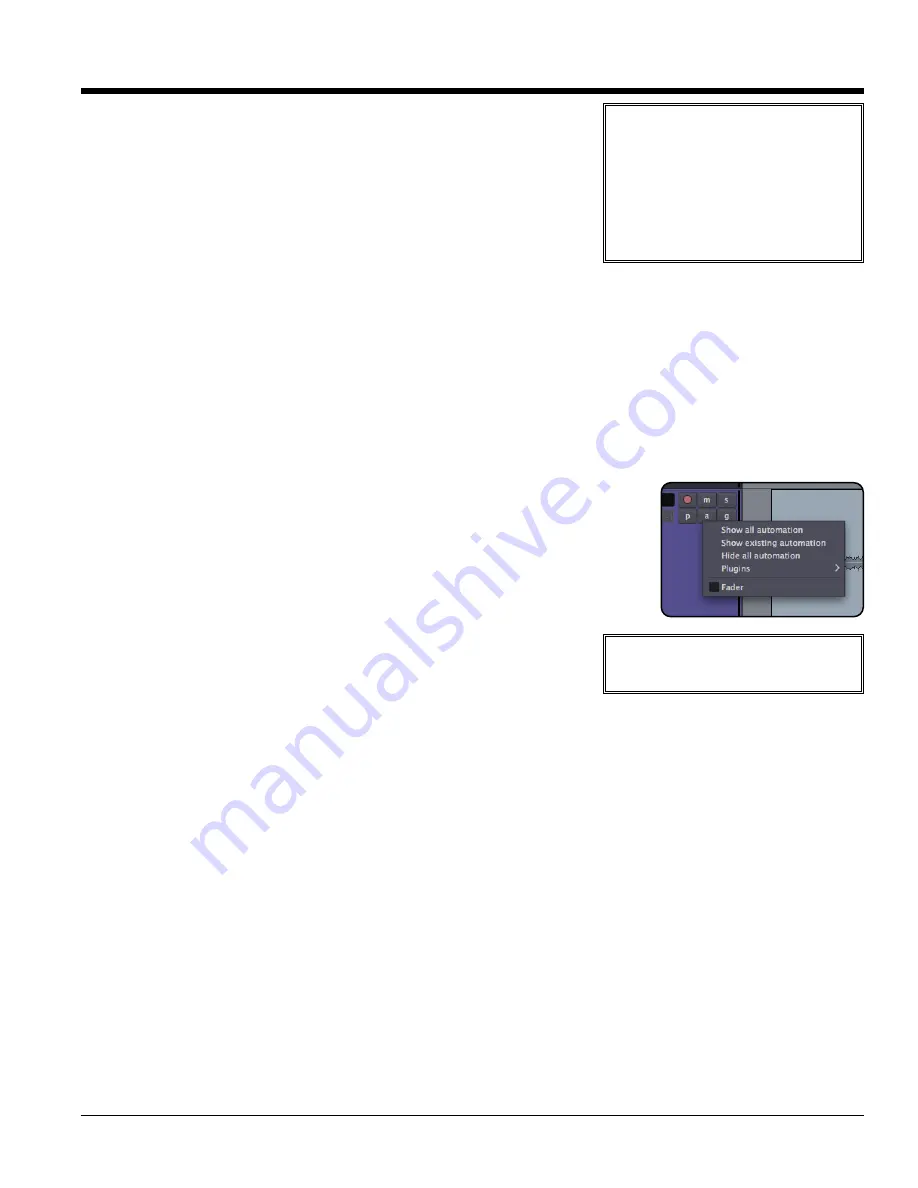
Automation Thinning:
When automation is recorded in realtime, the
automation is "thinned" so that only enough control-points are created to
adequately capture the moves. The points will appear very sparse if the
control is unmoving or slow, and will get created very close together during
fast moves. The aggressiveness of thinning can be adjusted via a configu-
ration file if necessary.
Punching In:
When you punch-in a change 2 points are created: one to
hold the previous value, and one to start the new changes. Similarly, when
you release the control (or stop a pass in Write mode) then 2 points are cre-
ated: one which ends the new changes, and one to hold the previously-existing value. Currently there is no "ramp"
time when you release a parameter. This will be added in the future. You can add a ramp (when needed) using the
graphical editor.
Graphical Automation Editing: Automation tracks
You hide and show automation lanes using the “A” button on the track header.
Automation appears in a separate track from the audio. Multiple automation tracks
may be shown simultaneously. If the automation track is associated with an audio
track, a "ghost" of the region's audio will appear in the track. Buses do not show
waveforms in the automation tracks.
• Click anywhere in the region to create a new control point, and con-
nect it to the points on either side.
• Click a control point to grab it and move it.
• Click a line to move the gain points on either side of the line.
• Click in the region and drag to create a "range". Now click inside the
range and you can drag the entire range up/down.
1
14
4..0
0 M
Miix
xb
bu
us
s A
Au
ut
to
om
ma
at
tiio
on
n
30
Section 14.0 - Mixbus Automation
Mixbus User Guide
Tip:
Automation may be edited
using either the Object tool or the
Gain tool.
Note:
Remember that in order for the automation to be auditioned, the parameter must be in "Play" mode.
You do NOT have to be in write or Touch mode to graphically edit the automation though.
%
Note:
The "Play" value outside of the automation is the first (when before) or last (when after) value.
%
Tip:
"Write" automation is a quick
way to copy settings from one
place to another. Locate the playhead
while the parameter is in "play" to pick
up the value you want to apply some-
where else. Now change the mode to
Write, and locate to the new place.
Then play through the desired section to
apply the setting.
Note:
Automation is only recorded during forward playback. However it is possible to record automation
while the transport is looping! Using this feature you can audition several different passes of the automation.
When playback is stopped, the most recently-recorded moves will be kept. For example, if you loop 3 times and
then stop halfway through the looped section. The resulting automation will be the first half of the 4th pass and the
last half of the 3rd pass.
%






























