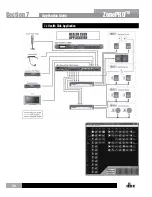44
ZonePRO
TM
8.5 Firmware Updates
Flash Update (1260, 1260m, 640, 640m)
A ZonePRO firmware release will include a PC application that will load the new firmware
version to a device connected via RS232. The receiving ZonePRO should be running. Follow
the directions in the PC flasher application.
If, for some reason, you are not able to update your firmware successfully using this method,
there is another “backdoor” method. This method forces the ZonePRO into a special Flash
Update Receive Mode:
Hold the <1> button while connecting power to the ZonePRO. A message similar to the
following will appear:
WAITING FOR”
FLASH DOWNLOAD”
2B100002
The device now accepts a flash download from the PC flasher application. Run the PC flasher
application then follow the instructions on the LCD when the flash completes.
Flash Update (1261, 1261m, 641, 641m)
A ZonePRO firmware release will include a PC application that will load the new firmware
version to a device connected via RS232. The receiving ZonePRO should be running. Follow
the directions in the PC flasher application.
If, for some reason, you are not able to update your firmware successfully using this method,
there is another “backdoor” method. This method forces the ZonePRO into a special Flash
Update Receive Mode:
In the “Help” tab of the program dialog of ZonePRO Designer select 641/1261 Operation
> Flash Start. Close ZonePRO Designer and open the PC flasher application. Follow the
directions in the PC flasher application. Disconnect and then reconnect the power to the
1261 when the flash is complete.
8.6 Factory Reset Procedures
In the event that a reset is required, the ZonePRO offers you the option of performing a
“Hard” or “Soft” Factory Reset.
The results of performing a “Soft” reset are:
• The state of the currently loaded scene’s parameters are reset to what has been stored
in flash for that scene (this invalidates the state of those parameters when the device
was last turned off).
• The currently loaded scene is reset to Scene 1.
Appendix
Section 8
Содержание dbx ZonePRO 1260
Страница 1: ...Installation Guide Digital Zone Processors 640 640m 641 641m 1260 1260m 1261 1261m ZonePRO TM...
Страница 36: ...34 ZonePROTM Section 7 Application Guide 7 1 Restaurant Application Application Guide Section 7...
Страница 38: ...36 ZonePROTM 7 2 Health Club Application Application Guide Section 7...
Страница 40: ...38 ZonePROTM 7 3 Nightclub Application Application Guide Section 7...