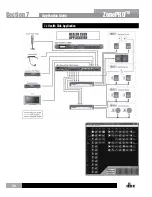33
ZonePRO
TM
6.10 Network Troubleshooting
If you are having difficulty getting your ZonePRO to show up in your ZonePRO Designer
software, here are some things that you can try to resolve the problem.
Software Firewall:
If the PC that you have installed the ZonePRO Designer software on
has a built in firewall, you need to make sure that you allow the software the ability to
communicate on your network. Try disabling your firewall and then going offline and back
online in the ZonePRO software. If this fixes the problem, refer to your firewall manufacturer’s
documentation on how to reconfigure your firewall to allow the ZonePRO Designer application
and/or port 3804 tcp and udp to pass through the firewall.
Ethernet Link:
Make sure that you have a valid Ethernet connection by looking at the link
status LEDs on each device’s Ethernet port. Most Ethernet devices will have some kind of
indicator that shows the link is present. Check the following connections:
• ZonePRO device – If there is a valid connection on the ZonePRO you will see a solid
green LED.
• PC running the ZonePRO Designer software
• Hub/Switch (if used)
• If you fail to see a link light, try removing and reinserting the cable or try a different,
known-working cable. Also, make sure you are using the correct type of Ethernet
cable.
Ping:
There is a simple utility built into Microsoft Windows operating systems that test the
network connection between two devices. The following steps outline how to use this utility.
1.
Click the
Windows Start Menu
button then select
Run
.
2.
Enter
cmd
and press
OK
. This will bring up a command window.
3.
In the command prompt window, enter
PING
<IP address of your ZonePRO>
(example: ping 169.254.10.10) and press the
Enter
key. The data should appear
something like this:
Pinging 10.10.10.1 with 32 bytes of data:
Reply from <IP address of your ZonePRO>: bytes=32 time<1ms TTL=64
Reply from <IP address of your ZonePRO>: bytes=32 time<1ms TTL=64
Reply from <IP address of your ZonePRO>: bytes=32 time<1ms TTL=64
Reply from <IP address of your ZonePRO>: bytes=32 time<1ms TTL=64
If you get a “reply from” response from the IP address that you were pinging in a timely
manner, it means that you have a valid network connection between the two devices.
If you receive a
“Destination net unreachable”
or
“Request timed out”
message, this
indicates that your computer is not communicating with the ZonePRO device.
Section 6
Networking
Содержание dbx ZonePRO 1260
Страница 1: ...Installation Guide Digital Zone Processors 640 640m 641 641m 1260 1260m 1261 1261m ZonePRO TM...
Страница 36: ...34 ZonePROTM Section 7 Application Guide 7 1 Restaurant Application Application Guide Section 7...
Страница 38: ...36 ZonePROTM 7 2 Health Club Application Application Guide Section 7...
Страница 40: ...38 ZonePROTM 7 3 Nightclub Application Application Guide Section 7...