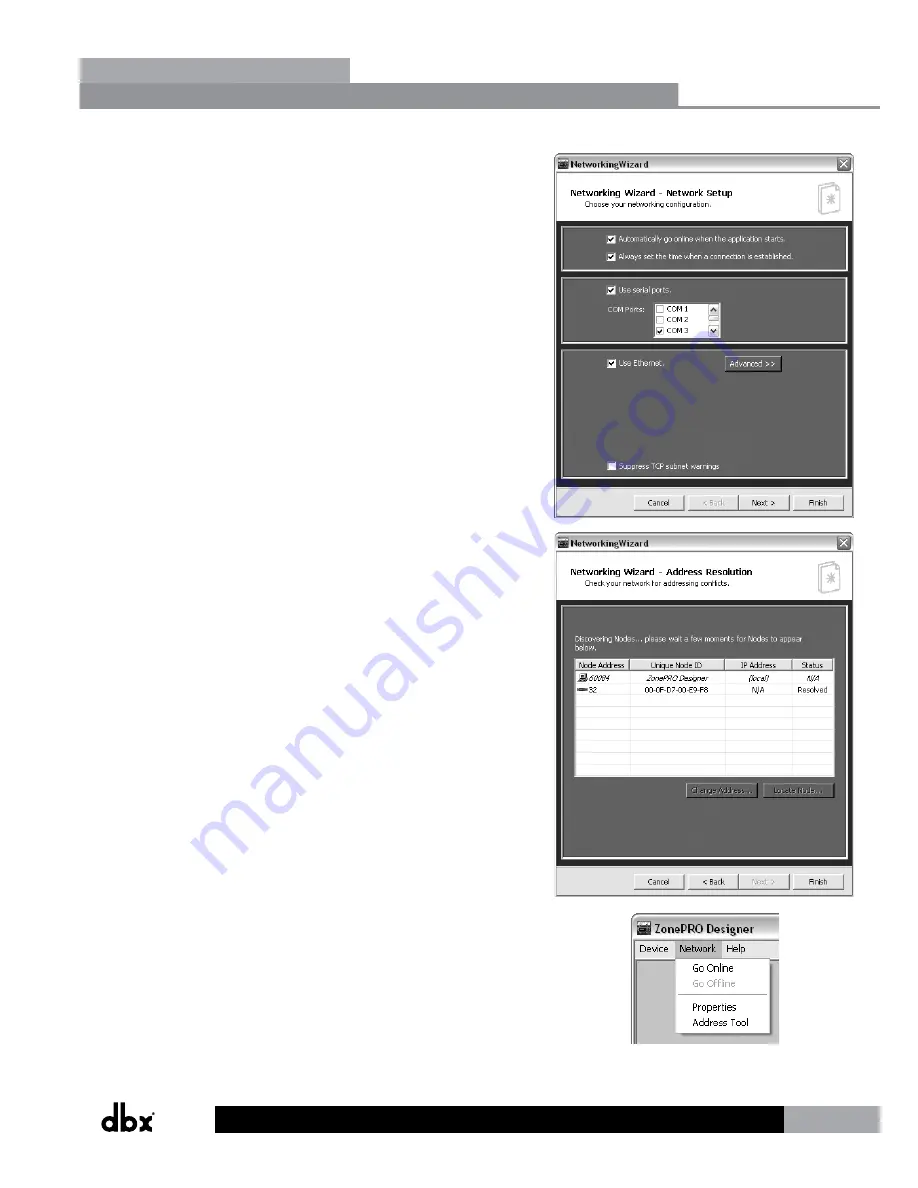
7
ZonePRO
TM
7.
Ensure that the “Automatically go online when the application
starts” option is checked and the “Use serial ports” option is
checked. In the COM Ports combo box, uncheck any unused
COM ports and check only the COM port number which you
noted in step 4. Click the Next button twice.
8.
Your connected ZonePRO device should appear on the second
row of the table and have a Status of “Resolved”. If it does
not, ensure that the RS-232 cable is securely connected and
that you are using the correct RS-232 cable and a compatible
RS-232 peripheral. If the ZonePRO device appears in the table
proceed by clicking the Finish button.
9.
Select Network > Go Online. The icon of the ZonePRO
should now appear in the upper left corner of the window.
You are now online with the processor and ready to begin
programming. Simply double left click on the ZonePRO icon to
open the Program Screen and begin programming.
ZonePRO Designer GUI
Section 2
Содержание dbx ZonePRO 1260
Страница 1: ...Installation Guide Digital Zone Processors 640 640m 641 641m 1260 1260m 1261 1261m ZonePRO TM...
Страница 36: ...34 ZonePROTM Section 7 Application Guide 7 1 Restaurant Application Application Guide Section 7...
Страница 38: ...36 ZonePROTM 7 2 Health Club Application Application Guide Section 7...
Страница 40: ...38 ZonePROTM 7 3 Nightclub Application Application Guide Section 7...
























