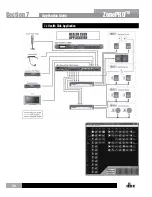27
ZonePRO
TM
assigned statically (manually). Please note, at this time, ZonePROs do not support DHCP.
6.4 Connecting via direct-connect Ethernet
Assumptions:
• Using Microsoft Windows XP, Vista, or 7.
• Computer has a working Ethernet network adapter.
• You have administrative rights on the PC so that network settings can be changed if
necessary.
1.
Connect an Ethernet crossover cable to both the ZonePRO and the PC.
A standard straight-through Ethernet cable will not work in this direct connect
situation with a 1260 or 1261 because common straight-through cables are designed to
hook a device to a hub or switch. See section “8.8 Wiring Diagrams” for a wiring diagram
of the Ethernet crossover cable.
2.
Apply power to the ZonePRO and wait for it to boot.
3.
Windows networking, in its default configuration, will automatically configure its IP
setting to something in the Auto-IP range (169.254.xxx.yyy with a subnet mask of
255.255.0.0 and no gateway). The process of windows assigning an Auto-IP address normally
takes 1-2 minutes.
4. Optional
(You only need to do these steps if the ZonePRO device does not show up
in step 7.) Verify that you have the correct IP settings on your computer by running
ipconfig.
a.
This is done by clicking on
“Run”
... from the Window’s Start Menu.
b.
Enter cmd and click
“OK”
. This will bring up a command window (DOS box).
c.
At the prompt, enter ipconfig and press enter.
d.
Now on your screen you will see your current IP settings. You should notice
that the IP Address for the adapter will either be 169.254.x.y where x and y are
numbers between 0 and 255, or 0.0.0.0. If it is 0.0.0.0, wait for about a minute
and enter the ipconfig command again (Windows is still trying to obtain an IP
address). It takes Windows about 1-2 minutes to set an Auto-IP address. If you
have some other address, you are either not hooked directly to the ZonePRO with
the crossover Ethernet cable, or your computer is configured with a static IP
address.
Only
perform these next steps if your computer is configured with a static IP address
(i.e. your IP address is not 169.254.x.y or 0.0.0.0). Otherwise skip to step 5.
a.
From the control panel, open the network connections window.
b.
Right click on the Local Area Network (LAN) connection that is wired to the
ZonePRO and select “Properties”.
c.
Highlight “Internet Protocol (TCP/IP)” and then press the properties button.
d.
If “Use the following IP address” is selected, write down all the information on
this page. The following steps will overwrite these settings, so you will need to
keep this information to restore your network settings.
e.
Select the “Obtain an IP address automatically” radio button.
Section 6
Networking
Содержание dbx ZonePRO 1260
Страница 1: ...Installation Guide Digital Zone Processors 640 640m 641 641m 1260 1260m 1261 1261m ZonePRO TM...
Страница 36: ...34 ZonePROTM Section 7 Application Guide 7 1 Restaurant Application Application Guide Section 7...
Страница 38: ...36 ZonePROTM 7 2 Health Club Application Application Guide Section 7...
Страница 40: ...38 ZonePROTM 7 3 Nightclub Application Application Guide Section 7...