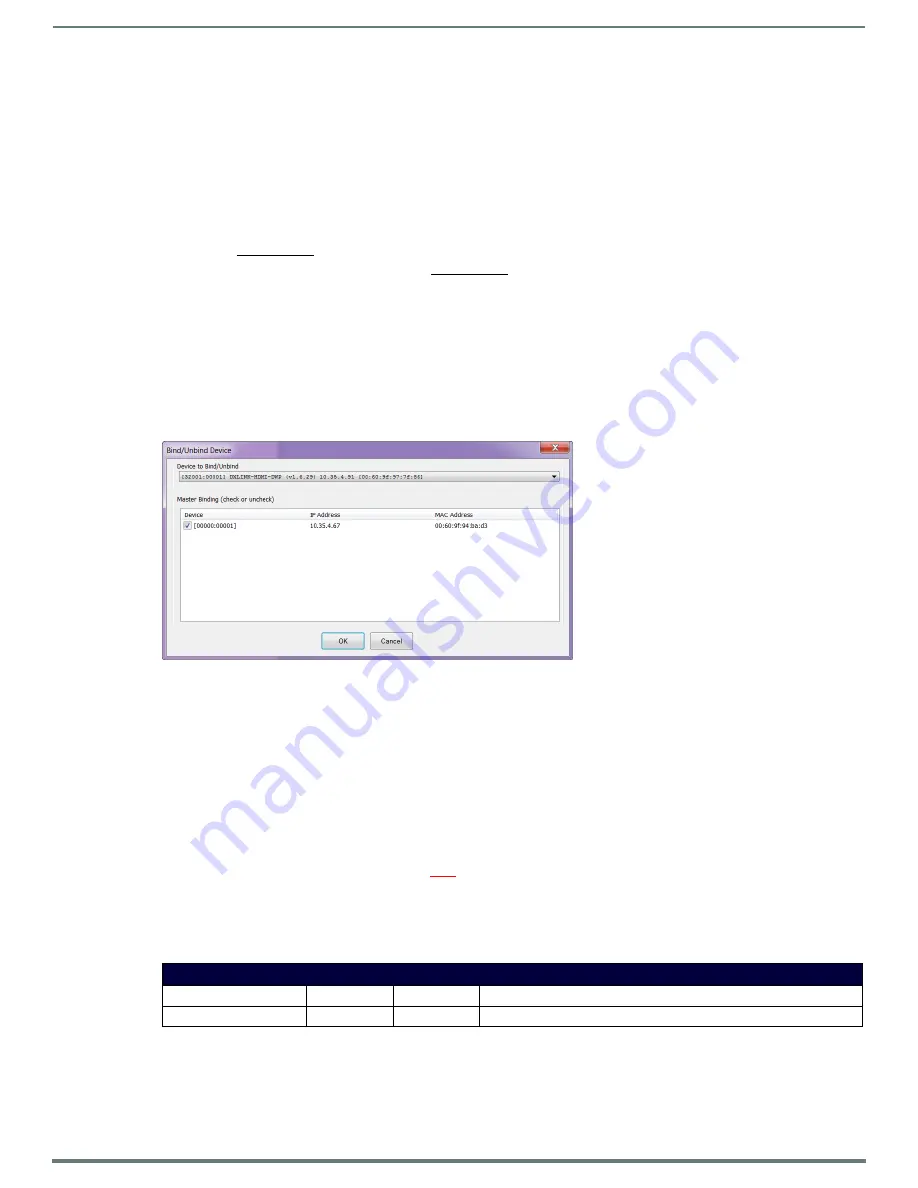
Appendix A - Upgrading the Firmware
65
Hardware Reference Manual – DXLink™ Twisted Pair 4K Transmitters/Receivers
Preparing for KIT File Transfers
NOTE:
The DX-TX-DWP-4K does not require any special steps to prepare for upgrades. This section only applies to the DX-RX-4K.
To prepare for KIT file transfers:
1.
Check to be sure #3 Toggle on the bottom of the Receiver is set to ON.
2.
Verify that you have the latest version of NetLinx Studio on your PC.
If the version is not the latest –
Use the Web Update option in NetLinx Studio’s Help menu to obtain the latest version.
Or
Go to www.amx.com and login as a Dealer to download the latest version.
3.
Download the latest Firmware (KIT) file from www.amx.com on the DXLink product page to your PC.
(Place KIT files on a local drive for speedy throughput.)
4.
Verify the following:
a.
Verify that an Ethernet/RJ-45 cable is connected from the switcher’s integrated Master to the network (e.g., from the
LAN 100/1000 port on an Enova DGX 32 to a LAN).
b.
Verify that the target Receiver is connected via its DXLink connector to a DXLink 4K Output Board on the switcher.
c.
Verify that the switcher is powered on.
5.
Launch NetLinx Studio and open the OnLine Tree.
6.
Bind the target Receiver to the integrated Master: select and right-click the RX; from the context sensitive menu, select
Network Bind/Unbind Device (be sure the check box is selected); click OK.
7.
Determine the Device Number assigned to the target Receiver when it was bound. For the Device Number location, see
FIG. 26 on page 64. The Receiver is ready for the KIT file transfer.
Important Upgrade Information
CAUTION:
Upgrading the firmware is a serious action in that if the upgrade fails, it can leave the system completely non-operational.
In the Event of Power Loss During an Upgrade
If power loss occurs
before
any firmware information has been transferred – when power is restored, the module will remain
operational using the original firmware.
If power loss occurs
after
some of the firmware information has been transferred
but before
the transfer is complete – when power
is restored, the module will time out and will not operate until a successful upgrade takes place.
CAUTION:
If the application signals a failure, you must immediately reboot the Transmitter or Receiver and attempt to upgrade the
firmware again, as the module is in an unknown state and cannot be guaranteed to be operational.
Firmware Versions
The following table contains firmware version information for the DXLink 4K units.
NOTE:
For additional details on version differences, see the applicable Readme file(s).
DXLink Firmware Versions
Applies to
Version #
Date
Key Features
DX-RX-4K
v2.1.74
May 2016
• Initial hardware support






























