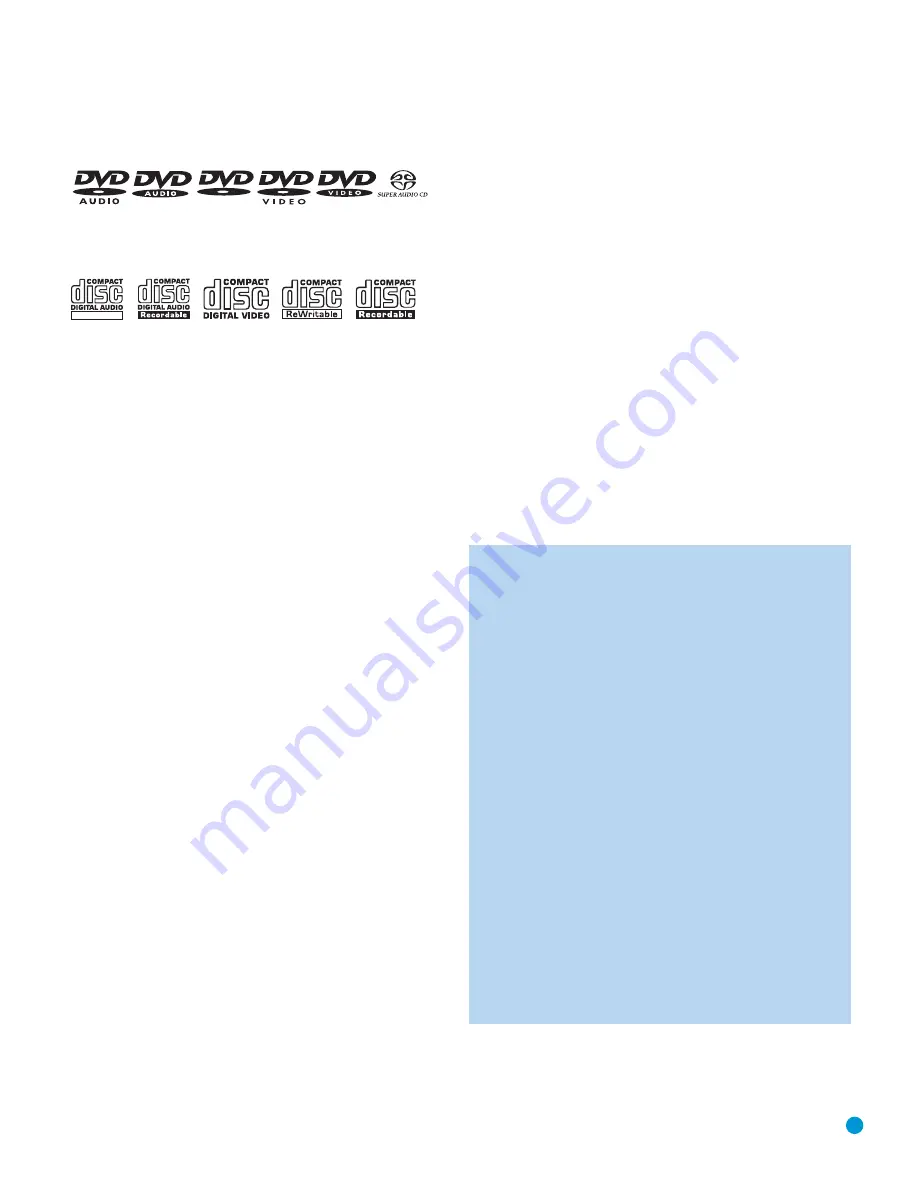
7
DISC COMPATIBILITY
Disc Formats Supported by This Player
The DVD 48 can play the following types of prerecorded discs:
The DVD 48 will also play most recordable discs, but we cannot
guarantee complete playback compatibility due to the wide variation
in recorders and blank discs.
3" (8cm) or 5" (12cm) discs may be used. Avoid using odd-shaped,
noncircular discs.
DVD-Video Disc Compatibility:
• Single-sided or double-sided discs
• Single-layer or dual-layer discs
• Dolby
®
Digital, DTS
®
, MPEG or Linear PCM digital audio tracks
• MPEG-2 digital video
• Discs are generally divided into one or more titles, which may be
further subdivided into chapters.
DVD-Audio Disc Compatibility
• Single-sided discs
• Single-layer or dual-layer discs
• Linear or packed PCM digital audio
• Some discs may contain MPEG-2 video, and Dolby Digital, DTS
or MPEG digital audio.
• Discs are generally divided into one or more groups, which may
be further subdivided into tracks.
SACD Disc Compatibility
• Single-sided discs
• Hybrid, single-layer or dual-layer discs
• SACD two-channel or multichannel digital audio; hybrid discs
contain linear PCM digital audio on the CD layer
• Discs are divided into tracks
Audio CD Compatibility
• Linear PCM digital audio
• Audio CDs are divided into tracks
CD-R/RW Compatibility
• Linear PCM, MP3 (32kbps – 320kbps) or Windows Media WMA
(64kbps – 320kbps) digital audio
• May contain JPEG still images (up to 5 megapixels, file size up to
5MB, limit of approximately 250 files per disc).
• Linear PCM discs are generally divided into tracks like an audio CD.
MP3, WMA and JPEG discs (or discs that contain more than one
of these formats) are divided into files, which may be organized into
folders, depending on how the disc was created.
VCD Compatibility
• Linear PCM, MP1 (MPEG-1, Layer 1), MP3 (MPEG-1, Layer 3)
digital audio
• MPEG-1 digital video
• May contain JPEG still images (Video CD Version 2.0).
• Some discs may contain menus and chapters, while other discs
simply contain tracks. Version 2.0 discs may offer interactive playback
control (PBC).
The DVD 48 will NOT play the following:
•
DVD discs with a Region Code other than 1 or 0
•
DVD-ROM data discs
•
DVD-RAM discs
•
CD-I discs
•
CD-G discs
•
SVCD discs
•
Kodak Photo CD
™
discs (Kodak Picture CD discs, available to
consumers, may be viewed using the DVD 48)
• Discs intended for use in video game consoles
• Discs recorded in the “VR” mode or at any speed other than “SP”
• High-definition optical discs such as WMVHD, HD-DVD
™
and
Blu-ray Disc
™
NOTES:
Due to differences in the authoring of certain discs, it is possible
that some discs may include features that are not compatible with
the DVD 48. Similarly, although the DVD 48 is capable of a wide
range of features, not all discs include every capability of the DVD
system. For example, although the DVD 48 is compatible with
multiangle discs, that feature is only possible when the disc is
specially encoded for multiple-angle play. To make certain that
a specific feature or soundtrack option is available, please check
the options listed on the disc jacket.
• SACD discs are available in SACD-only and hybrid formats.
Hybrid discs contain a conventional CD-DA (red book) layer, in
addition to the high-density SACD layer, that enables the disc to
be backwards compatible with conventional optical disc players.
The DVD 48 is capable of playing both types of SACD discs.
If the SACD Mode setting in the GENERAL SETUP menu was
set to SACD prior to loading the disc, then when a hybrid disc
is loaded, the DVD 48 will play the SACD layer. In CD mode,
the CD layer will be played. Non-hybrid SACD discs may only
be played in SACD mode. If the SACD Mode setting is set to
CD, the disc will not be recognized.
• SACD discs are also available in either 2-channel or multichannel
formats. The DVD 48 will play either format correctly, with
multichannel materials being outputted through the 6-Channel
Outputs when the Analog Output in the AUDIO SETUP menu
is set to Multichannel.
ReWritable
AUDIO/VIDEO
Содержание DVD 48
Страница 1: ...DVD 48 DVD AUDIO VIDEO AND SACD PLAYER WITH HDMI...
Страница 55: ...STAPLE INVOICE HERE...






















