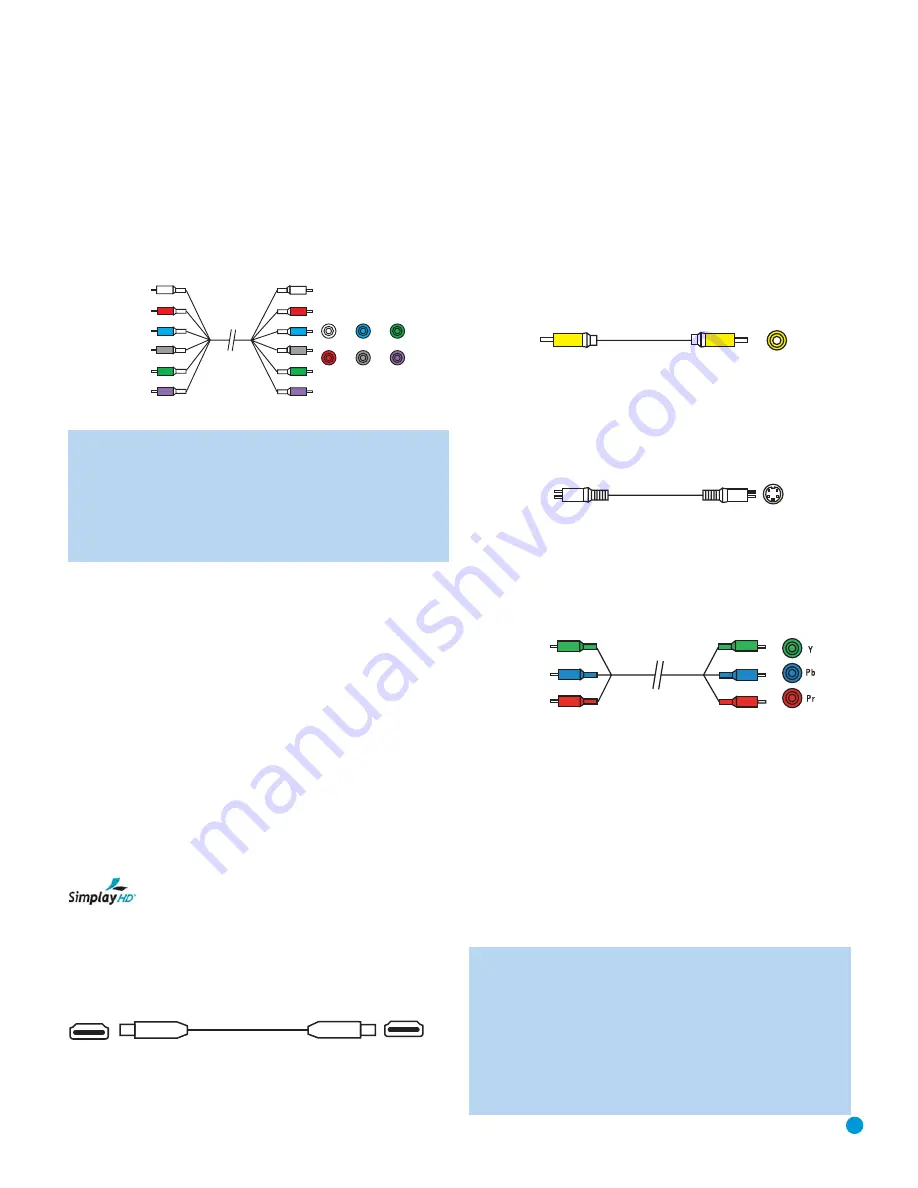
19
19
CONNECTIONS
Multichannel analog connections are used with high-resolution audio
discs, where the copy-protected digital content is decoded inside the
DVD 48. These connections are required for playing SACD discs, and
depending on your receiver’s capabilities, may also be required for
DVD-Audio, HD-DVD or Blu-ray discs, unless the disc also carries two-
channel PCM and 5.1-channel Dolby Digital or DTS soundtracks for use
with receivers/processors that are not equipped with 5.1-channel analog
inputs. Check the disc’s jacket for more information on alternate audio
tracks. See Figure 4.
Figure 4 – Multichannel Analog Audio
NOTE:
In order to enjoy the full benefit of lossless multichannel
recordings, make sure the Analog Output setting in the AUDIO
SETUP menu is set to Multichannel. When the Stereo setting is
selected, the center and surround channel information will be
combined with the left and right channels, and will only be heard
through the front channels. This setting may also be accessed by
pressing the Audio Mode Button on the remote.
Video Connections
As mentioned above, the video signal is often transmitted separately
from the audio signal. Even when the HDMI connection described below
is used, sometimes the receiver is not capable of accessing the audio
portion of the HDMI signal, and a separate audio connection is required.
Digital Video
The DVD 48 is equipped with an HDMI (High-Definition Multimedia
Interface) output. HDMI is capable of carrying digital audio and video
information using a single cable, delivering high-quality picture and
sound.
The DVD 48 is capable of outputting up to 720p, 1080i or 1080p
video and 2- or 6-channel PCM or up to 5.1-channel Dolby Digital or
DTS audio through its HDMI connection. The DVD 48 is in compliance
with HDCP (High-Definition Copy Protection) and the video display must
also be HDCP-compliant to be used with the DVD 48’s HDMI output.
The DVD 48 is Simplay HD-verified for compatibility
via the HDMI connection with other Simplay HD-verified products.
The physical HDMI connection is simple. The connector is shaped for
easy plug-in (see Figure 5). If your video display has a DVI input, you
may use an HDMI-to-DVI adapter (not included) to connect it to the
HDMI Output, but a separate audio connection is required.
Figure 5 – HDMI Connection
Analog Video
There are three types of analog video connections: composite video,
S-video and component video.
Composite video is the basic connection most commonly available.
The jack is usually color-coded yellow, and looks like an analog audio
jack, although it is important never to confuse the two. Do not plug a
composite video cable into an analog or coaxial digital audio jack, or
vice versa. Both the chrominance (color) and luminance (intensity)
components of the video signal are transmitted using a single cable.
See Figure 6.
Figure 6 – Composite Video
S-video, or “separate” video, transmits the chrominance and luminance
components using separate wires contained within a single cable. The
plug on an S-video cable contains four metal pins, plus a plastic guide
pin. Be careful to line up the plug correctly when you insert it into the
jack on the receiver, source or video display. See Figure 7.
Figure 7 – S-Video
Component video separates the video signal into three components –
one luminance (“Y”) and two sub-sampled color signals (“Pb” and “Pr”) –
that are transmitted using three separate cables. The “Y” cable is
color-coded green, the “Pb” cable is colored blue and the “Pr” cable
is colored red. See Figure 8.
Figure 8 – Component Video
Do not confuse component video connections with composite video
(described above). Although the plugs and jacks may look similar, they
are not compatible and cross-connecting them will result in no picture
or a very distorted picture. Remember that component video uses three
connections, colored green, blue and red, while composite video uses
a single connection, which is often color-coded yellow.
If your video display is capable of handling progressive-scan signals
(480p or better), then connect the DVD 48’s Component Video Outputs
to the input jacks on your video display marked “HD Component”. Make
sure to configure your display for use with 480p video signals. Set the
Progressive Scan setting in the DVD 48’s VIDEO SETUP menu to On.
NOTES:
• The DVD 48’s component and HDMI outputs are not available
simultaneously. Press the HDMI Button on the remote to turn
the HDMI Output On or Off. When it is On, the Component
Video Outputs are Off, and vice versa.
• For simplified operation, connect one of the DVD 48’s video
outputs to your receiver or processor, and use the receiver/
processor as a switching device for all of your sources,
C
omponent
video cable
S
-video cable
C
ompo
s
ite
video cable
Multichannel
analog audio
cable (R
C
A)
Front
S
urround
C
enter
S
ubwoofer
Содержание DVD 48
Страница 1: ...DVD 48 DVD AUDIO VIDEO AND SACD PLAYER WITH HDMI...
Страница 55: ...STAPLE INVOICE HERE...
















































