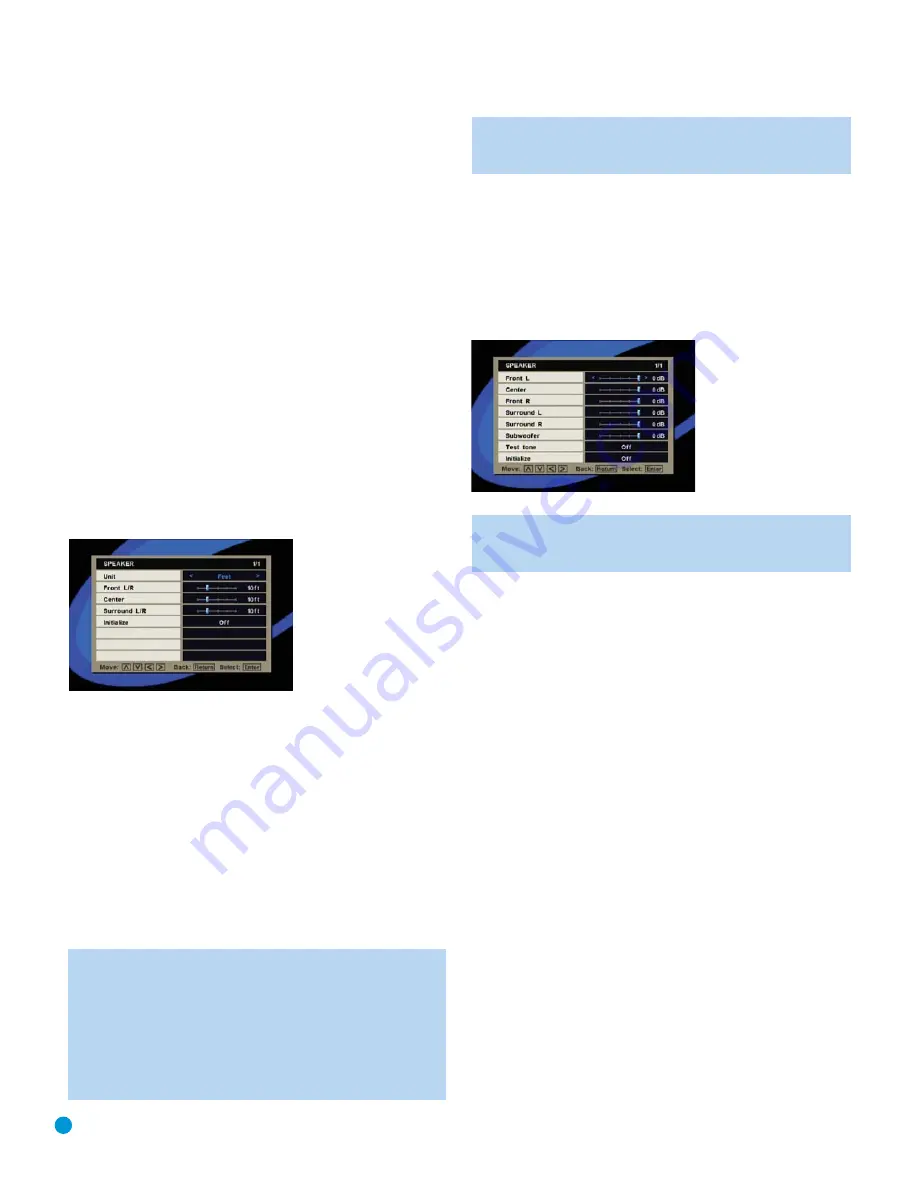
28
INITIAL SETUP
•
Front L/R:
Select Large or Small. If you select Small, the Center and
Surround speakers will automatically be configured as Small, and the
Subwoofer will be set to On.
•
Center:
If the front speakers are set to Large, you may set the
Center speaker to Large, Small or Off if you have no center speaker.
•
Surround L/R:
If the front speakers are set to Large, you may set the
Surround speakers to Large, Small or Off if you have no surround speakers.
•
Subwoofer:
If the front speakers are set to Large, you may set the
Subwoofer to Off and have all low-frequencies (bass) played by the
front speakers. If the front speakers are set to Small, the Subwoofer
will automatically be set to On and all low frequencies will be sent
to the subwoofer. If you don’t have a subwoofer, you will lose the
low-frequency portion of the signal and it is therefore recommended
that you upgrade to a speaker package that includes a subwoofer.
•
Initialize:
Set Initialize to On to reset all of the Speaker Size settings to
their factory defaults. When prompted by the Initialize dialog box, press
the
‹
Button to highlight “Yes”, and press the Enter Button to proceed.
When you have finished adjusting the Speaker Size settings, press the
Return Button to return to the SPEAKER SETUP menu (Figure 24). Use
the
¤
Button to select the Speaker Distance line, and press the
›
or
Enter Button to view the SPEAKER DISTANCE submenu (see Figure 26).
Figure 26 – Speaker Distance Submenu Screen
SPEAKER DISTANCE:
These settings indicate the distance from each
speaker to the listening position. Although ideally you placed all of your
speakers in a circle equidistant from the listening position, we recognize
that it isn’t always practical to do so. This setting enables the DVD 48 to
delay the signal from some speakers by up to 15 mS to compensate.
•
Unit:
The default distance measurement is in feet. If you are more
comfortable with metric measurements, use the
‹
/
›
Buttons to
select the Meter setting.
•
Front L/R, Center and Surround L/R:
Use the
‹
/
›
Buttons to
set the distance from the front speakers to the listening position. The
distance will be indicated both on the temperature bar and numerically
to the right of the bar.
NOTE:
The DVD 48 will automatically adjust the Center distance
when the Front L/R distance is five feet more than or any dis-
tance less than the Center speaker. The Front L/R distance must
be the same as or no more than 5 feet greater than the Center
distance. Similarly, the Surround L/R distance will be automati-
cally adjusted when the Front L/R distance is 15 feet more than
or any distance less than the Surround L/R speakers. The Front
L/R distance must be the same as or no more than 15 feet
greater than the Surround L/R distance. For optimal audio
performance, we recommend that you place your speakers
accordingly.
•
Initialize:
Set Initialize to On to reset all of the Speaker Distance
settings to their factory defaults. When prompted by the Initialize dia-
log box, press the
‹
Button to highlight “Yes”, and press the Enter
Button to proceed.
When you have finished adjusting the Speaker Distance settings, press
the Return Button to return to the SPEAKER SETUP menu (Figure 24).
Use the
¤
Button to select the Speaker Level line, and press the
›
or Enter Button to view the SPEAKER LEVEL submenu (see Figure 27).
Figure 27 – Speaker Level Submenu Screen
NOTE:
There is no distance setting for the subwoofer. Low-
frequency sound waves by their nature are not noticeably
affected by the distances in a typical listening room.
SPEAKER LEVEL SETTINGS:
Output level adjustment is a key part of
the configuration process for any surround sound system. The goal is to
set the output levels so that all channels sound equally loud at the listening
position. This is important because movie directors adjust the loudness
of each channel in the recording to produce a desired sound presentation.
Usually the director reduces the loudness, or even the presence, of
information in the surround channels so as not to distract the viewer
from the main action taking place on screen. If the test tone sounds as
loud in the rear speakers as it does coming from the other speakers,
the DVD 48 is performing correctly.
In many cases the factory default setting of 0dB should accomplish that.
However, in some cases the specifics of your listening room may require
some adjustments.
For best results, you may wish to also purchase a sound-pressure level
(SPL) meter to assist you in setting the output levels correctly. If you
use an SPL meter, set it to the C-Weighting, Slow scale, and adjust the
receiver’s volume control until the meter measures 75dB. If you don’t
have an SPL meter, you may set the output levels “by ear”.
If you are using an SPL meter with the test tone, adjust the level of each
channel so that the meter reads 75dB. If you don’t have a meter or a
test disc, adjust the levels until all channels sound equally loud. You may
use program material you are familiar with or a commercial test disc.
Make sure not to use a surround sound-encoded disc for this process,
or the surround channels will be set too high.
Use the Navigation Buttons to highlight the level setting for the front
left channel. The default level for each channel is 0dB, the reference
level, which is the maximum setting allowed for any channel. Use the
‹
Button to decrease the level by up to –12dB. Use the Navigation
Содержание DVD 48
Страница 1: ...DVD 48 DVD AUDIO VIDEO AND SACD PLAYER WITH HDMI...
Страница 55: ...STAPLE INVOICE HERE...






























