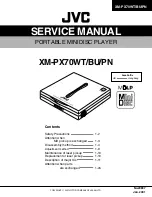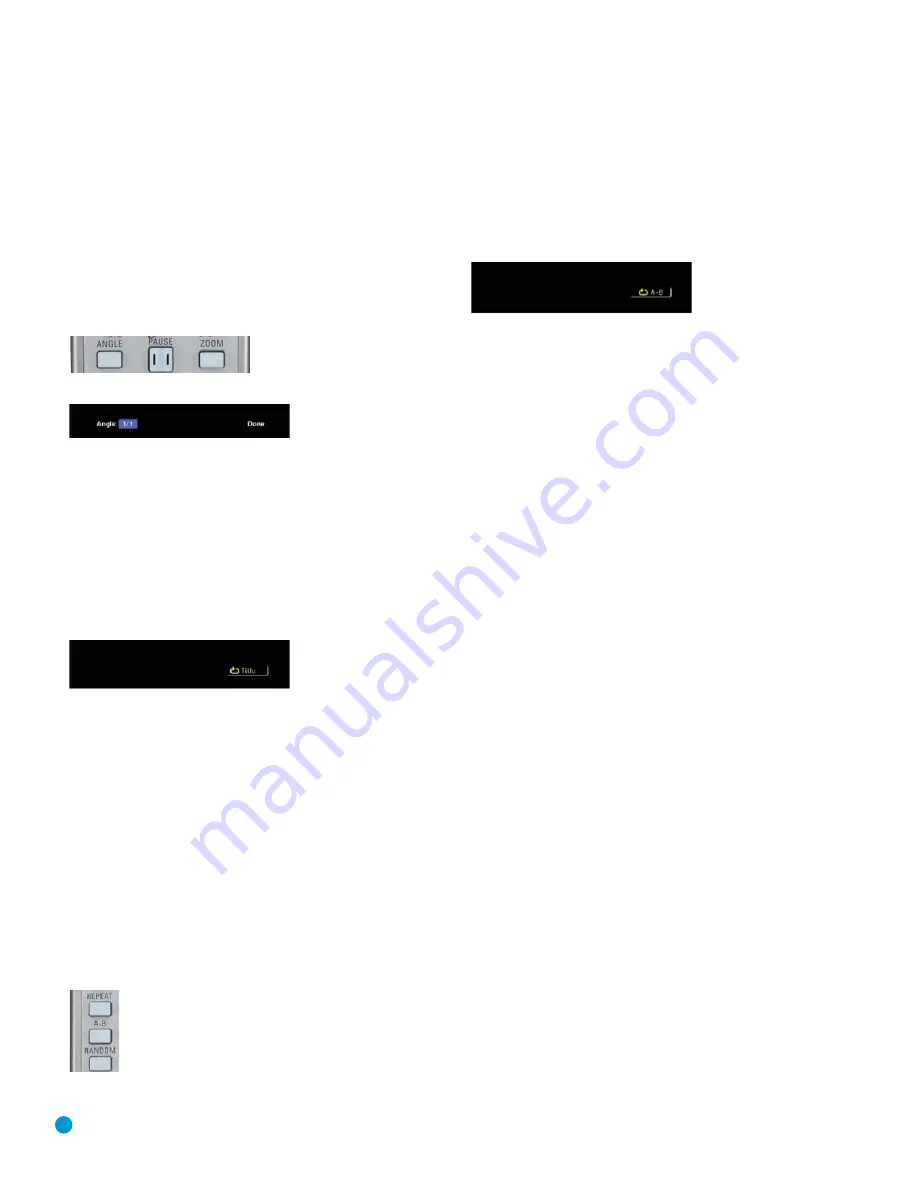
38
material is available, if the Show Angle Icon setting in the SYSTEM
SETUP menu has been set to On, the Multiple Angle Icon will appear on
screen briefly at the beginning of the passage where multiple camera
angles are available, and the Angle Indicator will light in the front panel
Information Display.
When multiple angle views are available, press the Angle Button to
change the view. See Figures 41 and 42. The current angle number
and total available angles will be displayed. Each press of the Angle
Button will change the current camera angle. If you press the Angle
Button during a section without multiple views, onlly one view will
be available.
Figure 41 – Angle Button
Figure 42 – Angle Banner
When your desired selection appears, press the
‹
/
›
Navigation
Buttons until Done is highlighted and then press the Enter Button to
remove the banner display and return to normal playback.
Repeat Play
The DVD 38 offers several repeat functions that allow you to take
advantage of the capacity of the unit for unattended playback. Press the
Repeat button once to display the Repeat Message on-screen. See
Figure 43. Press the Repeat Button again to cycle through the options.
Figure 43 – Repeat Message
•
Repeat 1:
Repeats the DVD chapter or DVD-Audio track currently
being played until the disc is manually stopped. The Repeat (“Rep.”)
indicator will light in the front-panel display, and the Chapter or Track
indicator will flash.
•
Repeat Title or Group:
This mode repeats the title or group currently
being played until the disc is manually stopped. The Repeat (“Rep.”)
indicator will light in the front-panel display, and the Title or Group
indicator will flash.
A-B Repeat Play
The Repeat A-B function allows you to select any portion of a DVD-
Video disc and have it repeat continuously until stopped.
To initiate a Repeat A-B playback sequence, follow these steps while
a disc is playing:
Figure 44 – A-B Repeat Button
1. Press the A-B Repeat Button (see Figure 44) on the remote when
you want to choose the beginning point; the “REPEAT A-” message
will appear on screen. The “A” indicator will light in the front-panel
display.
2. Press the A-B Repeat Button again to choose the end point. Repeat
A-B has been set, and the A-B section will be played continuously.
See Figure 45.
Figure 45 – Repeat A-B Message
3. Press the A-B Repeat Button on the remote again to cancel Repeat
A-B mode.
OPERATION
DVD 38 OM(color).qxd 2/7/07 3:57 PM Page 38
Содержание DVD 38
Страница 1: ...DVD 38 DVD AUDIO VIDEO PLAYER WITH HDMI...
Страница 4: ...4 STAPLE INVOICE HERE...