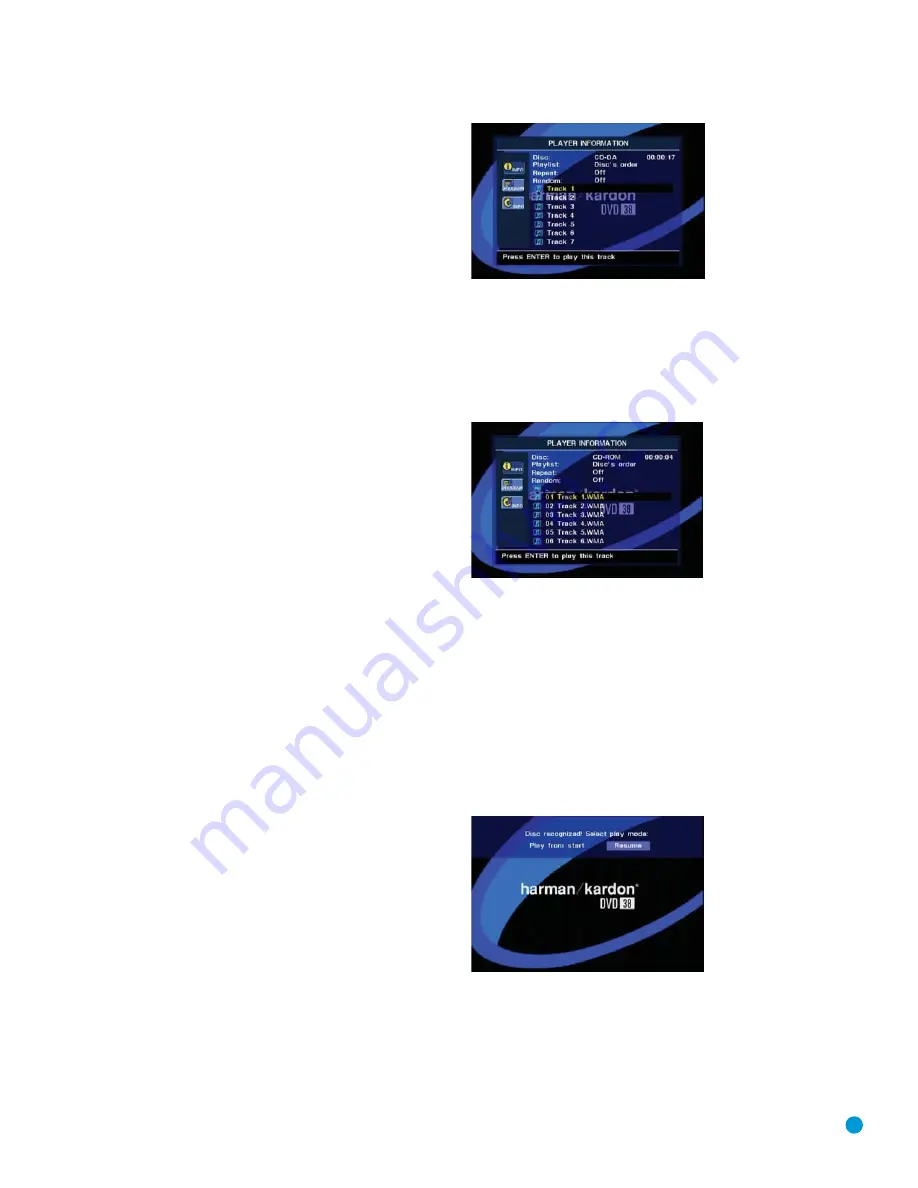
33
• The DVD 38 will only play discs that are coded for Region 1 or discs
that are open to being played in all regions (Region Code “0”). Discs
that contain a Region Code of 2, 3, 4, 5 or 6 (as noted by a number
inside a world map logo on the disc’s jacket) will not play.
• The DVD 38 will only display video in the NTSC format. The PAL
format is generally used in Europe and other regions of the world
outside North America, and some music or other DVDs are available
in PAL with a Region Code of “0”. The DVD 38 will automatically
detect the PAL format, and make the necessary conversions so that
the video may be displayed on an NTSC TV. PAL discs bearing a
Region Code other than “0” or “1” may not be played on the DVD 38.
• Playback capability for CD-RW, DVD-RW, DVD-R, DVD+RW or
DVD+R discs will vary according to the quality of the disc. On some
occasions it is possible that these discs may not play on the DVD 38.
• Both 5-inch (12cm) and 3-inch (8cm) discs may be used.
• Load CDs or DVD-Audio discs with the label side up.
• Load DVD-Video discs with printed labels label side up. If the disc
contains both standard and high-definition (not HD-DVD or Blu-ray
Disc) versions of the program, make sure the desired label faces up.
• Some DVD-Video discs are double-sided. The title information for
these will be printed on the inner ring of the disc, very close to the
center hole. The title for the side you wish to play should be facing up.
After a disc is properly loaded, press the Open/Close Button to close
the disc drawer. After the drawer closes, the LOADING message will
appear in the Main Information Display while the unit is determining the
type of disc (DVD-Video, DVD-Audio, CD, VCD, JPEG, WMA or MP3)
and is reading the data for track, chapter, title and other information
about the disc.
Next, the applicable Disc-Type Indicator will light up in the front-panel
display. If the disc is a DVD, CD or VCD2.0 disc, it will automatically
begin playing. The disc’s track and timing information and other relevant
data will also appear in the Main Information Display.
Any time a control button is pressed, an icon will appear in the upper
right corner of the screen to indicate the player’s action. These icons
include the standard transport modes (play, stop, pause, forward and
reverse fast and slow search, track skip), the opening or closing of the
disc drawer, or the prohibit icon (Ø) if the command action is not avail-
able at that time or for that disc. As explained in more detail below,
pressing the Status Button displays the Status Banner for DVDs, and
pressing the Info Button displays the Player Information submenu.
• When a DVD is detected, playback will automatically begin and the
screen will show the program or the disc’s menu, depending on how
the disc was created.
• If a CD is detected, playback will begin automatically, and the Player
Information screen will appear. See Figure 30.
Figure 30 – Player Information Screen (Audio CD)
• If the disc contains MP3, WMA or JPEG files, or if it is a VCD without
playback control, the Player Information display will appear. See Figure
31. To play one of these files, use the Navigation Buttons to select a
folder and press the Enter Button to open it. Use the Navigation
Buttons to select a file for playback, and press the Enter Button to
begin play.
Figure 31 – Player Information Screen (WMA Disc)
• VCD2.0 discs will begin play automatically, similar to a conventional
audio CD. VCDs containing raw MPEG files may play, depending on
how the disc was created.
If a disc is already in the drawer when the unit is turned on, it will begin
playing. If the disc was stopped using the Resume function, playback
will begin from the point where it was stopped. If the disc was stopped
by pressing the Stop Button twice, the disc will begin playing from its
beginning. If the Disc Recognition feature was turned on in the System
Setup menu (see Figure 20), a screen will appear asking you whether to
begin playback from the beginning of the disc, or from the point where
playback was stopped during the last viewing session. See Figure 32.
Figure 32 – Disc-Recognition Resume Screen
OPERATION
DVD 38 OM(color).qxd 2/7/07 3:57 PM Page 33
Содержание DVD 38
Страница 1: ...DVD 38 DVD AUDIO VIDEO PLAYER WITH HDMI...
Страница 4: ...4 STAPLE INVOICE HERE...
















































