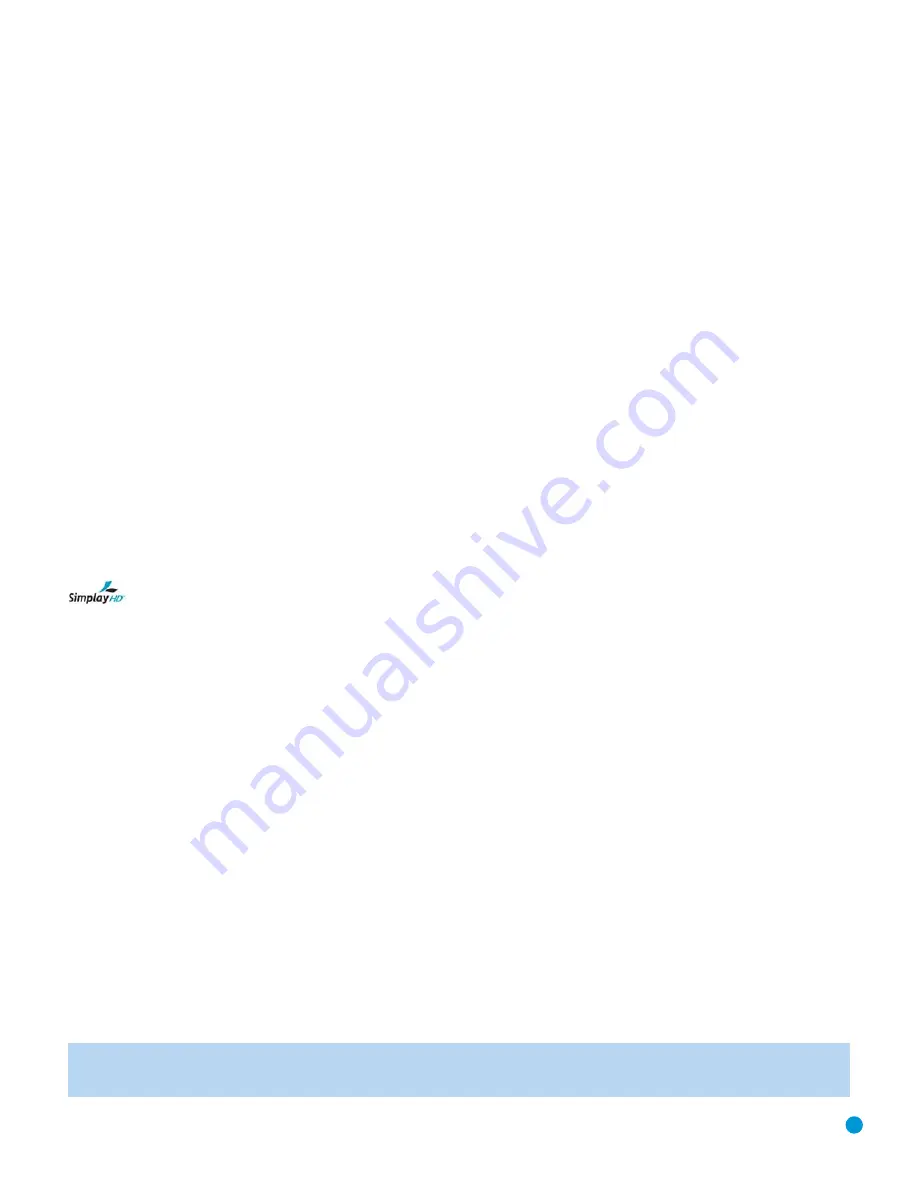
47
DVD 38 TECHNICAL SPECIFICATIONS
Please register your product on our Web site at www.harmankardon.com. Note: You’ll need your serial number. At the same time, you can choose to be notified about our
new products and/or special promotions.
Applicable Disc:
Disc formats:
5-inch (12cm) or 3-inch (8cm) DVD-
Video, DVD-Audio, standard-conforming
DVD-R, DVD+R, DVD-RW, DVD+RW, VCD,
CD, CD-R, CD-RW or MP3 discs
Region code:
DVD video disc with Code 1 or 0 only
DVD layers:
Single side/single layer, single side/dual
layer, dual side/dual layer
Audio formats:
DVD Audio MLP lossless, Linear PCM,
MPEG, Windows Media
®
9, Dolby
®
Digital
or DTS
®
audio discs
Still-image format:
JPEG
Video Signal System:
NTSC
HDMI
™
Output:
Video: 480p, 720p, 1080i
HDMI Version 1.0-compliant
HDCP Version 1.1-compliant
Composite Video Output:
1V p-p /75 ohms, sync negative polarity
S-Video Output:
Y/luminance:
1V p-p/75 ohms, sync negative polarity
C/chrominance:
0.286 V p-p
Component Video Output:
Y: 1V p-p/75 ohms, sync negative polarity
Pr: 0.7V p-p/75 ohms
Pb: 0.7V p-p/75 ohms
Analog Audio Output:
2V RMS (1kHz, 0dB)
The DVD 38 is Simplay HD
™
-verified for compatibility
via the HDMI connection with other Simplay HD-verified products.
Frequency Response:
DVD (linear PCM):
2Hz – 22kHz +0/–0.5dB (48kHz sampling)
2Hz – 44kHz +0/–1.5dB (96kHz sampling)
2Hz – 88kHz +0/–0.5dB (192kHz sampling)
CD:
2Hz – 20kHz +0/–0.5dB
Signal/Noise Ratio (SNR):
105dB (A-weighted)
Dynamic Range:
DVD:
100dB (18-bit)/105dB (20-bit)
CD/DVD:
96dB (16-bit)
THD/1kHz:
DVD/CD: 0.0025%
Wow & Flutter:
Below measurable limits
AC Power:
110–240V AC/50–60Hz
Power Consumption:
1 Watt (on/standby) /13 watts (max)
Dimensions (H x W x D):
2" x 17-3/10" x 11-1/4"
(50mm x 440mm x 285mm)
Weight:
6 lb (2.7kg)
Shipping Dimensions (H x W x D):
5" x 14-3/8" x 20"
(127mm x 365mmx 508mm)
Shipping Weight:
8.8 lb (4kg)
Depth measurement includes knobs, buttons and terminal connections. Height measurement includes feet and chassis.
All features and specifications are subject to change without notice.
Harman Kardon and Logic 7 are registered trademarks, and Designed to Entertain is a trademark, of Harman International Industries, Incorporated.
Blu-ray Disc is a trademark of the Blu-ray Disc Association.
CEA (Consumer Electronics Association) is a registered trademark of the Consumer Electronics Association.
Dolby and Pro Logic are registered trademarks of Dolby Laboratories.
DTS, DTS-ES, DTS Neo:6 and DTS 96/24 are registered trademarks of DTS, Inc.
HD-DVD is a trademark of the DVD Format/Logo Licensing Corporation (DVD FLLC).
HDMI (High-Definition Multimedia Interface) is a trademark of HDMI Licensing LLC.
Kodak is a registered trademark, and Photo CD is a trademark, of Eastman Kodak Company.
SACD (Super Audio CD) is a trademark of Sony Corporation.
The Simplay HD
™
logo and the Simplay
™
, Simplay HD
™
and Simplay Labs
™
trademarks are owned by Silicon Image, Inc. and are used under license from Silicon Image, Inc.
and/or Simplay Labs, LLC.
Microsoft, Windows and Windows Media are registered trademarks of Microsoft Corporation in the United States and/or other countries. WMA (Windows Media Audio) is a proprietary file
format developed by Microsoft.
This product incorporates copyright protection technology that is protected by method claims of certain U.S. patents and other intellectual property rights owned by Macrovision
Corporation and other rights owners. Use of this copyright protection technology must be authorized by Macrovision Corporation and is intended for home and other limited
viewing uses only unless otherwise authorized by Macrovision Corporation. Reverse engineering or disassembly is prohibited.
DVD 38 OM(color).qxd 2/7/07 3:58 PM Page 47
Содержание DVD 38
Страница 1: ...DVD 38 DVD AUDIO VIDEO PLAYER WITH HDMI...
Страница 4: ...4 STAPLE INVOICE HERE...




















