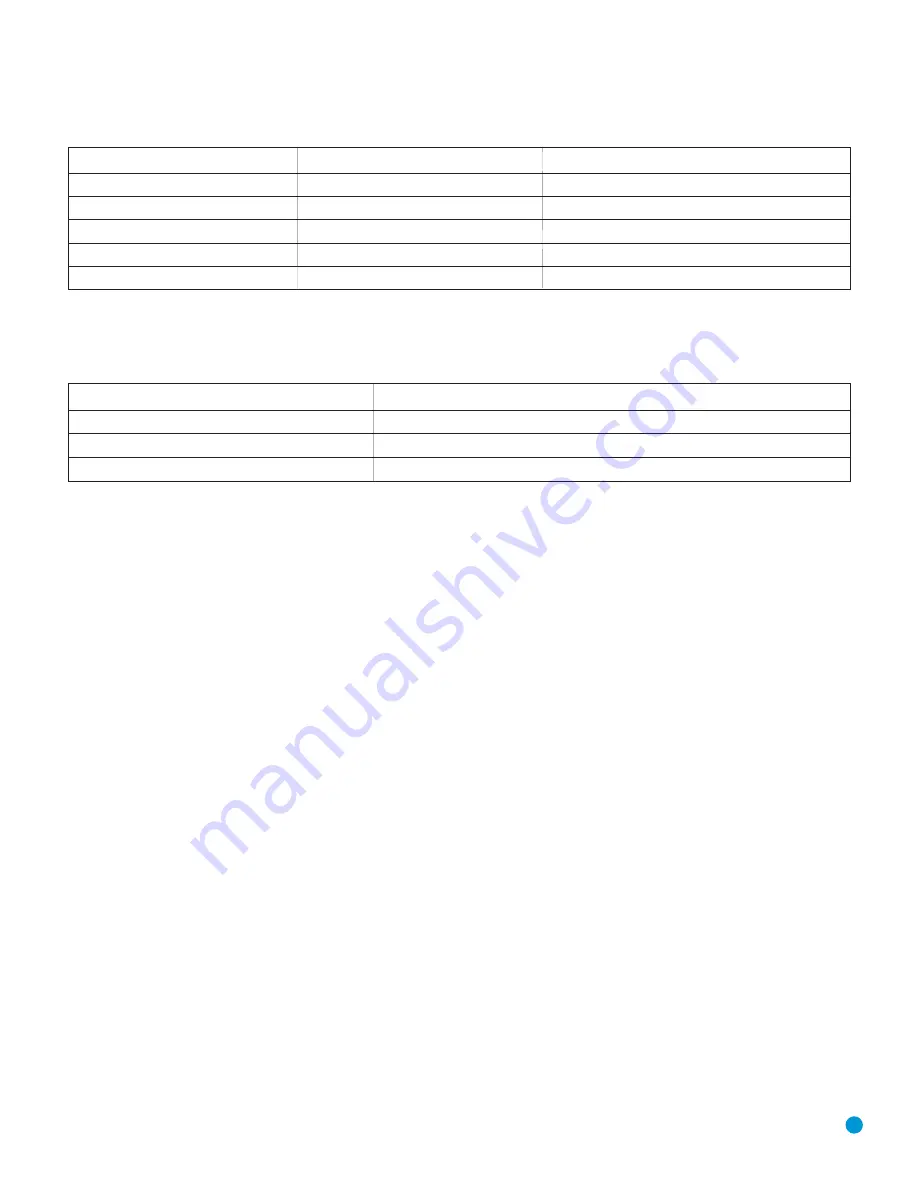
51
Table A4 – Video Setup Menu Settings
Setting
Default
Your Setting
Aspect Ratio
4:3
Video Output
S-Video
Scan Type
Interlaced
Video Adjustments
Off
HDMI Settings
Determined at Power-Up
Table A5 – Video Adjustments Menu Settings
All settings default to “0”, showing bar ending at midpoint of the graph, except Black Level, which defaults to Full.
Setting
Your Setting
Brightness
Edges
Black Level
APPENDIX
DVD 38 OM(color).qxd 2/7/07 3:58 PM Page 51
Содержание DVD 38
Страница 1: ...DVD 38 DVD AUDIO VIDEO PLAYER WITH HDMI...
Страница 4: ...4 STAPLE INVOICE HERE...
















