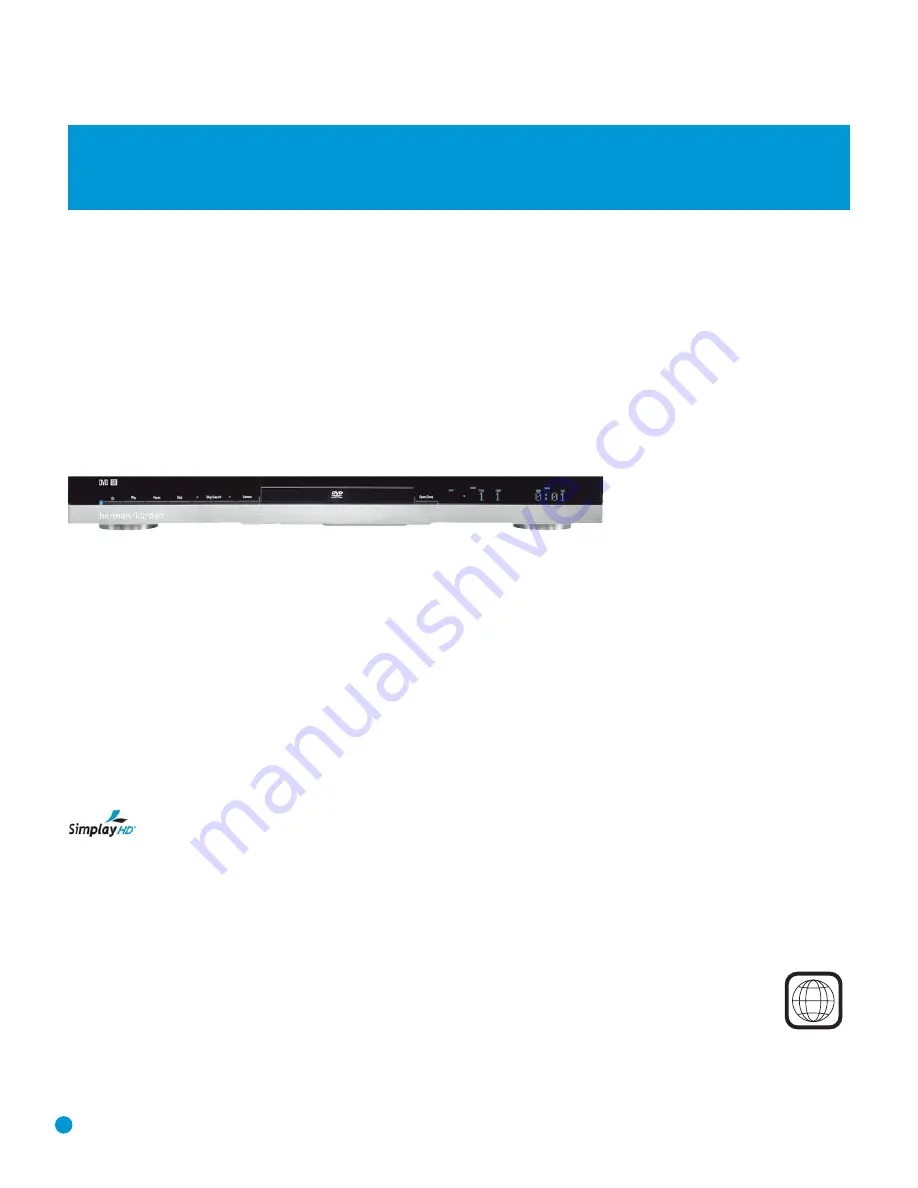
Outputs
• Digital audio: Coaxial and optical
• Analog audio: 2-channel and 6-channel
• Digital Audio/Video: Simplay HD-verified HDMI
• Analog Video: Composite, S-video and component
• Remote Control IR: Input and Output
Ease of Use
• Graphic user interface with composite, S-video,
component video and HDMI
• Dot-matrix front-panel display
• Color-coded connections
• Backlit remote control
The DVD 38 is Simplay HD-verified for compatibility
via the HDMI connection with other Simplay HD-verified products.
DVD Player
• Plays 5-inch (12cm) and 3-inch (8cm) discs
• Video formats supported: DVD, DVD-R/RW, DVD+R/RW, VCD
• Audio formats supported: DVD-Audio, CD, CD-R/RW, MP3,
Windows Media
®
WMA
• Still-image formats supported: JPEG, Kodak
®
Picture Disc
• Video upscaling to 720p and 1080i via HDMI output
• MP3 bit rates: 32kbps – 320kbps
• WMA bit rates: 64kbps – 320kbps
• JPEG files: 5 megapixels, 5MB file size, up to 250 files per disc
• Still-image rotation in 90-degree increments
• Thumbnail still-image menu
• Internal video test signal
• Fast Play: 2x, 4x, 8x, 20x, 100x
• Slow Play: 1/2x, 1/4x, 1/8x, 1/16x (1/2x and 1/4x only in reverse)
• Zoom (DVDs and JPEGs): 2x, 3x, 4x, 5x (VCDs: 2x, 3x)
• Random Play (CDs, MP3s, WMAs only)
• Repeat Play: 1 group/title, 1 track/chapter, 1 folder, 1 disc, 1 playlist
• A-B Repeat Play (DVDs, CDs and VCDs only)
• Parental control system with user-programmable password
• Disc recognition for up to five discs
• Playback control for VCDs
• Aspect-ratio adjustment
Supplied Accessories
The following accessory items are supplied with the DVD 38. If any
of these items is missing, please contact Harman Kardon customer
service at www.harmankardon.com.
• System remote control
• Two AAA batteries
• HDMI cable
• A/V cable for stereo analog audio and composite video
• S-video cable
• Mini-plug remote interconnect cable
6
Thank you for choosing Harman Kardon
®
!
Harman Kardon invented the audio receiver more than 50 years
ago, and in the intervening years we have witnessed amazing advances
in consumer electronics. With our line of high-performance DVD players,
Harman Kardon offers a complete home theater solution: source DVD
player, audio/video receiver and loudspeakers. The DVD 38 features a
variety of standard connections that make it compatible with almost any
home theater component available. Whether your television is a CRT or
the latest high-definition digital flat-screen display, the DVD 38 offers a
range of video outputs, including Simplay HD
™
-verified HDMI
™
, each of
which delivers stunning picture quality to match your display’s capabilities.
The DVD 38’s user-friendly on-screen menus are easy to use, and high-
performance features, such as pixel-by-pixel video processing and true
3/2 pulldown reconstruction of film-based programming, make using it a
pleasure. With the ability to play almost any disc in your library, including
DVD Audio/Video, DVD±R/RW, CD-R/RW, MP3, WMA, VCD and JPEG,
the DVD 38 is bound to be enjoyed for many years to come.
To obtain the maximum enjoyment from your new DVD player, we
urge you to read this manual and refer back to it as you become more
familiar with its features and their operation.
If you have any questions about this product, its installation or its
operation, please contact your retailer or customer installer, or visit our
Web site at www.harmankardon.com.
Please register your product on our Web site at www.harmankardon.com.
Note: You’ll need the product’s serial number. At the same time, you can choose to be notified about our new products
and/or special promotions.
WWW.HARMANKARDON.COM
INTRODUCTION
1
NOTE:
This player is designed and manufactured for compatibility with
Region Management Information that is encoded on most DVD discs.
This player is designed only for playback of discs with Region Code 1,
or for discs that do not contain Region Code information. If there is any
other Region Code on a disc, that disc will not play in the DVD 38.
DVD 38 DVD Audio/Video Player With HDMI
™
DVD 38 OM(color).qxd 2/7/07 3:56 PM Page 6
Содержание DVD 38
Страница 1: ...DVD 38 DVD AUDIO VIDEO PLAYER WITH HDMI...
Страница 4: ...4 STAPLE INVOICE HERE...







































