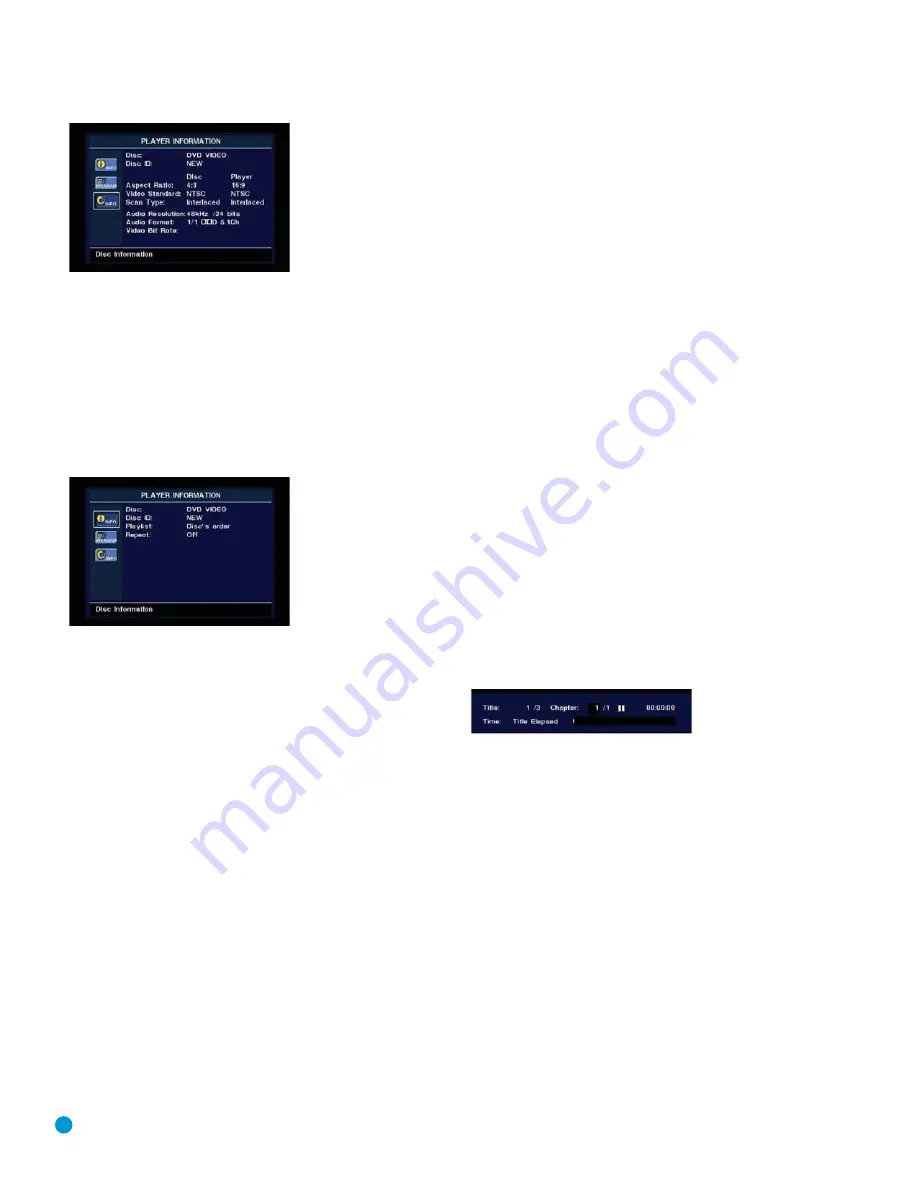
36
OPERATION
Figure 35 – Player Information Screen
The PLAYER INFORMATION menu has three submenus, which may be
accessed by using the Navigation Buttons to highlight the submenu’s
icon, and pressing the Enter Button to select it. These submenus are
different from the Setup menus in that many items are for display only
and cannot be changed using the menu system.
PLAYBACK INFO Submenu:
This submenu displays basic disc and
playback mode information. See Figure 36. Access this submenu by
highlighting the Info icon (top icon with a small “i”) and pressing the
Enter Button. See Figure 36.
Figure 36 – Playback Info Submenu
• Disc:
This line displays the disc type, such as DVD-Video.
• Disc ID:
If the disc is encoded with an identification label, such as
a movie title, it will appear here.
• Playlist:
This line indicates whether playback will occur in the disc’s
order, or following a programmed playlist. For DVDs this line will
always indicate playback in the disc’s order, as programmed play
is not available for DVDs.
• Repeat:
This line displays the current repeat mode, or Off if Repeat
mode is not active.
PROGRAM submenu:
The Program submenu is not available for DVDs.
DISC INFO Submenu:
This submenu displays detailed information
about the disc content (see Figure 35). You will not be able to make
any changes to the items on this submenu. However, you may use the
VIDEO SETUP submenu to change the DVD 38 player settings for video
aspect ratio or scan type.
• Disc:
This line displays the disc type.
• Disc ID:
If the disc is encoded with an identification label, it will
appear here.
• Aspect Ratio:
This line displays the aspect ratio of the video content
on the disc, and the format in which it is being played back according
to the setting established in the VIDEO SETUP submenu. Some discs
may contain two versions of the same program with a widescreen
aspect ratio on one side of the disc, and a standard aspect ratio on
the other.
• Video Standard:
The disc’s format is shown here. For Region 1 players,
this will normally be NTSC, although some DVDs that are open region
(playable in all regions) may be in the PAL format. The DVD 38 will
convert the video to the NTSC format used by your television.
• Scan Type:
This line displays whether the video program on the
DVD was recorded with a progressive- or interlaced-scan rate. It also
displays how the program is being played back, based on the setting
established in the VIDEO SETUP submenu.
• Audio Resolution:
This line displays the sample rate and bit rate for
the current audio format.
• Audio Format:
This line displays the current audio track, such as
Dolby Digital 5.1 or Linear PCM.
• Video Bit Rate:
This line displays the video bit rate up to the maximum
of 10 Mbps. This indication will vary as a disc is played in response to
changes in the amount of compression that was applied to the video
signal when the disc was created. Thus, as shown in Figure 35, when
the disc is stopped or paused, this line will remain blank.
When you have finished viewing the Player menus, press the Info or
Clear Button to remove the displays from the screen and return to
normal play.
On-Screen Status Display
When a DVD is playing, you may press the Status Button at any time to
view a quick summary of the disc’s playback status. The Status Bar not
only gives you a snapshot of the unit’s current state, it also provides an
easy way to select a different group, title, chapter or track, or use the
time search feature. See Figure 37.
Figure 37 – Status Bar
•
Group/Title:
For DVD-Video discs, this displays the current title
number and the total number of titles on the disc. For DVD-Audio
discs, the current group number and total number of groups are
shown.
•
Chapter:
For DVD-Video discs, this shows the current chapter and
the total number on the disc. For DVD-Audio discs, the current and
total tracks are shown.
•
Play Mode Icon:
This displays the current play mode icon;
i.e., Play
›
, Pause
±
, Stop
Í
.
•
Time Display:
This section of the display shows the time correspon-
ding to the type of display indicated in the Time Display Type. The
Time Search function enables you to start playback at any point in the
program. Use the
‹
/
›
Navigation Buttons to highlight this display.
You may then use the Numeric Keys to enter the numbers correspon-
ding to the time on the disc from which you wish play to commence.
Press the Enter Button and play will begin at the selected time position.
•
Time Display Type:
This section identifies the type of information
in the Time Display section of the display. Use the Navigation Buttons
DVD 38 OM(color).qxd 2/7/07 3:57 PM Page 36
Содержание DVD 38
Страница 1: ...DVD 38 DVD AUDIO VIDEO PLAYER WITH HDMI...
Страница 4: ...4 STAPLE INVOICE HERE...
















































