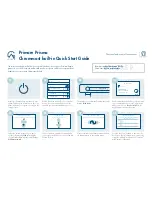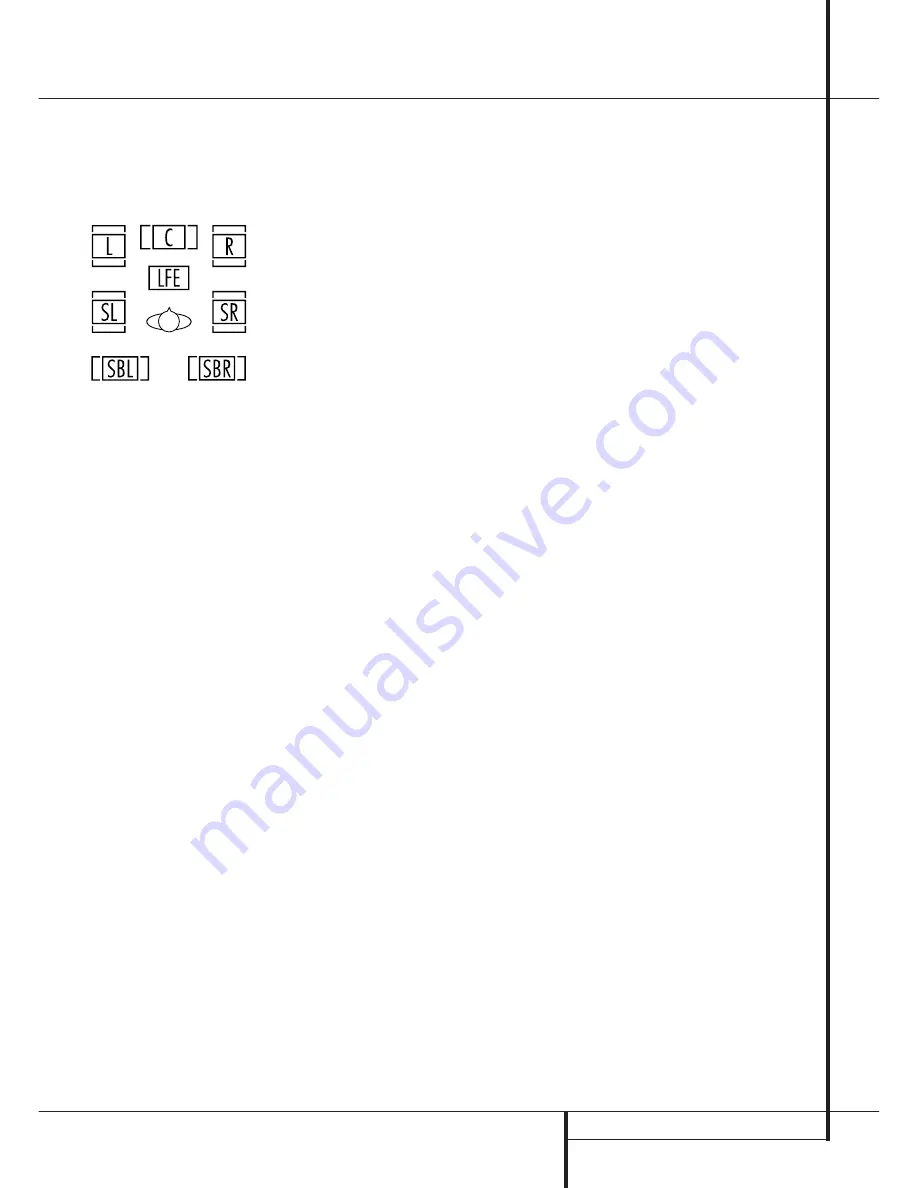
OPERATION
37
Operation
Speaker/Channel Indicators
In addition to the
Bitstream Indicators
, the
DPR features a set of unique channel-input indi-
cators that tell you how many channels of digital
information are being received and/or whether
the digital signal is interrupted. (See Figure 9).
Figure 9
These indicators are the L/C/R/LFE/SL/SR/SBL/SBR
letters that are inside the center boxes of the
Speaker/Channel Input Indicators
Ú
in the
front panel
Main Information Display
˜
.
When a standard analog stereo or matrix
surround signal is in use, only the “L” and “R”
indicators will light, as analog signals have only
left and right channels.
Digital signals, however, may have one, two, five,
six or seven separate channels, depending on the
program material, the method of transmission
and the way in which it was encoded. When a
digital signal is playing, the letters in these
indicators will light in response to the specific sig-
nal being received. It is important to note that
although Dolby Digital, for example, is referred to
as a “5.1” system, not all Dolby Digital DVDs or
audio tracks selected on DVD or other Dolby
Digital programs are encoded for 5.1. Thus, it is
sometimes normal for a DVD with a Dolby Digital
soundtrack to trigger only the “L” and “R”
indicators.
NOTE
: Many DVD discs are recorded with both
“5.1” and “2.0” versions of the same sound-
track. When playing a DVD, always be certain to
check the type of material on the disc. Most discs
show this information in the form of a listing or
icon on the back of the disc jacket. When a disc
does offer multiple soundtrack choices, you may
have to make some adjustments to your DVD
player (usually with the “Audio Select” button or
in a menu screen on the disc) to send a full 5.1
feed to the DPR or to select the appropriate
audio track and thus language. It is also possible
for the type of signal feed to change during the
course of a DVD playback. In some cases the pre-
views of special material will only be recorded in
2.0 audio, while the main feature is available in
5.1 audio. As long as your DVD player is set for 6-
channel output, the DPR will automatically sense
changes to the bitstream and channel count and
reflect them in these indicators.
Important Note:
When a digital surround
source (Dolby Digital, DTS) is played, the letters
SBL/SBR for the Surround Back channels will
appear only when a DTS ES DISCRETE 6.1 source
is played. Then this surround mode will be
indicated in the front display and on-screen
display. With all other recordings the icons for the
surround back speakers may light (when those
speakers have been configured) to indicate that a
signal will be fed to them (Matrix decoded with
NEO:6, LOGIC 7 or 7 CH Stereo), but no letters
inside will light as the unit will not receive an
input signal for the surround back channels.
The letters used by the
Speaker/Channel Input
Indicators
Ú
also flash to indicate when a bit-
stream has been interrupted. This will happen
when a digital input source is selected before the
playback starts, or when a digital source such as
a DVD is put into a Pause mode. The flashing
indicators along with the
UNLOCK
message in
the
Lower Display Line
˜
remind you that
the playback has stopped due to the absence of a
digital signal and not through any fault of the
DPR. This is normal, and the digital playback will
resume once the playback is started again.
Night Mode
A special feature of Dolby Digital is the Night
mode, which enables Dolby Digital input sources
to be played back with full digital intelligibilty
while reducing the maximum peak level and lift-
ing the low levels by
1
/
4
to
1
/
3
. This prevents
abruptly loud transitions from disturbing others
without reducing the impact of the digital source.
The Night mode is available only when the Dolby
Digital mode is selected.
The Night mode may be engaged when a Dolby
Digital DVD is playing by pressing the
Night
Button
B
on the remote. Next, press the
⁄
/
¤
buttons
E
to select either the middle range or
full compression versions of the Night mode. To
turn the Night mode off, press the
⁄
/
¤
buttons
E
until the message in the lower third of the
video display and the
Lower Display Line
˜
reads
D-RANGE OFF
.
The Night mode may also be selected to always
be on as soon as the Dolby Digital mode is
activated at either level of compression using the
options in the
DOLBY SURR
menu. See page
25 for information on using the menus to set this
option.
IMPORTANT NOTES ON DIGITAL PLAYBACK:
• When the digital playback source is stopped, or
in a pause, fast forward or chapter search mode,
the digital audio data will momentarily stop, and
the channel position letters inside the
Speaker/
Channel Indicators
Ú
will flash and an
UNLOCK
message may appear. This is normal
and does not indicate a problem with either the
DPR or the source machine. The DPR will return to
digital playback as soon as the data is available
and when the machine is in a standard play
mode.
• Some source devices, particularly cable set-top
boxes, will switch back and forth between digital
and analog audio outputs, depending on the
channel being watched. To avoid losing sound
with this type of product, it is recommended that
you connect both the digital and analog audio
outputs of the source to the DPR 2005, with the
digital audio input set as the default following
the steps shown on page 21. The DPR will moni-
tor the digital data stream and when it is inter-
rupted the sound will mute briefly and possibly
display an
UNLOCK
message while it switches
to the analog audio input. This switching is not a
fault of either the DPR or the cable box, as it is
caused by the use of different audio technologies
on different channels by the cable company or
program supplier.
• Although the DPR will decode virtually all DVD
movies, CDs and HDTV sources, it is possible that
some future digital sources may not be compatible
with the DPR.
• Note that not all digitally encoded programs
and not all audio tracks on a DVD contain full 5.1
or 6.1 channel audio. Consult the program guide
that accompanies the DVD or laser disc to deter-
mine which type of audio has been recorded on
the disc. The DPR will automatically sense the
type of digital surround encoding used, indicate it
in the
Channel Input Indicators
Ú
and adjust
to accommodate it.
• When a Dolby Digital or DTS source is playing,
you normally may not be able to select some of
the analog surround modes such as Dolby Pro
Logic II, Hall, Theater, 5CH/7CH Stereo or Logic 7,
except with specific Dolby Digital 2.0 recordings
that can be played with the Pro Logic II modes
too (see page 36).
• When a digital source is playing, it is possible
to make an analog recording using the
Tape
$
or
Video 1
or
Video 2
or
record outputs,
even if the source is connected to any digital
input of the DPR only, as long as "Surround Off"
mode is selected (possible with a PCM source
only). But the analog two channel signal, even of
a Dolby Digital (not DTS) source, the ”Downmix”
to Stereo or Dolby Surround, can be recorded by
connecting its analog audio outputs to the appro-
priate analog inputs (e.g. DVD) of the DPR.
Additionally, the digital signals will be passed
through to the
Digital Audio Outputs
*
.