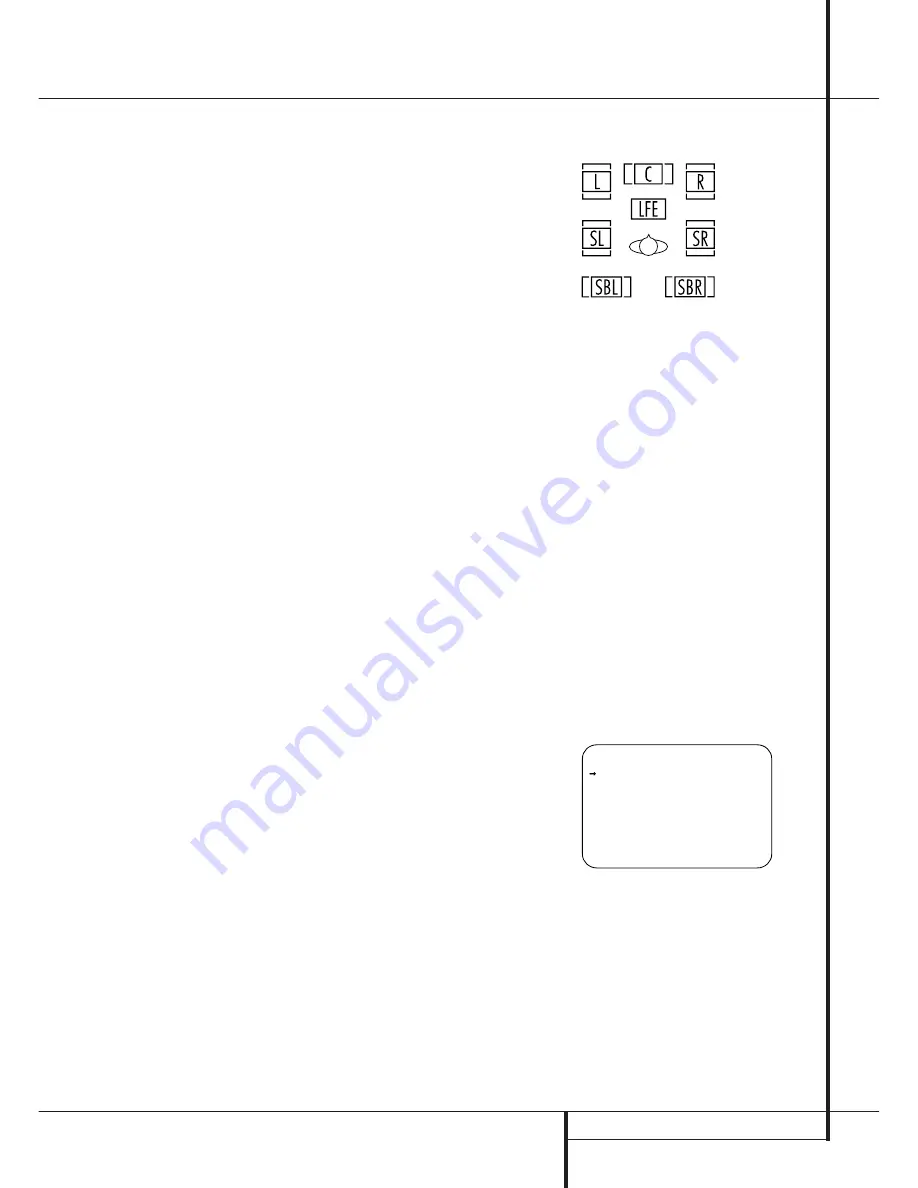
SYSTEM CONFIGURATION
25
System Configuration
Since the crossover point commonly used in the
creation of the LFE channel is 120Hz, we
recommend that you select the speaker group
whose crossover point is closest to 120Hz. To do
this, press the
⁄
/
¤
Navigation Button
E
until the cursor is next to the
LFE
line, and then
press the
‹
/
›
Navigation Button
E
until the
name of the speaker group with the desired
crossover frequency appears. Of course, you may
also experiment with different settings to find the
one that provides the smoothest and most
complete bass response in your particular
listening environment. When all crossover
settings have been made, or in those cases where
none are needed, press the
¤
Navigation
Button
E
so that the cursor is next to the
BASS MGR
line to make the final setting on
this menu.
This setting allows you to use the same speaker
configuration and crossover settings for all
inputs, or to have different settings for each
input. In most cases, the factory default setting of
GLOBAL
will be appropriate, as most systems
do not need individual speaker settings. However,
when full-range front speakers are used for both
movies and music, different bass management
settings may be used when listening to music
through a CD player as opposed to a movie from
a DVD player, VCR or cable/satellite set-top.
To customize the speaker-size configurations to
each input, make certain that the
MODE
line of
the
SPEAKER SETUP
menu is set to
SIZE
, and that the cursor is on the
BASS
MGR
line. Press the
‹
/
›
Navigation Button
E
so that
INDEPENDENT
appears in
highlighted video. When this choice is entered by
exiting the menu, the settings just entered will
apply to the current input
ONLY
, and you will
need to go back to the
IN/OUT
menu to
select another input, and then return to this
menu page to change the settings for the next
input. Repeat the procedure for any input where
you wish to have a different set of speaker
configuration and crossover settings.
NOTE:
The inidependent feature allows you to
select a different speaker size configuration
(Large, Small or None, as appropriate) for each
input source. However, the individual crossover
point setting may only be set once, and the
selection made during the initial setup will be
used for all inputs, regardless of any changes
made to the “Large” or “Small” settings for the
speaker groups attached to any input. The reason
is that while you may prefer different settings for
the bass redirection (that is, which signals go to
the subwoofer or the speaker group), the actual
crossover point remains the same since the actual
loudspeakers themselves remain the same
regardless of any other setting.
10. When all speaker selections have been made,
press the
¤
Button
E
until the cursor is next
to the
BACK T O MASTER MENU
line and
press the
Set Button
F
to return to the Main
menu.
11. The Speaker Configuration may also be
changed at any time without using the full-OSD
on-screen menu system by pressing the
Speaker
Selector
6
on the front panel or
'
on the
remote control. Once the button is pressed,
FRONT SPEAKER
will appear in both the
lower third of the video display and the
Main
Information Display
˜
.
Within five seconds, either press the
‹
/
›
buttons
7 $
on the front panel or the
⁄
/
¤
buttons
E
on the remote to select a different speaker
position, or press the
Set
Button
@
F
to
begin the adjustment process for the front left
and right speakers.
When the
Set
button
@
F
has been pressed
and the system is ready for a change to the front
speaker setting, the on-screen display and
Main
Information Display
˜
will read
FRONT
LARGE
or
FRONT SMALL
depending on
the current setting. Press the
‹
/
›
buttons
7 $
on the front panel or the
⁄
/
¤
buttons
E
on
the remote until the desired setting is shown,
using the instructions for “large” or “small”
shown earlier, then press the
Set
button
@
F
.
If another speaker position needs to be changed,
press the
‹
/
›
buttons
7 $
on the front panel
or the
⁄
/
¤
buttons
E
on the remote to select
a different speaker position, press the
Set
button
@
F
and then the
‹
/
›
buttons
7 $
on the
front panel or the
⁄
/
¤
buttons
E
on the
remote until the correct speaker setting is shown
and press the
Set
button
@
F
again to con-
firm the selection.
To assist in making these settings, the icons in
the
Speaker/Channel Input Indicators
Ú
will change as the speaker type is selected at
each position. When only the inner icon box is lit,
the speaker is set for “small.” When the inner box
and the two outer boxes with circles inside them
are lit, the speaker is set for “large." When no
indicator appears at a speaker location, that posi-
tion is set for “none” or “no” speaker.
Note:
These icons are available only when
making setup changes without the use of the full
OSD mode.
As an example, in the Figure below, all speakers
are set for “large,” and a subwoofer is set.
Surround Setup
Once the speaker setup has been completed, the
next step for that input is to set the surround
mode you wish to use with that input. Since sur-
round modes are a matter of personal taste, feel
free to select any mode you wish – you may
change it later. The Surround Mode chart on page
31 may help you select the mode best suited to
the input source selected. For example you may
select Dolby Pro Logic II or Logic 7 for most ana-
log inputs and Dolby Digital for inputs connected
to digital sources. In the case of inputs such as a
CD Player, Tape Deck or Tuner, you may wish to
set the mode to Stereo, if that is your preferred
listening mode for standard stereo sources, where
it is unlikely that surround encoded material will
be used. Alternatively, the 5 Channel Stereo or
Logic 7 Music mode may also be a good choice
for stereo-only source material.
It is easiest to complete the surround setup using
the full-OSD on-screen menus. From the
MASTER
menu (Figure 1), press the
⁄
/
¤
but-
tons
E
until the
›
cursor is next to the
SURROUND SELECT
menu. Press the
Set Button
F
so that the
SURROUND
SELECT
menu (Figure 6) is on the screen.
Figure 6
Each of the option lines on this menu (Figure 6)
selects the surround mode category, and within
each of those categories there will be a choice of
the specific mode options. The choice of modes
will vary according to the speaker configuration
in your system.
When the
SURR BACK
line of the
SPEAKER SETUP
menu (Figure 5) is set to
NONE
the DPR will be configured for 5.1-chan-
nel operation, and only the modes appropriate to
a five-speaker system will appear.
* * S U R R O U N D S E L E C T * *
D O L B Y S U R R
D T S
L O G I C 7
D S P ( S U R R )
V M A x
S T E R E O
B A C K T O M A S T E R M E N U






























