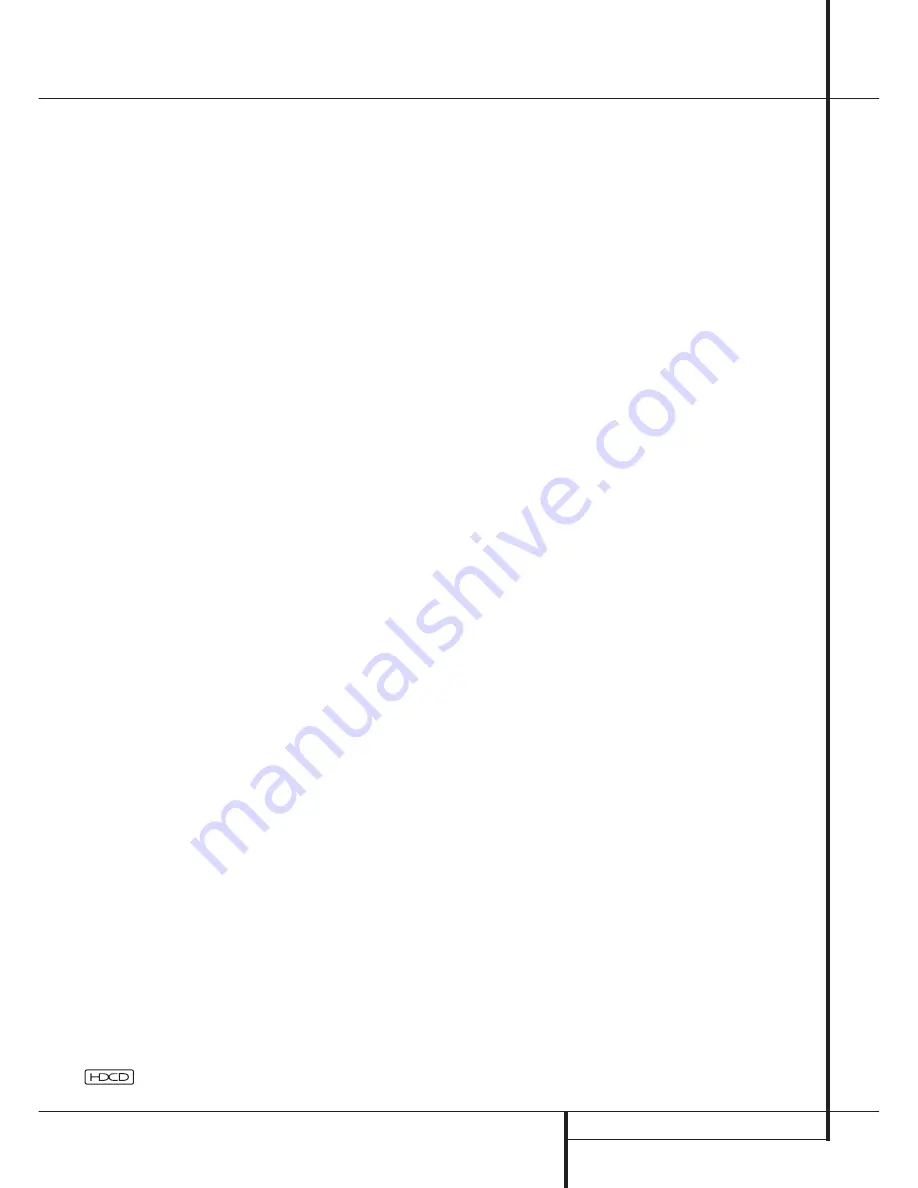
OPERATION
35
Operation
Dolby Digital
Dolby Digital (originally known as AC-3
®
) is a
standard part of DVD, and is available on
specially encoded LD discs and satellite
broadcasts and it is a part of the new high-
definition television (HDTV) system.
Note that an optional, external RF demodulator
is required to use the DPR to listen to the Dolby
Digital sound tracks available on laser discs.
Connect the RF output of the LD player to the
demodulator and then connect the digital output
of the demodulator to the
Optical
or
Coaxial
inputs
)(
*Ó
of the DPR. No demodulator
is required for use with DVD players or DTS-
encoded laser discs.
DTS
DTS is another digital audio system that is capa-
ble of delivering 5.1, 6.1 or 7.1 audio. Although
both DTS and Dolby Digital are digital, they use
different methods of encoding the signals, and
thus they require different decoding circuits to
convert the digital signals back to analog.
DTS-encoded sound tracks are available on select
DVD and LD discs, as well as on special audio-
only DTS CDs. You may use any LD, DVD or CD
player equipped with a digital output to play
DTS-encoded special audio-only CDs with the
DPR, but DTS-LDs can be played on LD players
and DTS-DVDs on DVD players only. All that is
required is to connect the player’s digital output
to either the
Optical
or
Coaxial
input on the
rear panel
)(
or front panel
*Ó
.
In order to listen to DVDs encoded with DTS
sound tracks, the DVD player must be compatible
with the DTS signal as indicated by a DTS logo
on the player’s front panel. Note that early DVD
players may not be able to play DTS- encoded
DVDs. This does not indicate a problem with the
DPR, as some players cannot pass the DTS signal
through to the digital outputs. If you are in doubt
as to the capability of your DVD player to handle
DTS DVDs, consult the player’s owner’s manual.
Please note that some DVD players are shipped
with their output set for Dolby Digital only. To
insure that DTS data is being sent to the DPR,
please check the setup menu system on your
DVD player to make certain that DTS data output
is enabled.
PCM Audio Playback
PCM (Pulse Code Modulation) is the non- com-
pressed digital audio system used for compact
discs, Non-Dolby Digital/DTS Laserdiscs and some
special PCM encoded DVDs.
Connections may be made to either the
Optical
or
Coaxial
inputs
)(
on the rear panel or the
front panel
Digital Inputs
*Ó
.
To listen to a PCM digital source, first select the
input for the desired source (e.g., CD) to feed its
video signal (if any) to the TV monitor and to
provide its analog audio signal for recording.
Next press the
Digital Select
button
Û
G
and then use the
⁄
/
¤
buttons
E
on the
remote, or the
Selector
buttons
7$
on the
front panel, until the desired choice appears in the
Lower Display Line
˜
, then press the
Set
button
@
F
to confirm the choice.
In most cases this will be
PCM 44.1KHZ
or
PCM 4 8 KHZ
though in the case of specially
mastered, high-resolution audio discs you will
see a
PCM 9 6 KHZ
indication.
During PCM playback the unit automatically will
turn to the default surround mode or to the
LOGIC 7
mode but you also may select any
surround mode except Dolby Digital or DTS.
When an HDCD encoded disc is being played
(see below) and the CD player is connected to
the DPR via a digital connection, select Surround
Off as the Surround mode to enjoy the benefits
of the HDCD process.
HDCD
HDCD, which stands for High Definition Com-
patible Digital
®
, is a sophisticated process that
enables the DPR to deliver outstanding digital-
to-analog decoding of PCM signals from any
DVD or CD player, connected to a digital input on
the DPR even when normal, non-HDCD-compati-
ble players are used (only a digital output is
needed).
When a CD with the HDCD recording is played,
the DPR is able to take advantage of the special
recording process that is used in the creation of
HDCD disc. The special circuitry enables audio
with extraordinary fidelity, stunning resolution
and the highest possible overall quality.
As long as a digital input and the pure Stereo
mode (Surround Off) are selected, the DPR will
automatically sense that it is an HDCD recording.
It is important to note that the HDCD process is
completely compatible with standard recordings.
Indeed, the high-quality digital-to-analog
circuitry that is part of HDCD and the HDCD
decoder chip, replacing the monolithic digital
filters used in conventional DACs, will enable
enhanced performance also with normal,
non-HDCD encoded program material.
MP3 Audio Playback
The DPR is one of the few A/V receivers to pro-
vide on-board decoding for the MP3 audio for-
mat used on specific computer audio files and by
portable MP3 players/recorders. In addition,
some new CD and DVD players are capable of
playing back optical discs that are recorded with
MP3, rather than standard CD audio information.
By offering MP3 decoding, the DPR is able to
deliver more precise conversion of the digital sig-
nals to an analog output, along with the
benefits of listening to MP3 audio through the
DPR’s high current amplifier and the speakers
from your surround system, rather than the
smaller speakers and low powered amplifiers typ-
ically used with computers.
To take advantage of the DPR’s MP3 capabilities,
simply connect the digital (SPDIF) output of a
computer sound card able to feed the MP3 for-
mat to its digital output, or the digital (SPDIF)
output of MP3 compatible CD or DVD players or
of a portable MP3 player with a digital output to
either the rear panel
Digital Inputs
)(
or
the front panel
Digital Inputs
*Ó
.
NOTES:
• The DPR is only capable of playing signals in
the MP3 (MPEG 1/Layer 3) format. It is not com-
patible with other computer audio codecs.
• The MP 3 DSP mode found in the new DPR
requires an MP3 SPDIF stream. Presently, only a
few units provide this but in the coming genera-
tions of motherboards and operating system
updates this will follow, since SPDIF is the stan-
dard for audio & video hardware.
• The digital audio input signal may be either
optical or coaxial, but the signal must be in the
MP3 SPDIF format. Direct connection of USB or
serial data outputs is not possible, even though
the signals are in the MP3 format. If you have
any questions about the data output format from
your computer or a sound card, check with the
device’s Owner’s Manual or contact the
manufacturer’s technical support area.
• If your computer or sound card’s digital output
is not capable of direct connection to the DPR or
if the output is not capable of delivering MP3
data stream, you may use an optional, external
transcoder, such as those available from Harman
Kardon to convert the USB output of a computer
to a format compatible with the DPR. Contact
your Harman Kardon dealer for additional details.
, HDCD
®
, High Definition Compatible Digital
®
and Pacific Microsonics
™
are either registered trademarks or trademarks of Pacific Microsonics, Inc., in the United
States and/or other countries. HDCD System manufactured under license from Pacific Microsonics, Inc.
















































