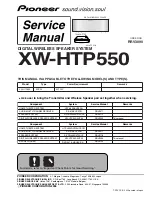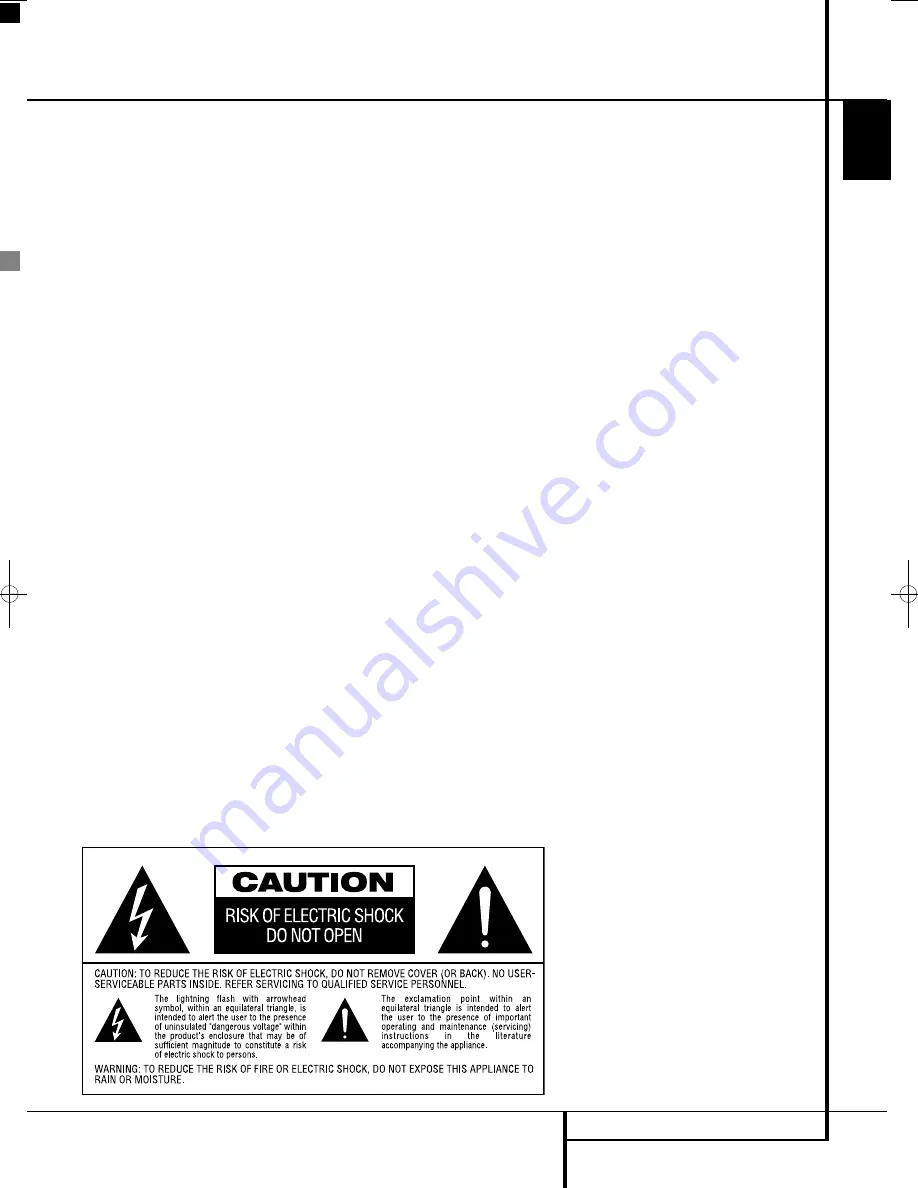
Installation Location
n
To assure proper operation and to avoid the
potential for safety hazards, place the system
components on a firm and level surface. When
placing any of the system components on a
shelf, be certain that the shelf and any
mounting hardware can support the weight of
the product.
n
Make certain that proper space is provided both
above and below the system components for
ventilation. If this product will be installed in a
cabinet or other enclosed area, make certain
that there is sufficient air movement within the
cabinet. Under some circumstances a fan may
be required.
n
Do not place the system components directly
on a carpeted surface.
n
Avoid installation in extremely hot or cold
locations, or an area that is exposed to direct
sunlight or heating equipment.
n
Avoid moist or humid locations.
n
Do not obstruct the ventilation slots on the
top of the system components, or place
objects directly over them.
n
The display surface of the screen is sensitive to
pressure and scratching. Treat the display sur-
face with care in order to avoid lasting damage.
n
If the screen is brought into its operating room
from cold surroundings, condensation can
occur. Wait until the device has reached room
temperature and is absolutely dry before you
put it into operation.
n
The screen will set itself automatically to a
mains voltage in the range of 100 V to 240 V.
Ensure that the local mains voltage does not
exceed and is not less than this range.
n
The screen may be connected to an earthed
mains outlet only.
n
The On-Off switch does not disconnect the set
from the mains voltage. For complete discon-
nection from the mains voltage you must pull
out the mains plug.
n
The set must be disposed of as special waste
in accordance with your local waste disposal
regulations. The safety regulations that apply
to luminous materials have to be taken into
account for handling and disposal purposes.
n
The backlight of the LCD TV contains mercury.
The safety regulations that apply to
fluorescent tubes have to be taken into
account for handling and disposal purposes.
n
For PC operation use a screen saver with
moving pictures and activate the power
management for your display to avoid screen
”burns” being caused by still pictures.
Cleaning
When the system components gets dirty, wipe it
with the soft, dry cloth and the special
ScreenClean liquid that is supplied with your
Harman Kardon Digital Lounge product. NEVER
use benzene, aerosol cleaners, thinner, alcohol or
any other volatile cleaning agent. Do not use
abrasive cleaners, as they may damage the finish
of metal parts. Avoid spraying insecticide near
the system components.
Moving the Unit
Before moving the system components, be cer-
tain to disconnect any interconnection cords with
other components, and make certain that you
disconnect the components from the AC outlet.
Unpacking
Before unpacking the screen, please take the
protective white gloves from the accessory tool
box. These gloves allow you to unpack the screen
without damaging the screen and its high gloss
finish.
The carton and shipping materials used to pro-
tect your new DVD player/receiver, TV and loud-
speakers during shipment were specially
designed to cushion it from shock and vibration.
We suggest that you save the carton and packing
materials for use in shipping if you move, or
should the components ever need repair.
To minimize the size of the carton in storage, you
may wish to flatten it. This is done by carefully
slitting the tape seams on the bottom and col-
lapsing the carton. Other cardboard inserts may
be stored in the same manner. Packing materials
that cannot be collapsed should be saved along
with the carton in a plastic bag.
If you do not wish to save the packaging materi-
als, please note that the carton and other sec-
tions of the shipping protection are recyclable.
Please respect the environment and discard
those materials at a local recycling center.
Copyright
Audio-visual material may consist of copyright
works which must not be recorded without the
permission of the owner of the copyright.
Please refer to relevant laws covering copyright
protection.
Copy protection
This DVD player supports Macro vision copy pro-
tection. On DVD discs that include a copy protec-
tion code, if the contents of the DVD disc are
copied using a VCR, the copy pro tecti on code pre-
vents the videotape copy from playing normally.
For Optimum Performance
The controller is a precision device that is con-
structed using extremely accurate technology.
Soiling or friction affecting the pickup lens or disc
drive can impair the image quality. In the worst
case, neither video nor audio will be played back.
To obtain optimum picture quality, the player
should be checked (cleaning and replacement of
some parts) every 1,000 hours. Note that this peri-
od varies depending on the environment (temper-
ature, humidity, dust) in which the player is used.
Do not attempt to clean the pickup lens
yourself.
SAFETY INFORMATION
5
ENGLISH
Safety Information
0007CSK - DigitalLounge 632_640_646 ENG v11.qxp:0007CSK - DigitalLounge 632,640,646 UK 12/06/08 11:09 Side 5 (Sort/Black plade
Содержание DIGITAL LOUNGE 632
Страница 1: ...ENGLISH Harman Kardon Digital Lounge 632 640 646 OWNER S MANUAL...
Страница 53: ...53 ENGLISH...