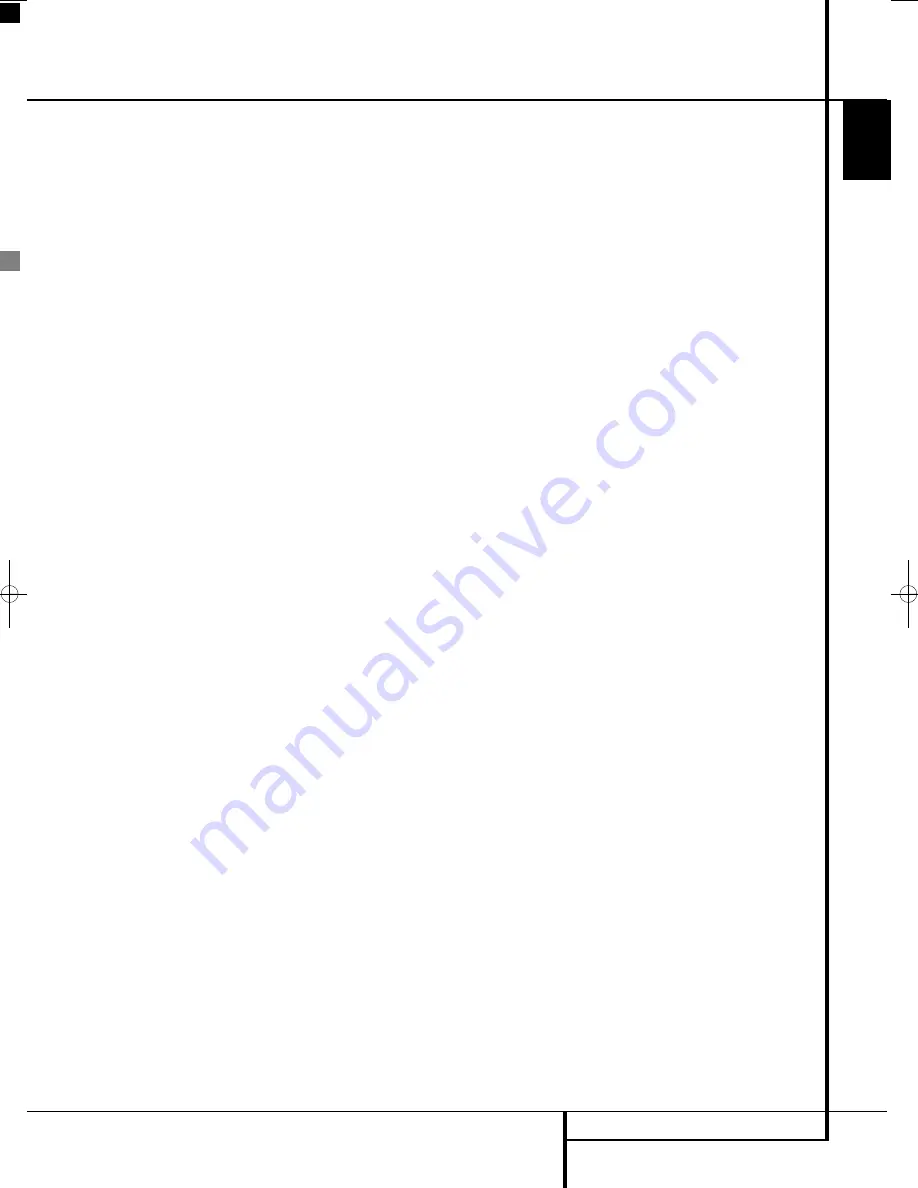
TROUBLESHOOTING
47
ENGLISH
Troubleshooting
For the Controller
If you experience any of the following difficulties
while using the system, use this troubleshooting
guide to help you remedy the problem.
Should any problem persist, consult your author-
ized Harman Kardon dealer.
No power.
• Is the power cord firmly plugged into the
power outlet?
• One of the safety mechanisms may be operat-
ing. In this event, unplug the player from the
power outlet briefly and then plug it in again.
No picture.
• Check that the system is connected correctly
and securely.
• The video cable may be damaged. Replace it
with a new one.
• Make sure the system is connected to a video
input on the TV (see page 19).
• Make sure the TV is turned on.
• Make sure the correct video input on the TV is
selected for viewing with this system.
Noise (interference) appears in
the picture.
• Clean the disc.
• If video from this system has to go through
your VCR to get to your TV, the copy-protection
applied to some DVD programs could affect
picture quality. If you still experience pro blems
after checking your connecti ons, please try con-
necting your DVD system directly to your TV’s
S-Video input, if your TV is equipped with this
input (see page 19).
The aspect ratio of the screen is wrong
(picture vertically expanded) when you
play a wide picture by the player or an
external source connected to the screen
even though you set “TV DISPLAY” in the
SETUP menu to "Auto".
• If you connect the system or the external
source with the SCART cable, connect directly
to the TV. Otherwise the autoswitch function of
the aspect ratio for the TV may not work.
• If the TV is not connected with a SCART cable
to the DL (as recommended) or the external
source, or if the autoswitch function does not
work you should turn the TV to "Fill All".
There is no sound or volume is very low
• Check that the speakers and components are
connected correctly and securely.
• Make sure that you have selected the correct
source on the system.
• Press
MUTE
on the remote control, if the
words MUTE ON are blinking on the front
panel display.
• The protective circuitry has been activated
because of a short circuit. Turn off the system,
eliminate the short circuit problem and turn on
the power again.
• The audio interconnect is damaged. Replace it
with a new one.
• The system is in pause mode or in slow-motion
play mode, or fast forward or fast reverse.
Press
N
to return to normal play mode.
• Check the speaker settings (see page 34).
The left and right channels are
unbalanced or reversed.
• Check that the speakers and components are
connected correctly and securely.
Severe hum or noise is heard.
• Check that the speakers and components are
connected securely.
• Check that the connecting cords are away from
a transformer or motor and at least 3 meters
away from fluorescent light.
• Move your TV away from the audio compo-
nents.
• The plugs and jacks are dirty. Wipe them with a
cloth slightly moistened with alcohol.
• Clean the disc.
• Disconnect antenna cables from external
sources (also PC) connected to the screen or
system. If hum disappears use an antenna
transfomer between antenna and source.
• If PC is connected to the system disconnect the
Audio and Video cables. If hum disappears use
an audio transformer between PC audio out
and system input. If hum persists unplug PC
from your system and ask your local dealer for
a proper solution (ground loop interrupt).
The surround effect is difficult to hear
when you are playing a Dolby Digital
sound track.
• Check to see if the Dolby Digital mode is
turned on properly, other wise unload and load
the disc again.
• Check the speaker connections.
• Depending on the DVD disc, the output signal
may at times be mono or stereo even if the
soundtrack is recorded in Dolby Digital format.
The sound comes from the
center speaker only.
• Depending on the disc, sound may sometimes
come from the center speaker only. This also
applies to mono recordings (from disc or any
analog source), when Pro Logic mode is select-
ed. This is normal.
No sound is heard from the
center speaker.
• Adjust center speaker volume (see pages 34).
No sound or only very low volume
from the rear speakers.
• Adjust the rear speaker volume (see page 34).
The volume goes down automatically
and cannot be increased.
• The internal temperature is too high. Wait
approximately one minute for the amplifier to
reach normal working temperature.
Radio stations cannot be tuned in.
• Check that the antenna is connected correctly.
Adjust the antenna and connect an external
antenna if necessary.
• The signal strength of the stations is too weak
for automatic tuning. Use manual tuning.
• No stations have been preset.
• The tuner mode is not selected, select the
Radio mode.
The remote does not function.
• Remove any obstacles between the remote
control and the system.
• Move the remote control closer to the system.
• Point the remote control at the remote sensor
on the front panel.
• Replace all the batteries in the remote control
with new ones if they are weak.
• Check that the batteries are loaded correctly.
The disc does not play.
• There is no disc inside. (“NO DISC” appears on
the front panel display and the TV screen.)
Insert a disc.
• Insert the disc correctly with the playback side
facing down.
• Clean the disc.
• The system cannot play CD-ROM's, etc.
(see page 3).
• DVD with wrong region code
(see page 3).
Playback stops automatically.
• Some discs include an auto pause signal. When
playing such a disc, the system stops playback
at the signal.
0007CSK - DigitalLounge 632_640_646 ENG v11.qxp:0007CSK - DigitalLounge 632,640,646 UK 12/06/08 11:11 Side 47 (Sort/Black plade
Содержание DIGITAL LOUNGE 632
Страница 1: ...ENGLISH Harman Kardon Digital Lounge 632 640 646 OWNER S MANUAL...
Страница 53: ...53 ENGLISH...








































