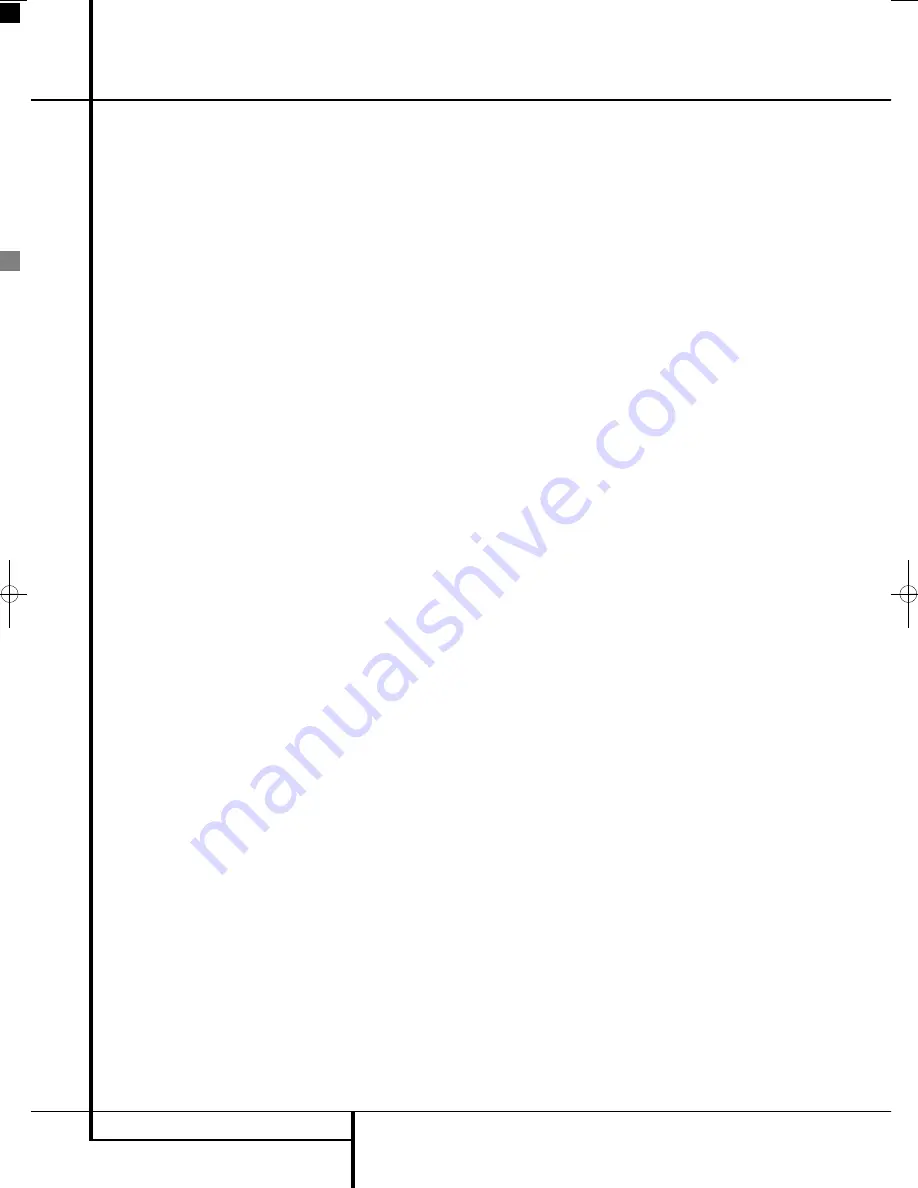
44
REMOTE CONTROL
TV Functions
Remote Control
Teletext
Teletext, also known as Videotext, is an informa-
tion system broadcast by some TV-channels. It
can be consulted like an interactive newspaper
for the latest news, sports and entertainment.
Harman Kardon Digital Lounge teletext also
offers access to subtitles for hearing impaired
viewers. Colored buttons on the remote control
give direct access to various pages, depending
on the TV-channel.
To activate the teletext function, press the
Teletext Button
B
on the remote control. A
first press will display the teletext instead of the
TV channel you were watching. A second press
will show both the TV channel you were watch-
ing to and the teletext next to each other.
Pressing the
Teletext Button
B
again will
de-activate the teletext function. It is also possi-
ble to have the teletext page shown with the TV
image in the background. In order to do so,
press the
Mix Button
D
when Teletext has
been activated.
The first page of the teletext that will be dis-
played is always page 100, an index page used
by all channels. Other pages can be searched for
by pressing the page number on the top of the
screen with the help of the
Numeric Keys
of the remote control. At all times, the index
page can be re-called by pressing the
PG 100
Button
.
Once you have teletext on your screen, you will
see that there are 4 colored squares on the bot-
tom of the screen, each with a specific teletext
page number in it. These colored buttons corre-
spond to the colored buttons
4NO
on the remote control. Pressing the correspon-
ding colored button on the remote control will
select the page highlighted in the square. Note
that the shown pages are dynamic, and change
with each button press.
Some teletext pages contain additional sub
pages. These sub pages can be selected directly
by pressing the
SUB PG Button
on the
remote control. Each button press will increment
the sub page number to enable direct selection
of the sub pages.
Note that as long as Teletext is activated no
other source can be selected on the screen.
Learning codes from a remote
The Digital Lounge remote is able to “learn”
codes from other remote controls that might be
part of your system setup, like the one from your
TV. To learn or transfer codes from an IR remote
to the DL’s remote, follow these steps:
1. Place the front of the original remote with the
code being sent so that it is facing the
IR
Transmitter Window
on the DL remote
“head-to-head.”The remotes should be between
2 and 4cm apart.
2. Select the button on the remote that you wish to
use as the device selector for the codes about to be
entered. You can use the buttons VIDEO, PC and
HDMI 1-2-3
0
. The buttons TV, DVD and the six
Audio On buttons
K
cannot be used for pro-
gramming.
3. Press the
Learn
button
P
and the Device
Selector Button
0
selected in step 2 – keep
them pressed until the device button light
remains on. Release the buttons. It is important
that you begin the next step within 25 seconds.
4. Press the button on the DL remote that you
wish to program. Note that the Device button
flashes once. To learn a command into the
VIDEO, PC, HDMI1-2-3 buttons
0
, press these
buttons for three seconds.
Important Note:
Codes cannot be taught to all
buttons on the remote. In these cases the button
light flashes rapidly several times to indicate that
this particular button cannot be programmed
5. As long as the
Device
button is on steadily (for
five seconds), briefly press the button on the origi-
nal remote that you wish to “teach” into the DL
remote. If you pressed the button too late or no
command was received within five seconds, the
Device
button flashes rapidly several times, then
simply repeat step four. When the
Device
button
flashes 4 times, the learning process has been suc-
cessful for the chosen button.
NOTE
: If the
Device
button remains red without
flashing 4 times during Step 5, the programming
was not successful. Repeat the steps to see if the
code will “take.”If the indicator remains red in
step 5, this code cannot be taught.
6. Repeat steps 4 though 5 for each button on
the source remote that you wish to transfer to
the DL remote.
7. Once all codes have been transferred from the
original source remote to the DL remote, press
the
Learn
button
P
. This will make the Device
button flash 3 times to indicate that you have
completed the Learn procedure, and turn off the
learning mode. You may also wait 20 seconds,
after which the remote exits learn mode auto-
matically.
8. Repeat Steps 1 through 7 for any additional
remotes you wish to “teach” into the DL Remote.
0007CSK - DigitalLounge 632_640_646 ENG v11.qxp:0007CSK - DigitalLounge 632,640,646 UK 12/06/08 11:11 Side 44 (Sort/Black plade
Содержание DIGITAL LOUNGE 632
Страница 1: ...ENGLISH Harman Kardon Digital Lounge 632 640 646 OWNER S MANUAL...
Страница 53: ...53 ENGLISH...











































